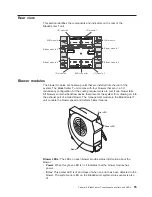Because
all
blade
servers
in
the
BladeCenter
T
unit
share
access
to
the
external
LAN
through
the
switch
ports,
you
can
configure
the
ports
on
a
switch
module
to
operate
together
as
an
aggregate
link,
or
trunk.
An
aggregate
link
provides
more
bandwidth
than
a
single
link
to
the
attached
LAN.
Notes:
1.
The
attaching
LAN
switch
must
have
a
compatible
multiport
trunk
configuration.
2.
Configure
link
aggregation
before
you
attach
cables
between
the
external
ports
and
your
LAN
equipment.
Configure
the
switch
through
the
user
interface
on
the
switch
module,
which
you
can
access
through
the
Web
interface
to
the
management
module
(click
I/O
Module
Tasks
→
Management
→
Advanced
Management
→
Start
Telnet/Web
Session
in
the
navigation
pane).
Important:
For
a
remote
management
station,
such
as
a
management
server,
to
communicate
with
the
switch
modules
in
the
BladeCenter
T
unit,
the
management
port
of
the
switch
module
must
be
on
the
same
subnet
as
the
management
module.
Supporting
Ethernet
failover
To
have
the
BladeCenter
T
unit
support
Ethernet
failover
on
the
blade
servers,
set
up
the
BladeCenter
T
unit
and
blade
servers
as
follows:
1.
Configure
the
Ethernet
controllers
in
one
or
more
blade
servers
for
failover
(see
the
blade
server
documentation
and
the
operating-system
documentation
for
information).
When
failover
occurs
on
a
blade
server,
the
secondary
Ethernet
controller
takes
over
network
communication,
using
the
I/O
module
associated
with
that
controller.
2.
Install
a
switch
module
or
a
pass-thru
module
that
is
connected
to
external
Ethernet
switches
in
both
I/O-module
bays
1
and
2.
3.
Configure
the
Ethernet
switch
modules
and
your
network
infrastructure
so
that
they
can
direct
traffic
to
the
same
destinations.
Configuring
the
Ethernet
controllers
in
the
blade
servers
Note:
The
BladeCenter
T
unit
does
not
include
an
Ethernet
switch
module;
this
is
an
optional
feature
that
must
be
purchased
separately.
An
Ethernet
switch
module
or
a
pass-thru
module
is
connected
to
an
external
Ethernet
switch
must
be
installed
in
the
BladeCenter
T
unit
in
I/O-module
bay
1
or
2,
or
both,
before
the
integrated
Ethernet
controllers
on
each
blade
server
system
board
can
be
used.
The
Ethernet
controllers
are
integrated
on
each
blade
server
system
board.
The
Ethernet
controllers
provide
1-Gbps
full-duplex
capability
only,
which
enables
simultaneous
transmission
and
reception
of
data
to
the
external
ports
on
the
Ethernet
switches.
You
do
not
need
to
set
any
jumpers
or
configure
the
controller
for
the
blade
server
operating
system.
However,
you
must
install
a
device
driver
on
the
blade
server
to
enable
the
blade
server
operating
system
to
address
the
Ethernet
controller.
For
blade
server
device
drivers
and
information
about
configuring
the
Ethernet
controllers,
see
the
Ethernet
software
CD
that
comes
with
your
blade
server.
Chapter
5.
Configuring
the
BladeCenter
T
unit
69
Summary of Contents for BladeCenter T Type 8720
Page 3: ...BladeCenter T Types 8720 and 8730 Installation and User s Guide ERserver...
Page 8: ...vi BladeCenter T Types 8720 and 8730 Installation and User s Guide...
Page 28: ...14 BladeCenter T Types 8720 and 8730 Installation and User s Guide...
Page 64: ...50 BladeCenter T Types 8720 and 8730 Installation and User s Guide...
Page 74: ...60 BladeCenter T Types 8720 and 8730 Installation and User s Guide...
Page 88: ...74 BladeCenter T Types 8720 and 8730 Installation and User s Guide...
Page 122: ...108 BladeCenter T Types 8720 and 8730 Installation and User s Guide...
Page 127: ......
Page 128: ...Part Number 88P9320 Printed in USA 1P P N 88P9320...