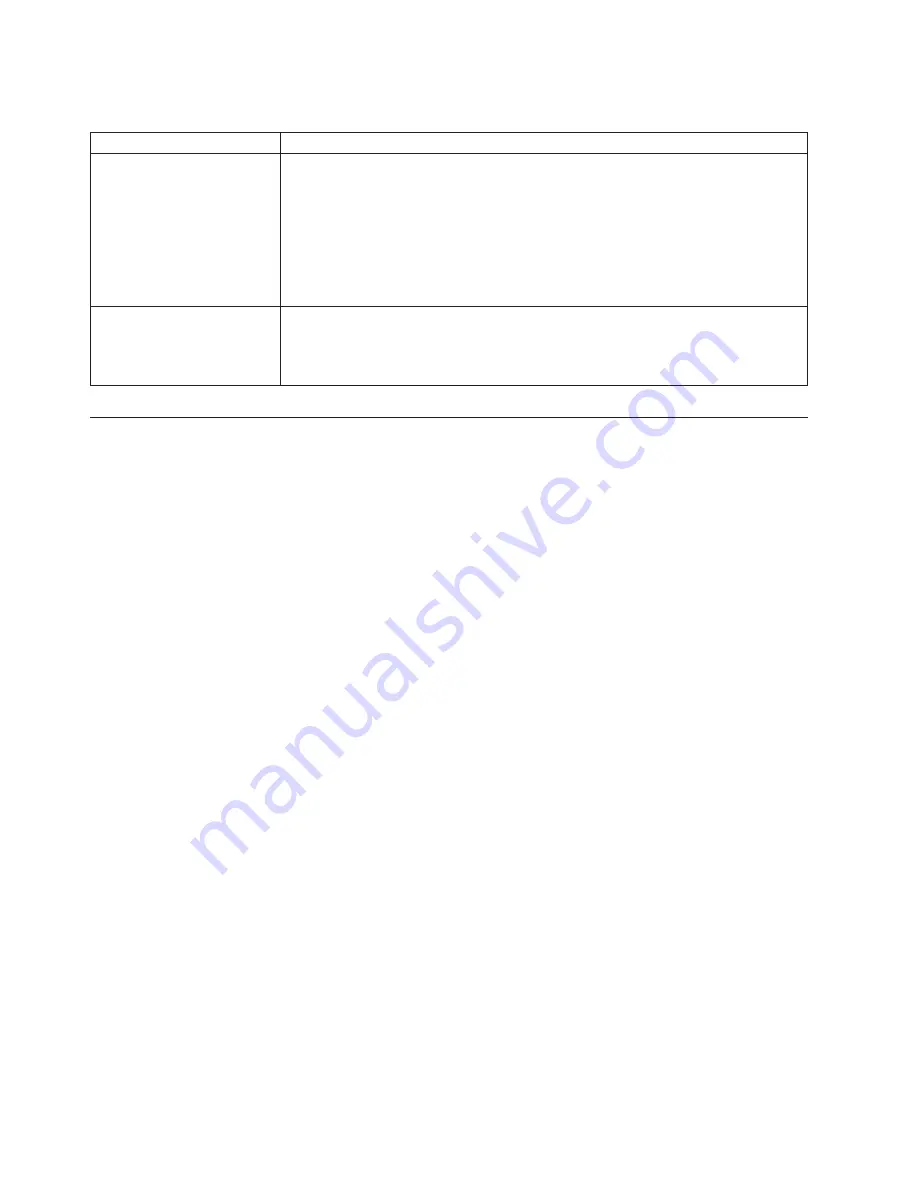
Options
problems
Device
Suggested
action
An
IBM
option
that
was
just
installed
does
not
work.
Make
sure
that:
v
The
option
is
designed
for
the
BladeCenter
T
unit.
See
the
“Server
Support”
flowchart
on
the
inside
of
the
front
cover
for
information
about
obtaining
ServerProven
®
compatibility
information
from
the
World
Wide
Web.
v
You
followed
the
installation
instructions
that
come
with
the
option.
v
The
option
is
installed
correctly.
v
You
have
not
loosened
any
other
installed
options
or
cables.
If
the
problem
remains,
call
for
service.
An
IBM
option
that
used
to
work
does
not
work
now.
v
Make
sure
that
all
of
the
option
hardware
and
cable
connections
are
secure.
v
If
the
option
comes
with
test
instructions,
use
those
instructions
to
test
the
option.
If
the
problem
remains,
call
for
service.
Light
path
diagnostics
feature
On
the
BladeCenter
T
system,
the
light
path
diagnostics
feature
consists
of
the
LEDs
on
the
front
and
rear
of
the
BladeCenter
T
unit
and
on
the
front
of
the
modules
and
blade
servers.
If
a
system-alarm
LED
on
the
system-status
panels
on
the
BladeCenter
T
unit
is
lit,
one
or
more
error
LEDs
on
the
BladeCenter
T
components
also
might
be
on.
These
LEDs
help
identify
the
cause
of
the
problem.
Identifying
problems
using
the
light
path
diagnostics
feature
This
section
provides
the
information
to
identify,
using
the
light
path
diagnostics
feature,
problems
that
might
arise
during
installation.
To
locate
the
actual
component
that
caused
the
error,
you
must
locate
the
lit
error
LED
on
that
component.
The
following
example
illustrates
how
to
use
the
light
path
diagnostics
feature
to
diagnose
a
system
error:
1.
Note
that
a
BladeCenter
T
system-error
LED
is
lit
on
the
system-status
panel.
2.
Locate
the
module
or
blade
server
that
also
has
an
error
LED
lit
(see
Chapter
4,
“BladeCenter
T
components,
controls,
and
LEDs,”
on
page
51
for
the
location
of
error
LEDs;
see
the
documentation
that
comes
with
your
blade
server
for
the
location
of
error
LEDs
on
the
blade
server).
a.
If
the
component
is
a
module,
replace
the
module.
b.
If
the
component
is
a
blade
server
with
its
system
error
LED
lit,
follow
the
instructions
in
the
documentation
that
comes
with
the
blade
server
to
isolate
and
correct
the
problem.
78
BladeCenter
T
Types
8720
and
8730:
Installation
and
User’s
Guide
Summary of Contents for BladeCenter T Type 8720
Page 3: ...BladeCenter T Types 8720 and 8730 Installation and User s Guide ERserver...
Page 8: ...vi BladeCenter T Types 8720 and 8730 Installation and User s Guide...
Page 28: ...14 BladeCenter T Types 8720 and 8730 Installation and User s Guide...
Page 64: ...50 BladeCenter T Types 8720 and 8730 Installation and User s Guide...
Page 74: ...60 BladeCenter T Types 8720 and 8730 Installation and User s Guide...
Page 88: ...74 BladeCenter T Types 8720 and 8730 Installation and User s Guide...
Page 122: ...108 BladeCenter T Types 8720 and 8730 Installation and User s Guide...
Page 127: ......
Page 128: ...Part Number 88P9320 Printed in USA 1P P N 88P9320...
















































