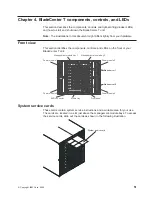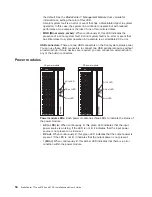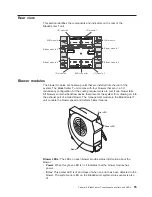Installing
a
blade
server
Complete
the
following
steps
to
install
a
blade
server
or
filler
blade
in
the
BladeCenter
T
unit.
Statement
21:
CAUTION:
Hazardous
energy
is
present
when
the
blade
is
connected
to
the
power
source.
Always
replace
the
blade
cover
before
installing
the
blade.
1.
Install
any
options
that
you
need,
such
as
disk
drives
or
memory,
in
the
blade
server.
See
the
documentation
that
comes
with
the
blade
server
for
instructions.
2.
Select
the
bay
for
the
blade
server.
Notes:
a.
If
a
blade
server
has
a
SCSI
Storage
Expansion
Unit
or
PCI
I/O-expansion
Unit
installed
on
it,
the
blade
server
and
expansion
option
require
an
additional
adjacent
blade
bay.
b.
If
you
install
a
blade
server
or
option
in
bay
5
through
8,
you
must
install
power
modules
in
power-module
bays
3
and
4.
3.
Remove
the
filler
blade
from
the
bay
and
store
in
a
safe
place.
4.
Make
sure
that
the
release
latches
on
the
blade
server
are
in
the
open
position
(horizontal
to
the
blade
server).
5.
Slide
the
blade
server
into
the
bay
until
it
stops.
6.
Push
the
release
latches
on
the
front
of
the
blade
server
until
they
are
closed.
7.
Turn
on
the
blade
server
by
pressing
the
power-control
button
on
the
blade
server
control
panel.
See
the
documentation
that
comes
with
the
blade
server
for
more
instructions.
8.
Make
sure
that
the
power
LED
on
the
blade
server
control
panel
is
lit,
indicating
that
the
blade
server
is
receiving
power.
9.
(Optional)
Write
identifying
information
on
one
of
the
user
labels
that
come
with
the
blade
server;
then,
place
the
label
on
the
BladeCenter
T
unit
to
the
right
of
the
blade
server,
as
shown
in
the
following
illustration.
User
label
CMM
1
CMM
2
Important:
Do
not
place
the
label
on
the
blade
server
or
in
any
way
block
the
ventilation
holes
on
the
blade
server.
48
BladeCenter
T
Types
8720
and
8730:
Installation
and
User’s
Guide
Summary of Contents for BladeCenter T Type 8720
Page 3: ...BladeCenter T Types 8720 and 8730 Installation and User s Guide ERserver...
Page 8: ...vi BladeCenter T Types 8720 and 8730 Installation and User s Guide...
Page 28: ...14 BladeCenter T Types 8720 and 8730 Installation and User s Guide...
Page 64: ...50 BladeCenter T Types 8720 and 8730 Installation and User s Guide...
Page 74: ...60 BladeCenter T Types 8720 and 8730 Installation and User s Guide...
Page 88: ...74 BladeCenter T Types 8720 and 8730 Installation and User s Guide...
Page 122: ...108 BladeCenter T Types 8720 and 8730 Installation and User s Guide...
Page 127: ......
Page 128: ...Part Number 88P9320 Printed in USA 1P P N 88P9320...