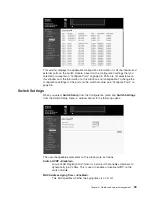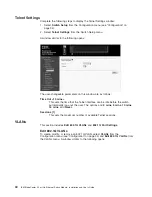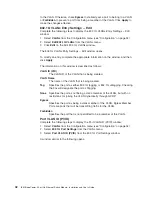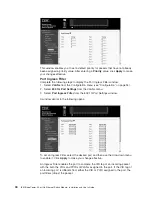To configure STP functions for individual ports, enter the desired information in the
fields on this window (see the following descriptions for assistance) and then click
Apply
.
The information on this window is described as follows:
View Ports
Enter the range of ports to be configured and displayed.
Cost [10]
A port cost can be set between 1 and 65535. The lower the cost, the
greater the probability that the port will be chosen as the designated port
(chosen to forward packets).
Priority [128]
A port priority can be set from 0 to 255. The lower the priority, the greater
the probability that the port will be chosen as the root port.
Fast STP <Disabled>
Use the drop-down menu to switch between
Enabled
and
Disabled
. When
the STP is turned on, a change from link-down to link-up will trigger the
STP. The STP will set the port to the listening state. After the forward delay,
the STP will set the port to the learning state. After another forward delay,
the STP will set the port to the forwarding state. If the forward delay is 15
seconds, the port will take 30 seconds to forward packets. However, when
Fast STP is
Enabled
on a port, the port will only take 15 seconds from
link-up to the time that it starts forwarding packets. This is because enabling
the Fast STP option will skip the learning state, jumping directly to the
forwarding state from the listening state.
STP State <Enabled>
The STP state for a selected port can either be
Enabled
or
Disabled
.
Class of Service
The switch module supports 802.1p priority queuing; four priority queues are
supported per port. The switch module provides user-programmable mapping (four
Priority Queue assignments: High, Med-High, Med-Low, Low) for the eight 802.1p
priority classes (0 to 7). For the priority queue feature to take effect, users must first
enable the Output Priority Queue Method on the Class of Service following window.
Otherwise, only the round-robin method can be used to schedule the packets in
four different priority queues.
50
IBM BladeCenter 4-Port Gb Ethernet Switch Module: Installation and User’s Guide
Summary of Contents for BladeCenter Management Module
Page 1: ...IBM BladeCenter 4 Port Gb Ethernet Switch Module Installation and User s Guide ERserver ...
Page 2: ......
Page 3: ...IBM BladeCenter 4 Port Gb Ethernet Switch Module Installation and User s Guide ERserver ...
Page 9: ...Japanese Voluntary Control Council for Interference VCCI statement 159 Index 161 Contents vii ...
Page 10: ...viii IBM BladeCenter 4 Port Gb Ethernet Switch Module Installation and User s Guide ...
Page 18: ...xvi IBM BladeCenter 4 Port Gb Ethernet Switch Module Installation and User s Guide ...
Page 32: ...14 IBM BladeCenter 4 Port Gb Ethernet Switch Module Installation and User s Guide ...
Page 92: ...74 IBM BladeCenter 4 Port Gb Ethernet Switch Module Installation and User s Guide ...
Page 134: ...116 IBM BladeCenter 4 Port Gb Ethernet Switch Module Installation and User s Guide ...
Page 136: ...118 IBM BladeCenter 4 Port Gb Ethernet Switch Module Installation and User s Guide ...
Page 138: ...120 IBM BladeCenter 4 Port Gb Ethernet Switch Module Installation and User s Guide ...
Page 155: ...Appendix D Understanding and troubleshooting the Spanning Tree Protocol 137 ...
Page 158: ...140 IBM BladeCenter 4 Port Gb Ethernet Switch Module Installation and User s Guide ...
Page 172: ...154 IBM BladeCenter 4 Port Gb Ethernet Switch Module Installation and User s Guide ...
Page 177: ...Japanese Voluntary Control Council for Interference VCCI statement Appendix G Notices 159 ...
Page 178: ...160 IBM BladeCenter 4 Port Gb Ethernet Switch Module Installation and User s Guide ...
Page 183: ......
Page 184: ... Part Number 59P6530 Printed in U S A 1P P N 59P6530 ...