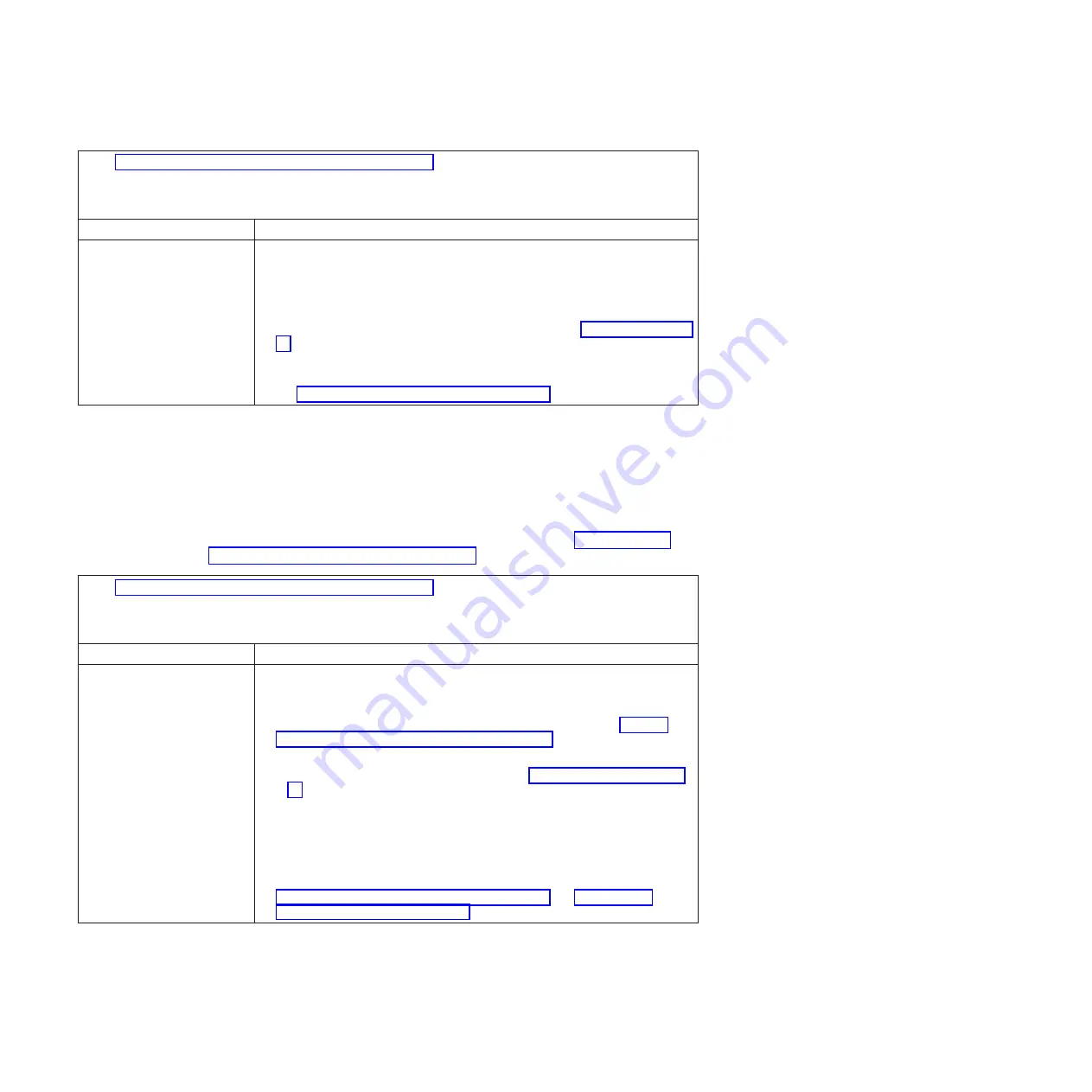
v
See Chapter 4, “Parts listing, Types 7871 and 1949,” on page 41 to determine which components are CRUs and
which components are FRUs.
v
If an action step is preceded by “(Trained service technician only),” that step must be performed only by a
trained service technician.
Symptom
Action
A problem occurs only
occasionally and is difficult to
diagnose.
1.
Make sure that:
v
When the blade server is turned on, air is flowing from the rear of the
BladeCenter unit at the blower grille. If there is no airflow, the blower is not
working. This causes the blade server to overheat and shut down.
v
The SAS storage drives are configured correctly.
2.
Check the AMM and IMM logs for an error message (see “Error logs” on page
99).
3.
Make sure that the UEFI and IMM firmware level is up-to-date, update if
necessary.
4.
See “Solving undetermined problems” on page 222.
Keyboard or mouse problems
Use this information to lookup and resolve keyboard or mouse problems.
Follow the suggested actions in the order in which they are listed in the Action
column until the problem is solved. The keyboard and mouse are shared
BladeCenter unit resources. First, make sure that the keyboard and mouse are
assigned to the blade server; then, see the following table and “Solving shared
BladeCenter resource problems” on page 217.
v
See Chapter 4, “Parts listing, Types 7871 and 1949,” on page 41 to determine which components are CRUs and
which components are FRUs.
v
If an action step is preceded by “(Trained service technician only),” that step must be performed only by a
trained service technician.
Symptom
Action
All keyboard and mouse
problems.
1.
Make sure that the keyboard/video/mouse select button LED on the front of
the blade server is lit, indicating that the blade server is connected to the
shared keyboard and mouse.
2.
Check the function of the shared BladeCenter unit resources (see “Solving
shared BladeCenter resource problems” on page 217).
3.
Make sure that:
v
The device drivers are installed correctly. See “Firmware updates” on page
33
v
The keyboard and mouse are recognized as USB, not PS/2, devices by the
blade server. Although the keyboard and mouse might be a PS/2-style
devices, communication with them is through USB in the BladeCenter unit.
Some operating systems allow you to select the type of keyboard and mouse
during installation of the operating system. If this is the case, select USB.
4.
(Trained service technician only) Replace the system-board assembly - See
“Removing the system-board assembly” on page 94 and “Installing the
system-board assembly” on page 95.
166
BladeCenter HS22V Type 7871 and 1949: Problem Determination and Service Guide
Summary of Contents for BladeCenter HS22V 1949
Page 1: ...BladeCenter HS22V Type 7871 and 1949 Problem Determination and Service Guide...
Page 2: ......
Page 3: ...BladeCenter HS22V Type 7871 and 1949 Problem Determination and Service Guide...
Page 16: ...xiv BladeCenter HS22V Type 7871 and 1949 Problem Determination and Service Guide...
Page 20: ...4 BladeCenter HS22V Type 7871 and 1949 Problem Determination and Service Guide...
Page 34: ...18 BladeCenter HS22V Type 7871 and 1949 Problem Determination and Service Guide...
Page 64: ...48 BladeCenter HS22V Type 7871 and 1949 Problem Determination and Service Guide...
Page 112: ...96 BladeCenter HS22V Type 7871 and 1949 Problem Determination and Service Guide...
Page 240: ...224 BladeCenter HS22V Type 7871 and 1949 Problem Determination and Service Guide...
Page 244: ...228 BladeCenter HS22V Type 7871 and 1949 Problem Determination and Service Guide...
Page 252: ...236 BladeCenter HS22V Type 7871 and 1949 Problem Determination and Service Guide...
Page 257: ......
Page 258: ...Part Number 00Y8038 Printed in USA 1P P N 00Y8038...
















































