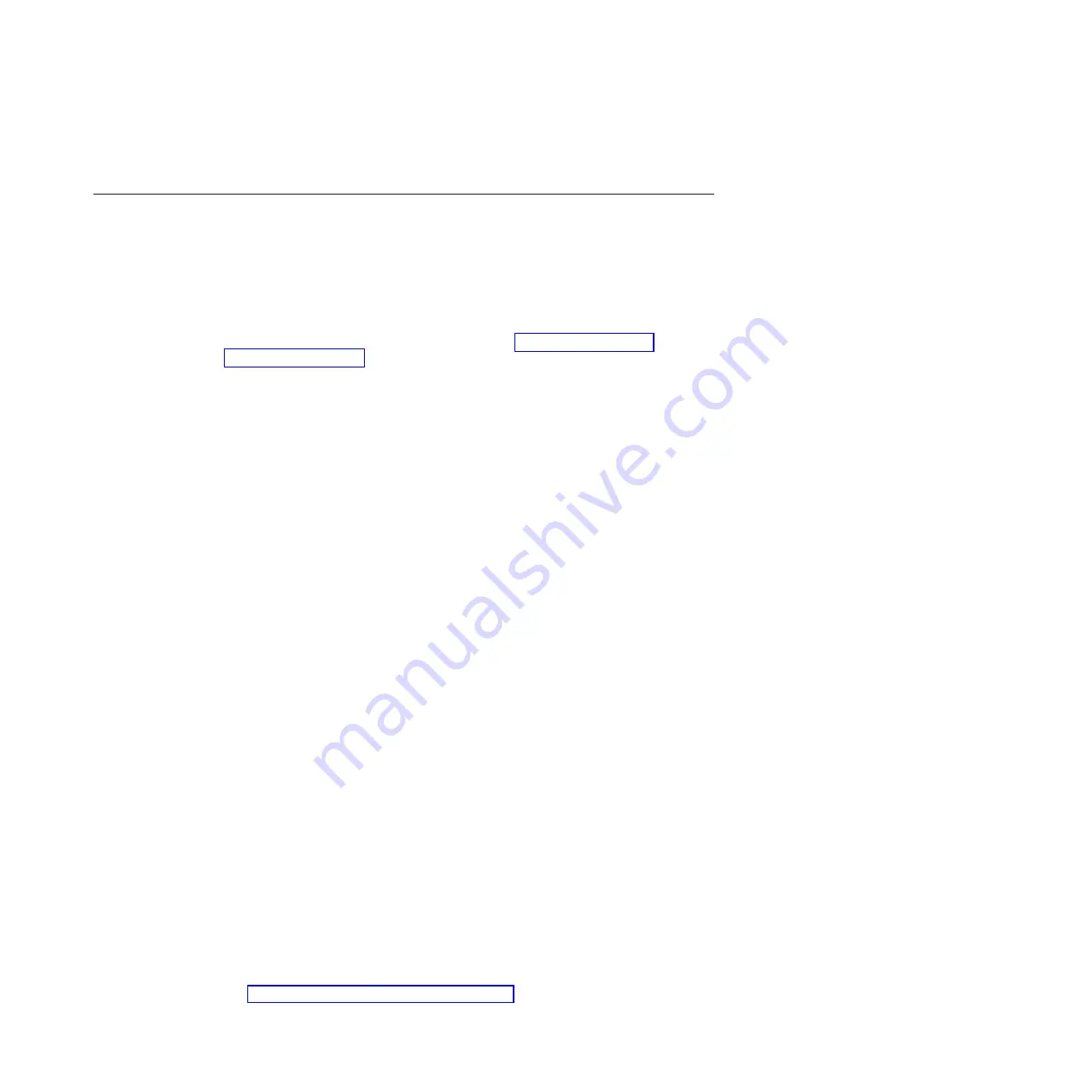
For any SAS error message, make sure that the SAS devices are configured
correctly.
Solving shared BladeCenter resource problems
Use this information to diagnose and resolve shared BladeCenter resource issues.
Problems with BladeCenter shared resources might appear to be in the blade
server. The following sections provide procedures to help you isolate blade server
problems from shared BladeCenter resource problems. If the problem is thought to
be with a shared resource, see the
Problem Determination and Service Guide
for your
BladeCenter unit and other BladeCenter component documentation for additional
information. If the problem cannot be solved, see “Solving undetermined
problems” on page 222.
To check the general function of shared BladeCenter resources, complete the
following tasks:
v
Make sure that:
– The BladeCenter unit has the required power modules and is connected to a
working power source.
– Power management has been correctly set for your BladeCenter unit
configuration.
v
Determine whether the problem is being experienced with more than one blade
server. Perform a test of the function on a known-good blade server.
v
Try the blade server in a different blade server bay.
v
Try a known-good blade server in the blade server bay.
Keyboard or mouse problems
Use this information to diagnose and resolve keyboard and mouse issues.
To check for keyboard or mouse problems, complete the following steps until the
problem is solved:
1.
Make sure that:
v
Both the blade server and the monitor are turned on.
v
The keyboard/video/mouse select button LED on the front of the blade
server is lit, indicating that the blade server is connected to the shared
keyboard and mouse.
v
The keyboard or mouse cable is securely connected to the active BladeCenter
Advanced Management Module.
v
The keyboard or mouse works with another blade server.
2.
Check for correct Advanced-Management-Module operation (see the
documentation for your BladeCenter unit).
Note:
Some BladeCenter unit types have several management-module
components that might have to be tested or replaced (see the
Installation Guide
for your Advanced Management Module for more information).
3.
Replace the keyboard or mouse.
4.
Replace the Advanced Management Module (see the documentation for your
BladeCenter unit).
If these steps do not solve the problem, it is likely a problem with the blade server.
See “Keyboard or mouse problems” on page 166.
Chapter 6. Diagnostics
217
Summary of Contents for BladeCenter HS22V 1949
Page 1: ...BladeCenter HS22V Type 7871 and 1949 Problem Determination and Service Guide...
Page 2: ......
Page 3: ...BladeCenter HS22V Type 7871 and 1949 Problem Determination and Service Guide...
Page 16: ...xiv BladeCenter HS22V Type 7871 and 1949 Problem Determination and Service Guide...
Page 20: ...4 BladeCenter HS22V Type 7871 and 1949 Problem Determination and Service Guide...
Page 34: ...18 BladeCenter HS22V Type 7871 and 1949 Problem Determination and Service Guide...
Page 64: ...48 BladeCenter HS22V Type 7871 and 1949 Problem Determination and Service Guide...
Page 112: ...96 BladeCenter HS22V Type 7871 and 1949 Problem Determination and Service Guide...
Page 240: ...224 BladeCenter HS22V Type 7871 and 1949 Problem Determination and Service Guide...
Page 244: ...228 BladeCenter HS22V Type 7871 and 1949 Problem Determination and Service Guide...
Page 252: ...236 BladeCenter HS22V Type 7871 and 1949 Problem Determination and Service Guide...
Page 257: ......
Page 258: ...Part Number 00Y8038 Printed in USA 1P P N 00Y8038...
















































