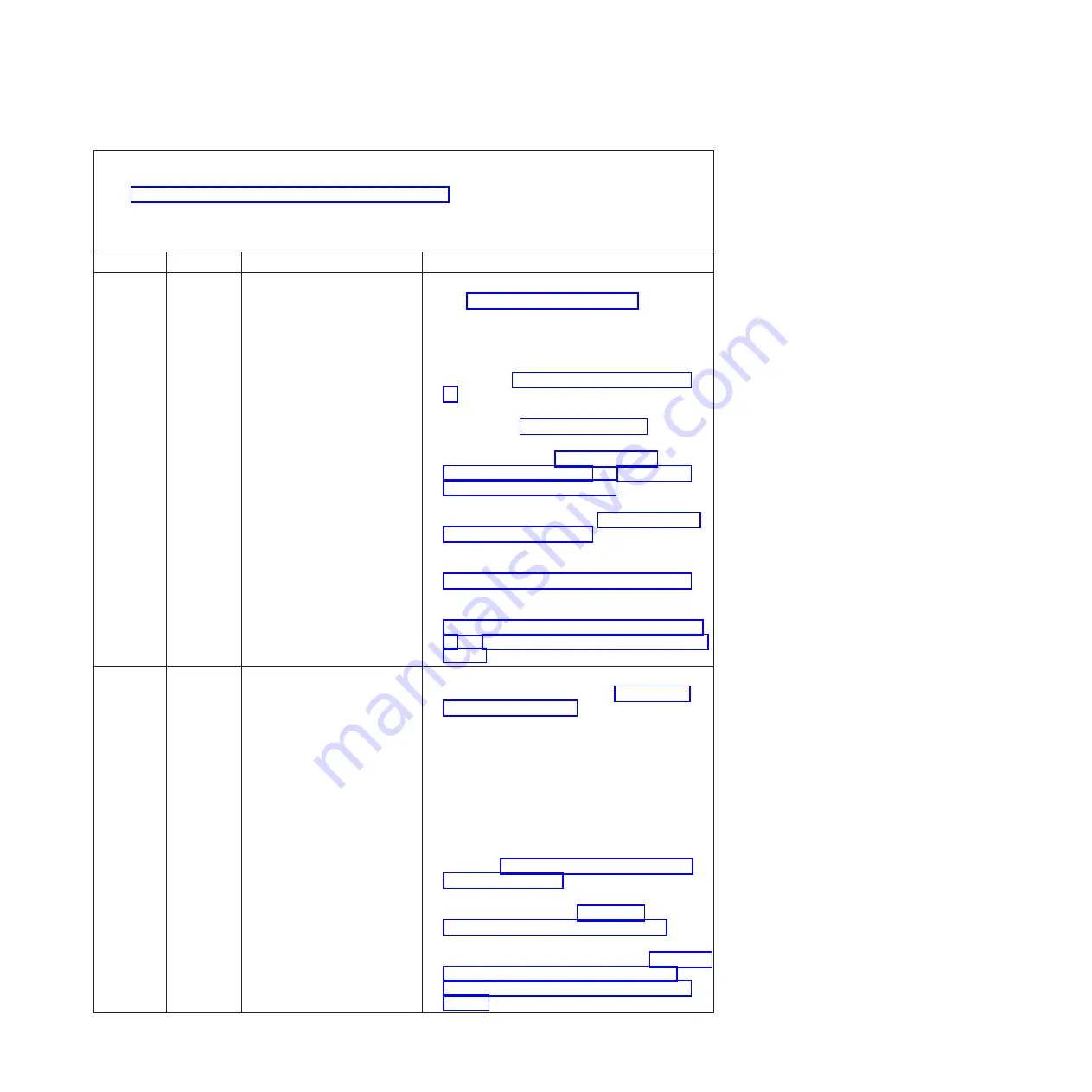
v
Follow the suggested actions in the order in which they are listed in the Action column until the problem is
solved.
v
See Chapter 4, “Parts listing, Types 7871 and 1949,” on page 41 to determine which components are CRUs and
which components are FRUs.
v
If an action step is preceded by “(Trained service technician only),” that step must be performed only by a
trained service technician.
Error Code
Type
Error Message
Action
0x806F0021
Error
System board, connector (PCIe
Status) fault
1.
Verify that you have the latest system firmware
(see “Firmware updates” on page 33).
2.
If an expansion card is installed in the blade
server, verify that the firmware for each
expansion card is up to date.
3.
Run the Setup utility and restore system setting to
defaults (see “Using the Setup utility” on page
20).
4.
Check the event logs for other related error
messages (see “Error logs” on page 99).
5.
Reseat any expansion cards that are installed in
the blade server (see “Removing an I/O
expansion card” on page 74 and “Installing an
I/O expansion card” on page 78).
6.
Remove each expansion card, one at a time until
the error does not occur (see “Removing an I/O
expansion card” on page 74).
7.
Replace failing adapter and reinstall any other
expansion cards that were removed (see
“Installing an I/O expansion card” on page 78).
8.
(Trained service technician only) If the error
continues, replace the system-board assembly (see
“Removing the system-board assembly” on page
94 and “Installing the system-board assembly” on
page 95).
0x806F0107
Error
Group 4, processor (One of
CPUs) thermal trip
1.
Make sure that the room temperature is within
the operating specifications (see “Features and
specifications” on page 8).
2.
Make sure that none of the air vents on the
BladeCenter unit and on the blade server are
blocked.
3.
Make sure that all of the fans on the BladeCenter
unit are running.
4.
Make sure that each bay of the BladeCenter unit
has either a device or a filler installed.
5.
Make sure that the blade server is not missing
any heat sinks, DIMMs, heat-sink fillers, or DIMM
fillers (see Chapter 4, “Parts listing, Types 7871
and 1949,” on page 41).
6.
Make sure that the CPU heat sink is properly
attached to the CPU (see “Installing a
microprocessor and heat sink” on page 88).
7.
(Trained service technician only) If the error still
occurs, replace the microprocessor. See “Removing
a microprocessor and heat sink” on page 85 and
“Installing a microprocessor and heat sink” on
page 88.
Chapter 6. Diagnostics
115
Summary of Contents for BladeCenter HS22V 1949
Page 1: ...BladeCenter HS22V Type 7871 and 1949 Problem Determination and Service Guide...
Page 2: ......
Page 3: ...BladeCenter HS22V Type 7871 and 1949 Problem Determination and Service Guide...
Page 16: ...xiv BladeCenter HS22V Type 7871 and 1949 Problem Determination and Service Guide...
Page 20: ...4 BladeCenter HS22V Type 7871 and 1949 Problem Determination and Service Guide...
Page 34: ...18 BladeCenter HS22V Type 7871 and 1949 Problem Determination and Service Guide...
Page 64: ...48 BladeCenter HS22V Type 7871 and 1949 Problem Determination and Service Guide...
Page 112: ...96 BladeCenter HS22V Type 7871 and 1949 Problem Determination and Service Guide...
Page 240: ...224 BladeCenter HS22V Type 7871 and 1949 Problem Determination and Service Guide...
Page 244: ...228 BladeCenter HS22V Type 7871 and 1949 Problem Determination and Service Guide...
Page 252: ...236 BladeCenter HS22V Type 7871 and 1949 Problem Determination and Service Guide...
Page 257: ......
Page 258: ...Part Number 00Y8038 Printed in USA 1P P N 00Y8038...
















































