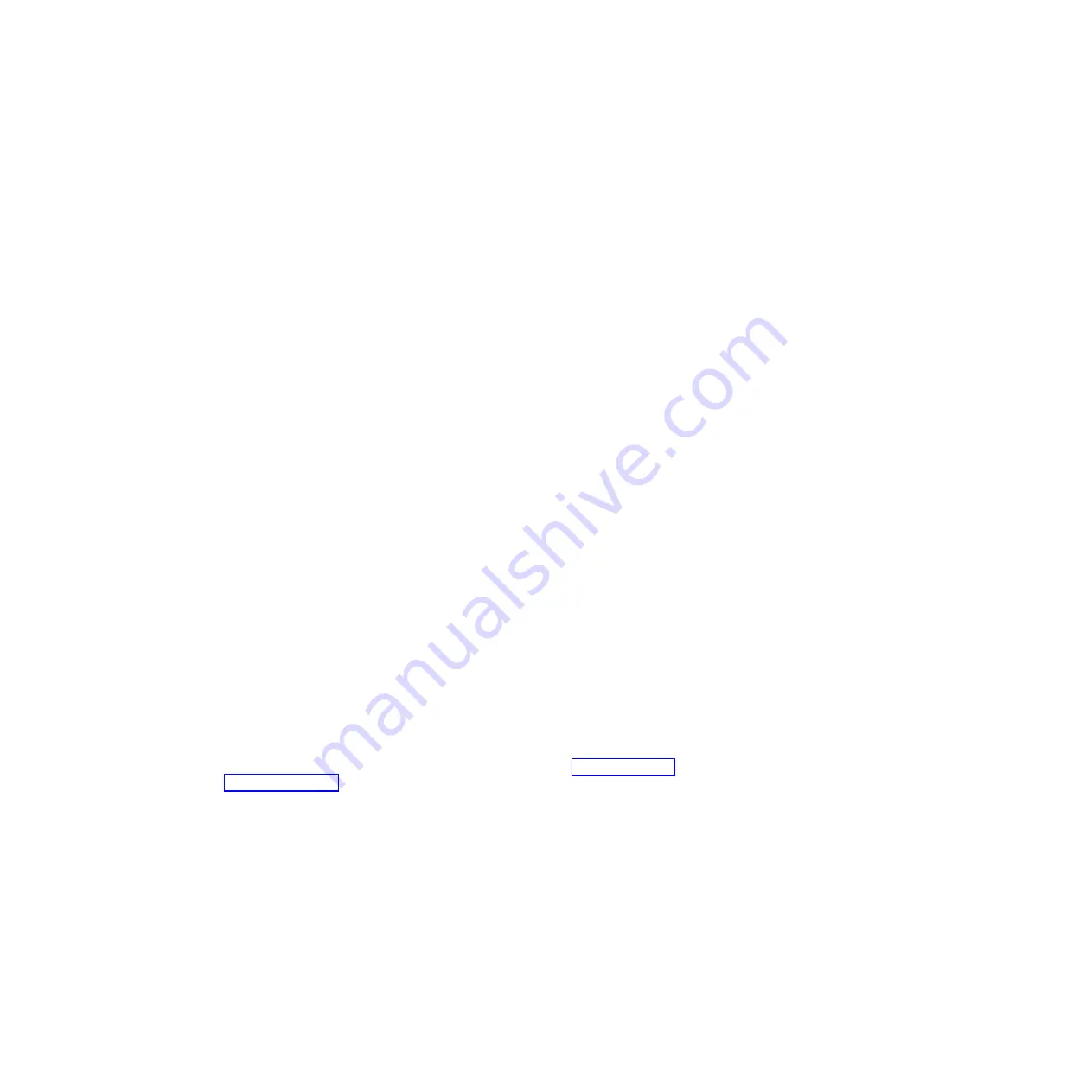
Error logs
Error codes and messages are displayed in the following types of event logs:
v
POST event log:
This log contains the three most recent error codes and
messages that were generated during POST. You can view the POST event log
through the Setup utility.
v
System-event log:
This log contains POST and system management interrupt
(SMI) events and all events that are generated by the BMC that is embedded in
the IMM. You can view the system-event log through the Setup utility and
through the Dynamic System Analysis (DSA) program (as the IPMI event log).
The system-event log is limited in size. When it is full, new entries will not
overwrite existing entries; therefore, you must periodically save and then clear
the system-event log through the Setup utility. When you are troubleshooting,
you might have to save and then clear the system-event log to make the most
recent events available for analysis.
Messages are listed on the left side of the screen, and details about the selected
message are displayed on the right side of the screen. To move from one entry
to the next, use the Up Arrow (
↑
) and Down Arrow (
↓
) keys.
Some IMM sensors cause assertion events to be logged when their setpoints are
reached. When a setpoint condition no longer exists, a corresponding deassertion
event is logged. However, not all events are assertion-type events.
v
Integrated management module (IMM) event log:
This log contains a filtered
subset of all IMM, POST, and system management interrupt (SMI) events. You
can view the IMM event log through the Dynamic System Analysis (DSA)
program (as the ASM event log).
v
Advanced management module event log:
This log contains a filtered subset of
IMM, POST, and system management interrupt (SMI) events. You can view the
advanced management module event log through the advanced management
module Web interface.
v
DSA log:
This log is generated by the Dynamic System Analysis (DSA) program,
and it is a chronologically ordered merge of the system-event log (as the IPMI
event log), the IMM chassis-event log (as the ASM event log), and the
operating-system event logs. You can view the DSA log through the DSA
program.
Viewing event logs through the Setup utility
Use this information to view the IMM log through the Setup utility.
For complete information about using the Setup utility, see “Using the Setup
utility” on page 20.
To view the POST event log or system-event log, complete the following steps:
1.
Turn on the blade server.
2.
When the prompt
<F1> Setup
is displayed, press F1. If you have set both a
power-on password and an administrator password, you must type the
administrator password to view the event logs.
3.
Select
System Event Logs
and use one of the following procedures:
v
To view the POST event log, select
POST Event Viewer
.
v
To view the system-event log, select
System Event Log
.
Chapter 6. Diagnostics
99
Summary of Contents for BladeCenter HS22V 1949
Page 1: ...BladeCenter HS22V Type 7871 and 1949 Problem Determination and Service Guide...
Page 2: ......
Page 3: ...BladeCenter HS22V Type 7871 and 1949 Problem Determination and Service Guide...
Page 16: ...xiv BladeCenter HS22V Type 7871 and 1949 Problem Determination and Service Guide...
Page 20: ...4 BladeCenter HS22V Type 7871 and 1949 Problem Determination and Service Guide...
Page 34: ...18 BladeCenter HS22V Type 7871 and 1949 Problem Determination and Service Guide...
Page 64: ...48 BladeCenter HS22V Type 7871 and 1949 Problem Determination and Service Guide...
Page 112: ...96 BladeCenter HS22V Type 7871 and 1949 Problem Determination and Service Guide...
Page 240: ...224 BladeCenter HS22V Type 7871 and 1949 Problem Determination and Service Guide...
Page 244: ...228 BladeCenter HS22V Type 7871 and 1949 Problem Determination and Service Guide...
Page 252: ...236 BladeCenter HS22V Type 7871 and 1949 Problem Determination and Service Guide...
Page 257: ......
Page 258: ...Part Number 00Y8038 Printed in USA 1P P N 00Y8038...






























