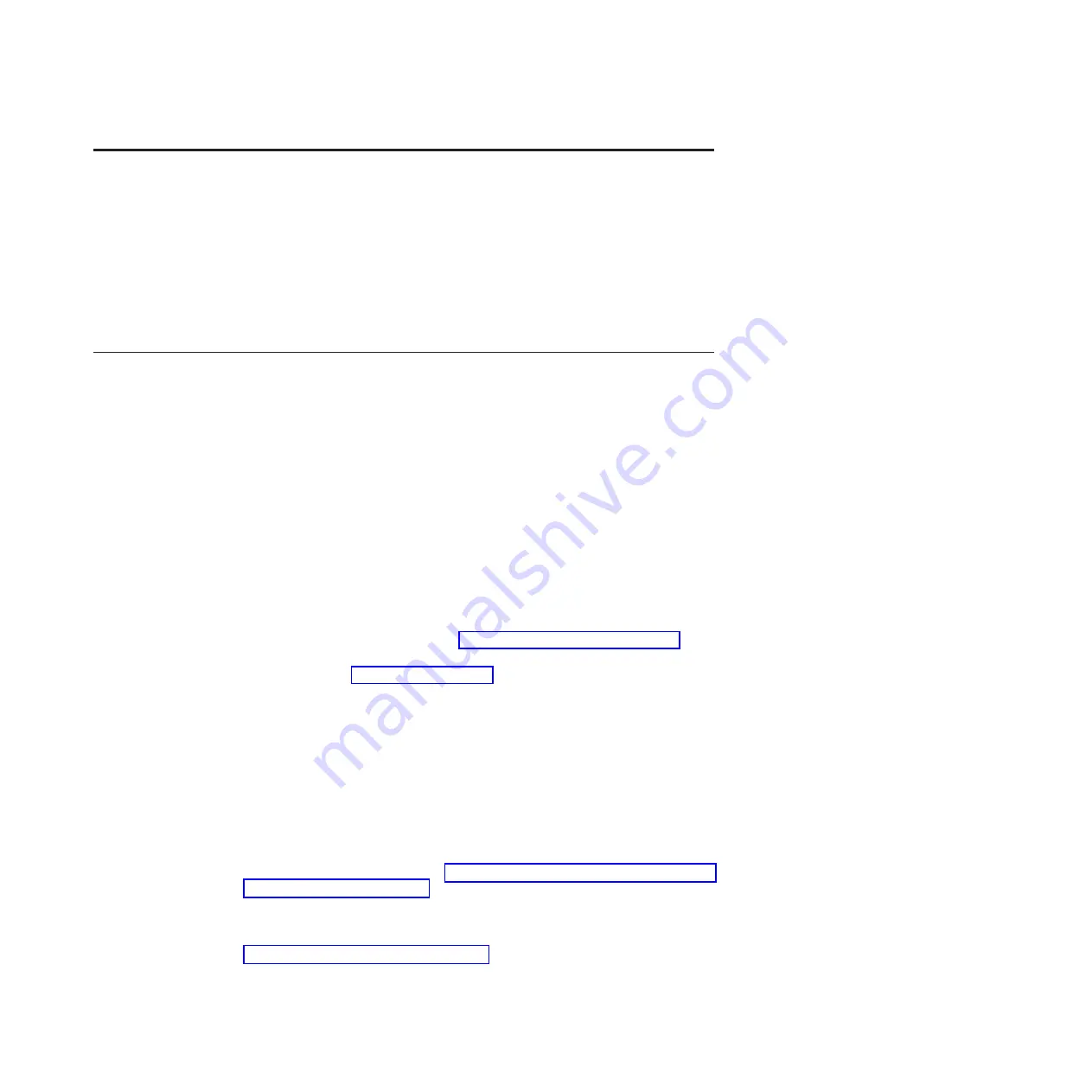
Chapter 1. Start here
You can solve many problems without outside assistance by following the
troubleshooting procedures in this documentation and on the World Wide Web.
This document describes the diagnostic tests that you can perform, troubleshooting
procedures, and explanations of error messages and error codes. The
documentation that comes with your operating system and software also contains
troubleshooting information.
Diagnosing a problem
Before you contact IBM or an approved warranty service provider, follow these
procedures in the order in which they are presented to diagnose a problem with
your blade server.
1.
Return the server to the condition it was in before the problem occurred.
If
any hardware, software, or firmware was changed before the problem occurred,
if possible, reverse those changes. This might include any of the following
items:
v
Hardware components
v
Device drivers and firmware
v
System software
v
UEFI firmware
v
System input power or network connections
2.
View the light path diagnostics LEDs and event logs.
The blade server is
designed for ease of diagnosis of hardware and software problems.
v
Light path diagnostics LEDs:
See “Light path diagnostics” on page 181 for
information about using light path diagnostics LEDs.
v
Event logs:
See “Error logs” on page 99 for information about notification
events and diagnosis.
v
Software or operating-system error codes:
See the documentation for the
software or operating system for information about a specific error code. See
the manufacturer's website for documentation.
3.
Run IBM Dynamic System Analysis (DSA) and collect system data.
Run
Dynamic System Analysis (DSA) to collect information about the hardware,
firmware, software, and operating system. Have this information available
when you contact IBM or an approved warranty service provider. For
instructions for running DSA, see the
Dynamic System Analysis Installation and
User's Guide
.
To download the latest version of DSA code and the
Dynamic System Analysis
Installation and User's Guide
, go to http://www.ibm.com/support/entry/portal/
4.
Check for and apply code updates.
Fixes or workarounds for many problems
might be available in updated UEFI firmware, device firmware, or device
drivers. To display a list of available updates for the blade server, go to
http://www.ibm.com/support/fixcentral.
Attention:
Installing the wrong firmware or device-driver update might cause
the blade server to malfunction. Before you install a firmware or device-driver
© Copyright IBM Corp. 2014
1
Summary of Contents for BladeCenter HS22V 1949
Page 1: ...BladeCenter HS22V Type 7871 and 1949 Problem Determination and Service Guide...
Page 2: ......
Page 3: ...BladeCenter HS22V Type 7871 and 1949 Problem Determination and Service Guide...
Page 16: ...xiv BladeCenter HS22V Type 7871 and 1949 Problem Determination and Service Guide...
Page 20: ...4 BladeCenter HS22V Type 7871 and 1949 Problem Determination and Service Guide...
Page 34: ...18 BladeCenter HS22V Type 7871 and 1949 Problem Determination and Service Guide...
Page 64: ...48 BladeCenter HS22V Type 7871 and 1949 Problem Determination and Service Guide...
Page 112: ...96 BladeCenter HS22V Type 7871 and 1949 Problem Determination and Service Guide...
Page 240: ...224 BladeCenter HS22V Type 7871 and 1949 Problem Determination and Service Guide...
Page 244: ...228 BladeCenter HS22V Type 7871 and 1949 Problem Determination and Service Guide...
Page 252: ...236 BladeCenter HS22V Type 7871 and 1949 Problem Determination and Service Guide...
Page 257: ......
Page 258: ...Part Number 00Y8038 Printed in USA 1P P N 00Y8038...
















































