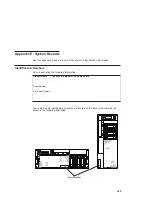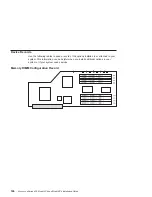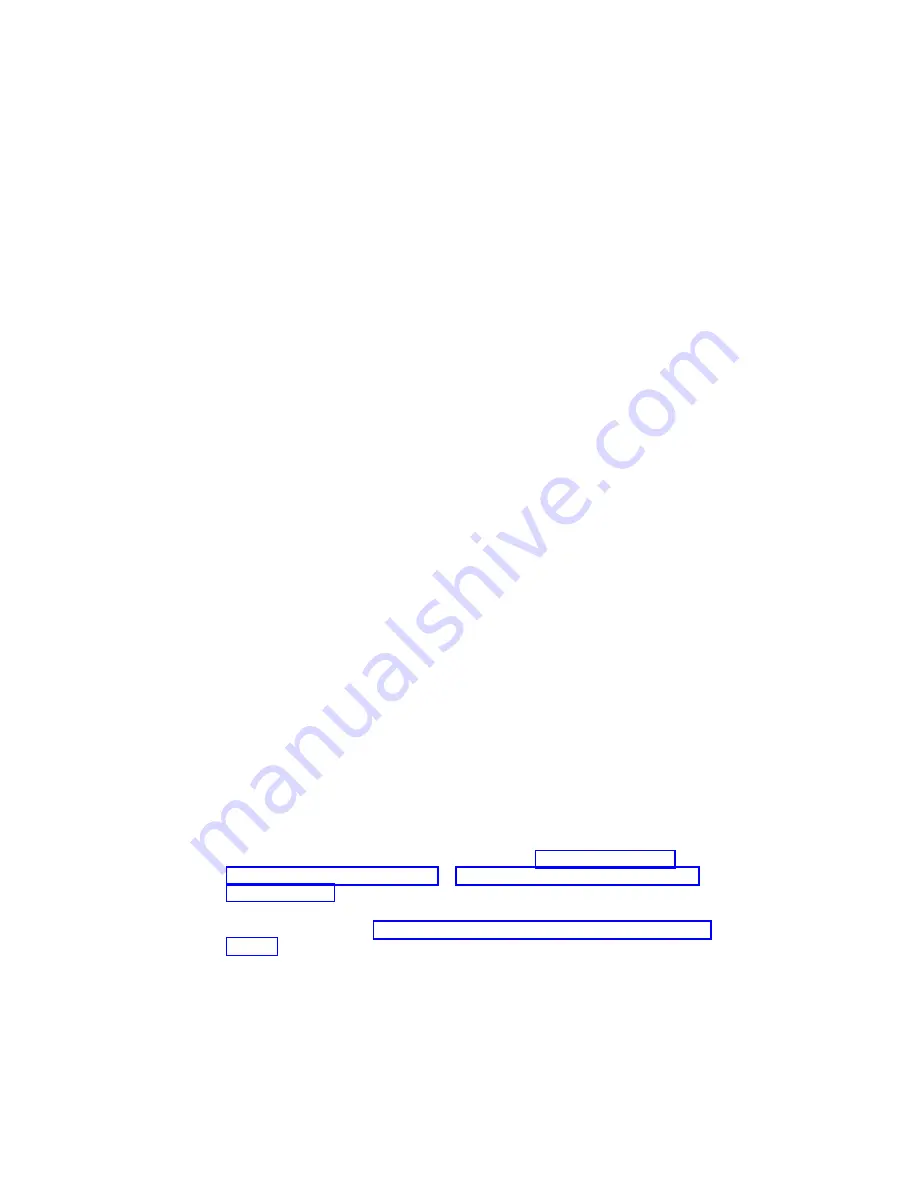
Hot-Swap Power Supply Replacement
Note: If a power supply is being replaced for a redundant failure, after the service
repair action is completed, ask the customer to check the crontab file for any
power/cooling warning messages. When a power or cooling error is encountered,
AIX adds an entry to the crontab file to
″
wall
″
a warning message every 12
hours, to alert or remind the customer of the problem. Replacing the faulty part
does not clear this crontab entry, so unless the crontab file is edited to remove
this entry, the customer continues to be reminded of the failure despite its having
been repaired. The crontab -l command reads the crontab file to determine if
an entry exists. The crontab -e command edits the file.
To replace a hot-swap power supply, do the following:
1. If you are adding a new power supply to a system that was configured with only
one power supply installed, remove the power-supply filler panel from power
supply bay 2.
2. Grasp the handle located on top of the new power supply. Pivot the handle upward
to 90 degrees. This action puts the handle cams into the correct position to help
seat the power supply into its connector.
3. Carefully insert the power supply into the same power supply bay from which the
faulty power supply was just removed.
4. Lower the power supply handles, carefully pressing the power supply into the
connector. The spring latch located on the underside of each handle will snap into
place, indicating that the power supply is seated correctly and locked into position.
5. Plug the power cable for the added power supply into the power cable connector
located on the back of the power supply.
6. Reconnect the power source to the system. The green LED located on the power
supply should come on solid. If you are servicing a dc powered system, plug the
other end of the power cable into the Power Distribution Panel (PDP).
7. Verify that the green LED on the power supply is lit. The green LED indicates that
the power supply is operating correctly.
8.
Replace the service access cover as described in “Service Access Cover
Removal (Model 6C4)” on page 55 or “Service Access Cover Removal (Model
6E4)” on page 57.
9. If you are servicing a Model 6C4, push the system drawer back into the operating
position as described in “Returning the Model 6C4 to the Operating Position” on
page 54.
10. On a Model 6C4, close the rack doors.
On a Model 6E4, close the bezel door.
Chapter 4. Installing Options
131
Summary of Contents for @Server pSeries 630 6C4
Page 1: ...pSeries 630 Model 6C4 and Model 6E4 Installation Guide SA38 0605 01 ERserver IBM...
Page 2: ......
Page 3: ...pSeries 630 Model 6C4 and Model 6E4 Installation Guide SA38 0605 01 ERserver IBM...
Page 12: ...x Eserver pSeries 630 Model 6C4 and Model 6E4 Installation Guide...
Page 14: ...xii Eserver pSeries 630 Model 6C4 and Model 6E4 Installation Guide...
Page 22: ...6 Eserver pSeries 630 Model 6C4 and Model 6E4 Installation Guide...
Page 64: ...48 Eserver pSeries 630 Model 6C4 and Model 6E4 Installation Guide...
Page 148: ...132 Eserver pSeries 630 Model 6C4 and Model 6E4 Installation Guide...
Page 152: ...136 Eserver pSeries 630 Model 6C4 and Model 6E4 Installation Guide...
Page 156: ...140 Eserver pSeries 630 Model 6C4 and Model 6E4 Installation Guide...
Page 166: ...150 Eserver pSeries 630 Model 6C4 and Model 6E4 Installation Guide...
Page 179: ......
Page 180: ...IBMR Part Number 00P3937 Printed in U S A August 2002 SA38 0605 01 1P P N 00P3937...