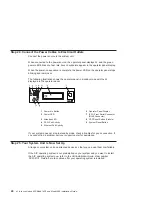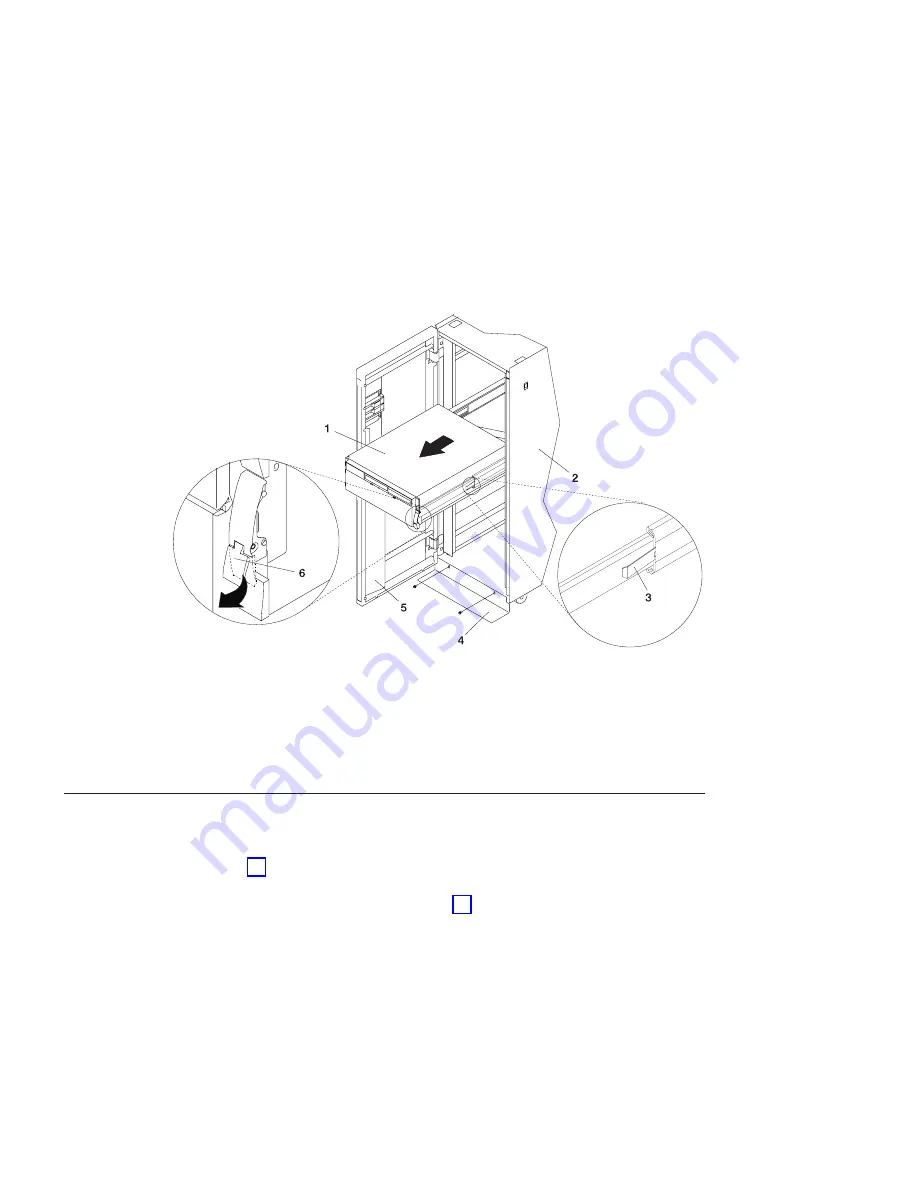
1 Model 6C4
4 Stabilizing Bar
2 19 Inch Rack
5 Front Rack Door
3 Extension Rail Safety Release Tab
6 System Drawer Release Latch
After completing the service actions, return the system to the operating position.
Returning the Model 6C4 to the Operating Position
To return the Model 6C4 to the operating position, do the following:
1. Press in both spring-loaded release tabs, located on each rail. See the illustration
on page 54 for the location of the release tabs.
2. Ensure the system drawer release latches, located on the system drawer, are in the
open position. See the illustration on page 54 for the location of the system release
latches.
3. Push the system drawer straight back into the rack until both release latches on the
system have locked into position.
4. If you removed two thumbscrews from the bezel front, replace them at this time.
5. Close the front rack door.
54
Eserver
pSeries 630 Model 6C4 and Model 6E4 Installation Guide
Summary of Contents for @Server pSeries 630 6C4
Page 1: ...pSeries 630 Model 6C4 and Model 6E4 Installation Guide SA38 0605 01 ERserver IBM...
Page 2: ......
Page 3: ...pSeries 630 Model 6C4 and Model 6E4 Installation Guide SA38 0605 01 ERserver IBM...
Page 12: ...x Eserver pSeries 630 Model 6C4 and Model 6E4 Installation Guide...
Page 14: ...xii Eserver pSeries 630 Model 6C4 and Model 6E4 Installation Guide...
Page 22: ...6 Eserver pSeries 630 Model 6C4 and Model 6E4 Installation Guide...
Page 64: ...48 Eserver pSeries 630 Model 6C4 and Model 6E4 Installation Guide...
Page 148: ...132 Eserver pSeries 630 Model 6C4 and Model 6E4 Installation Guide...
Page 152: ...136 Eserver pSeries 630 Model 6C4 and Model 6E4 Installation Guide...
Page 156: ...140 Eserver pSeries 630 Model 6C4 and Model 6E4 Installation Guide...
Page 166: ...150 Eserver pSeries 630 Model 6C4 and Model 6E4 Installation Guide...
Page 179: ......
Page 180: ...IBMR Part Number 00P3937 Printed in U S A August 2002 SA38 0605 01 1P P N 00P3937...