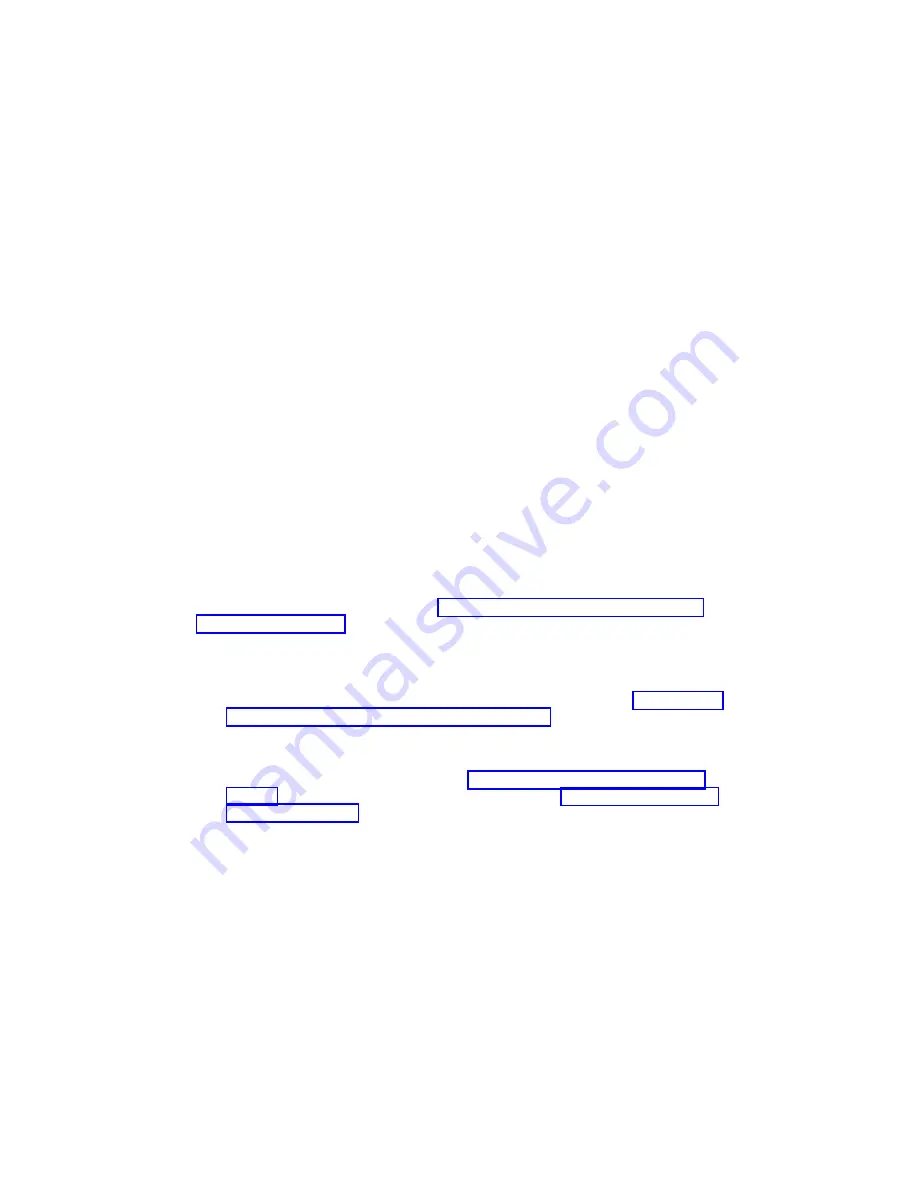
7. Select Add a Physical Volume to a Volume Group.
8. Fill in the fields for the drive you are adding to the system. Press F4 for a list of
selections.
See the
AIX System Management Guide: Operating System and Devices to finish
the drive configuration. This publication is available at the following Web address:
http://www.ibm.com/systems/aix/library/. Select Technical Publications. This
publication is also contained on the
AIX Documentation CD. The documentation is
made accessible by loading the documentation CD files onto the hard disk or by
mounting the CD in the CD-ROM drive.
9. Press F10 to exit smitty.
Hot-Plug Disk Drive Removal
Attention:
Before you perform these procedures, ensure that the customer has taken
appropriate actions to back up the data for the drive you are removing, and that the
drive has been removed from the configuration. Physically removing a hot-plug drive
from the system before it has been removed from the system configuration can cause
unrecoverable data corruption. Refer to “Deconfiguring (Removing) or Configuring a
Disk Drive” on page 104.
To remove a hot-plug disk drive, do the following:
1. Before removing the disk drive, ensure all data has been saved.
2. Deconfigure the disk drive you are removing from the system. See “Deconfiguring
(Removing) or Configuring a Disk Drive” on page 104.
3. Open the rack front door on a Model 6C4.
Open the front bezel door on a Model 6E4.
4. Remove the front bezel as described in “Front Bezel Removal (Model 6C4)” on
page 61 or the disk drive access cover as described in “Disk Drive Access Cover
Removal” on page 59.
5. Locate the hot-plug disk drive you plan to remove. If you are removing a faulty disk
drive, a lit amber colored LED located at the front right side of each disk drive will
help you isolate the faulty drive.
6. Log in as root user.
7. At the command line, type
smitty
.
8. Select System Storage Management (Physical and Logical Storage).
9. Select Removable Disk Management.
10. Select Remove a Disk.
Chapter 4. Installing Options
105
Summary of Contents for @Server pSeries 630 6C4
Page 1: ...pSeries 630 Model 6C4 and Model 6E4 Installation Guide SA38 0605 01 ERserver IBM...
Page 2: ......
Page 3: ...pSeries 630 Model 6C4 and Model 6E4 Installation Guide SA38 0605 01 ERserver IBM...
Page 12: ...x Eserver pSeries 630 Model 6C4 and Model 6E4 Installation Guide...
Page 14: ...xii Eserver pSeries 630 Model 6C4 and Model 6E4 Installation Guide...
Page 22: ...6 Eserver pSeries 630 Model 6C4 and Model 6E4 Installation Guide...
Page 64: ...48 Eserver pSeries 630 Model 6C4 and Model 6E4 Installation Guide...
Page 148: ...132 Eserver pSeries 630 Model 6C4 and Model 6E4 Installation Guide...
Page 152: ...136 Eserver pSeries 630 Model 6C4 and Model 6E4 Installation Guide...
Page 156: ...140 Eserver pSeries 630 Model 6C4 and Model 6E4 Installation Guide...
Page 166: ...150 Eserver pSeries 630 Model 6C4 and Model 6E4 Installation Guide...
Page 179: ......
Page 180: ...IBMR Part Number 00P3937 Printed in U S A August 2002 SA38 0605 01 1P P N 00P3937...






























