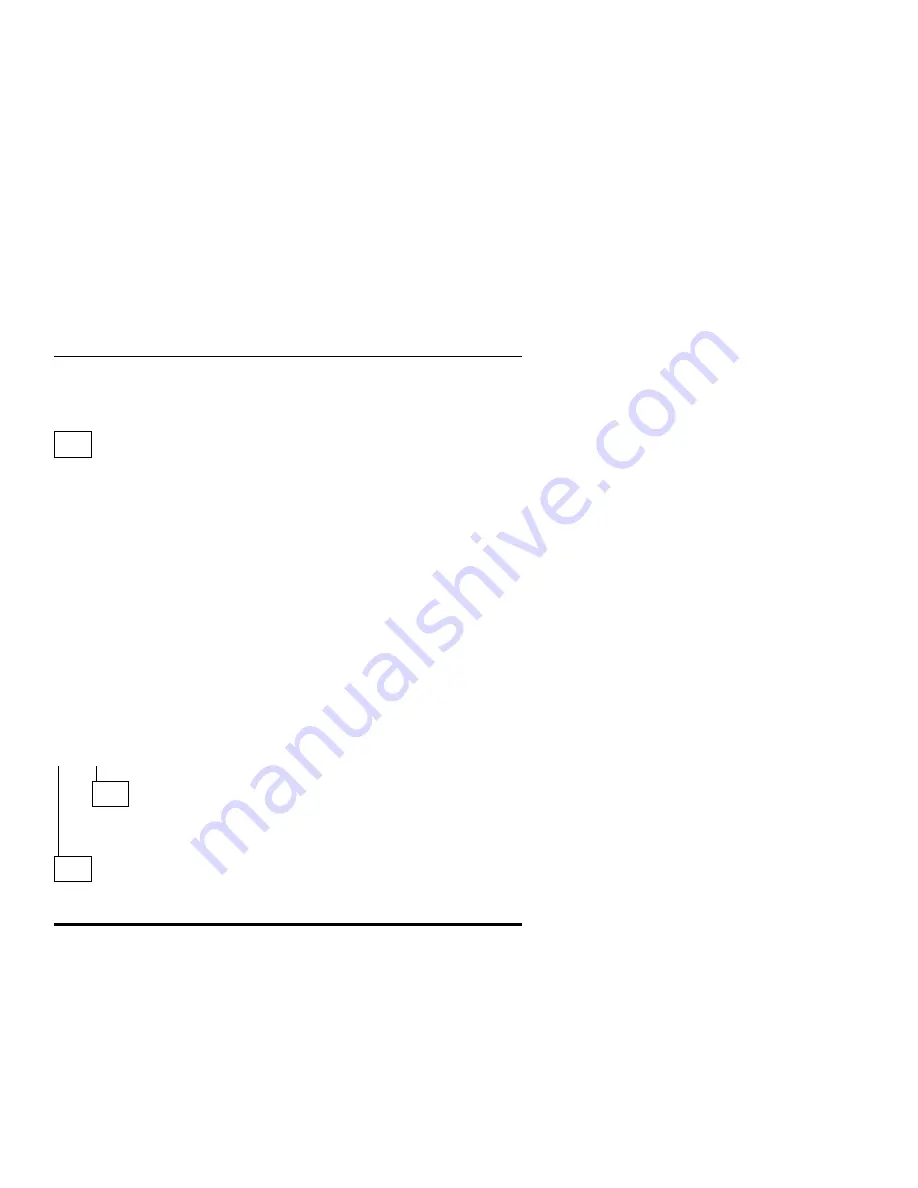
Mouse
Note: A sticking keybutton can cause the mouse to operate incorrectly. If
you suspect this, go to “Keyboard” on page 2-40.
001
– Insert the Diagnostics CD into the CD-ROM drive.
– Power-off the system unit.
– Make sure the mouse connector is connected to the proper port.
– Make sure the mouse ball turns freely.
– Power-on the system unit.
– Make a note of any error messages, then press Esc.
– Select Advanced Diagnostics from the Main Menu.
– Select Diagnostics from the Main Menu.
– Select Module Tests from the menu.
– Select Pointer Device from the menu.
– Follow the prompts and perform the test.
DO THE MOUSE DIAGNOSTIC TESTS RUN WITHOUT ERRORS?
Yes No
002
– If you receive any error
except an 8613 error replace the mouse.
– If you receive an 8613 error, replace the system board.
003
– The system unit is operating normally.
– If the symptom remains, replace the mouse.
2-42
Summary of Contents for Aptiva 2159
Page 1: ...Hardware Maintenance Service for Service Level A Machine Type 2159 and IBM Monitors 2159...
Page 2: ......
Page 3: ...Hardware Maintenance Service for Service Level A Machine Type 2159 and IBM Monitors 2159...
Page 22: ...xx...
Page 24: ...xxii...
Page 124: ...2 72...
Page 184: ...5 22...
Page 186: ...6 2...
Page 190: ...Assembly 2 Machine Type 2159 System Unit Interior SL A 6 7 8 5 3 12 13 4 2 9 11 10 1 7 4...
Page 193: ...Assembly 3 Diskette and Hard Disk Drives 3 1 4 4 4 2 Parts Catalog 7 7...






























