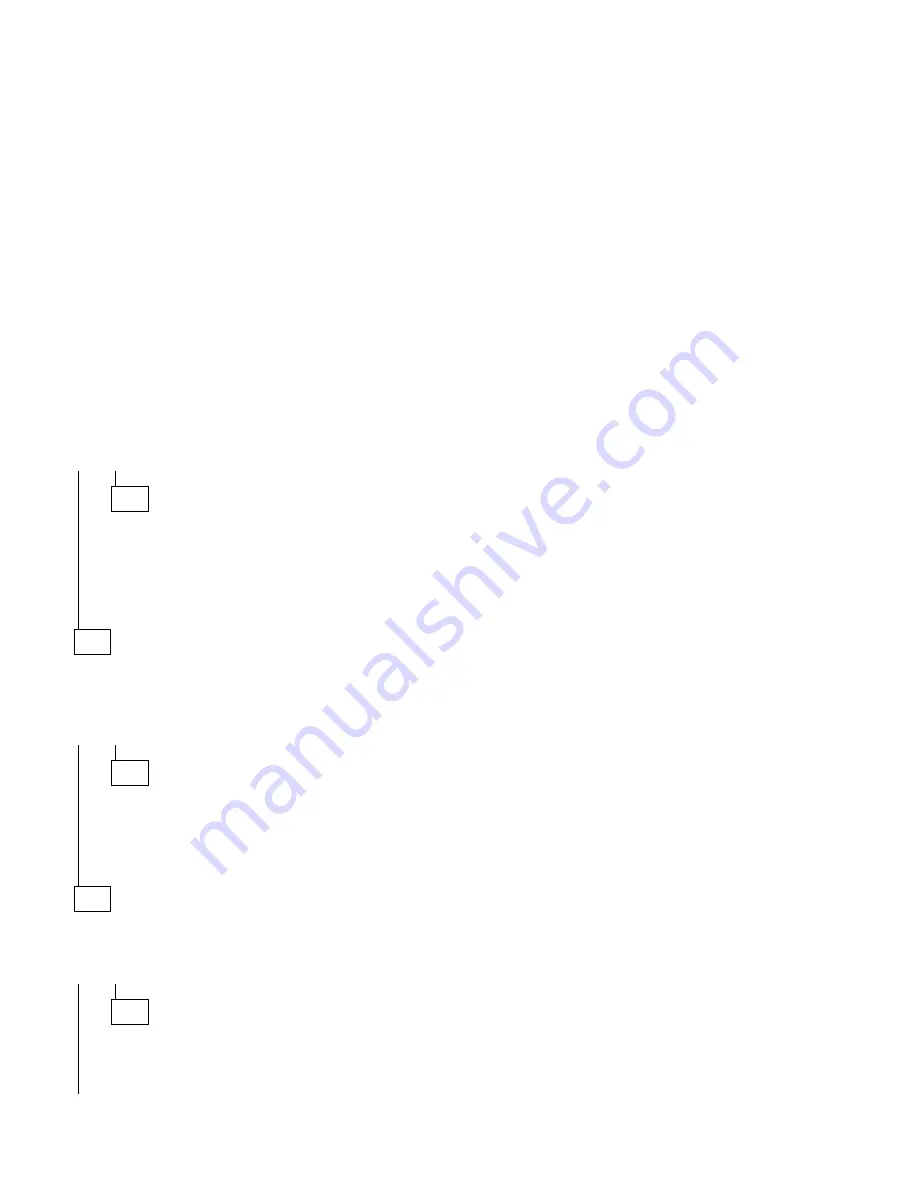
003 (continued)
– In Program Manager, double-click on the Main icon and then on the File
Manager icon.
– With File Manager open, verify that the device drive you wish to check is
listed at the top of the window with the other drives.
IS THE DEVICE DRIVE LISTED AS ONE OF THE INSTALLED DRIVES?
Yes No
004
– Ensure all device drive cables are connected properly.
– Ensure the power connector has the correct voltage (see “Power
Supply” on page 2-35).
– Check continuity of the device drive system cable, from the drive to
the system board.
– Replace the device drive.
005
– Install a known good disk in the drive.
– Click on the drive icon at the top of the File Manager window.
DOES THE FILE MANAGER PANEL CHANGE TO LIST THE CONTENTS
OF THE DRIVE?
Yes No
006
– If clicking sounds are heard coming from the drive, replace the
diskette and try again.
– Check continuity of the drive system cable, and replace if
necessary.
– Replace the drive.
007
(From step 002)
– With power on, press the drive Eject button to eject the diskette.
DID THE DRIVE EJECT THE MEDIA DISKETTE?
Yes No
008
– Use a paper clip to hook the manual eject lever, then pull gently
until the disk ejects. After the disk is ejected, return the eject lever
to its original position.
(Step 008 continues)
Check Procedures
2-51
Summary of Contents for Aptiva 2159
Page 1: ...Hardware Maintenance Service for Service Level A Machine Type 2159 and IBM Monitors 2159...
Page 2: ......
Page 3: ...Hardware Maintenance Service for Service Level A Machine Type 2159 and IBM Monitors 2159...
Page 22: ...xx...
Page 24: ...xxii...
Page 124: ...2 72...
Page 184: ...5 22...
Page 186: ...6 2...
Page 190: ...Assembly 2 Machine Type 2159 System Unit Interior SL A 6 7 8 5 3 12 13 4 2 9 11 10 1 7 4...
Page 193: ...Assembly 3 Diskette and Hard Disk Drives 3 1 4 4 4 2 Parts Catalog 7 7...






























