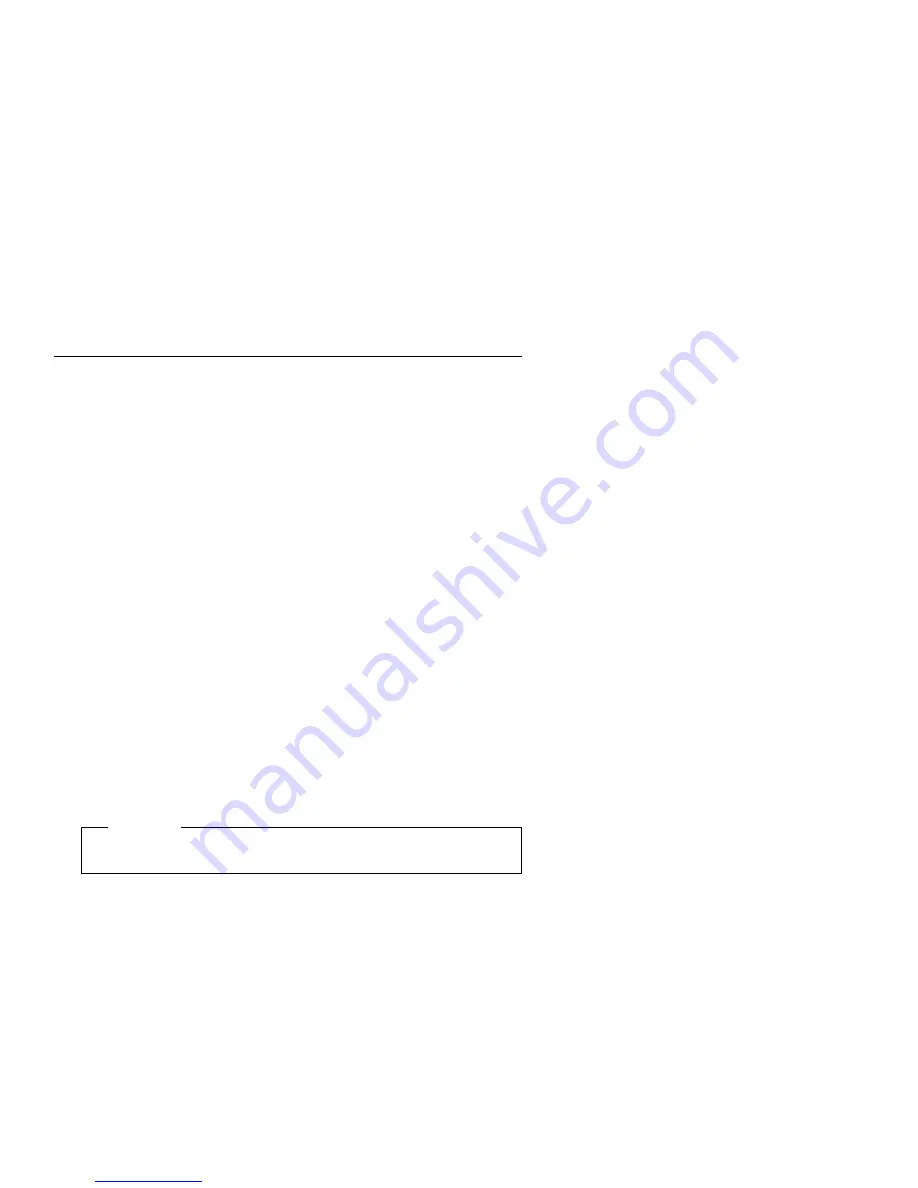
Creating a Diagnostics Bootable Diskette
The Diagnostics and Utilities CD allows you to create a bootable advanced
diagnostics diskette. This permits the flexibility of loading the diagnostics
program from either the CD/DVD-ROM drive or the Diskette drive.
Note: Because of the expanded options of the Service Level A Diagnostics
CD, the preferred way of running the diagnostics is from the CD. Use the
diagnostics on the diskette if the CD/DVD-ROM unit is inoperable.
To create a bootable diagnostics diskette:
1. Install the Diagnostics and Utilities CD in the CD/DVD-ROM drive.
2. Power-off, then power-on the system unit.
3. Do not press F1 during POST.
4. When the Aptiva Diagnostics and Utilities Menu appears, depress the
zero key to select the DOS screen. The A: drive prompt will appear.
5. Select the CD drive (the CD drive default is G:).
6. Select the PCDR and IMAGE directories by typing: CD\PCDR\IMAGE
and press enter.
7. Install a blank 1.44 KB diskette in diskette drive A.
Note: The diskette does not need to be formatted.
8. Type: LOADDSKF DIAGDISK.DSK B: and press enter. (At this point,
the diskette drive is B:).
9. There will appear on the screen a statement that the diskette is about to
be overwritten. Make sure the diskette in drive A is the one you want to
use, then answer Y.
Attention
This procedure will overwrite all data on the diskette in drive A.
10. After the copy is finished, you will have a bootable advanced diagnostics
diskette.
To Load the Diagnostics Diskette:
Note: Before beginning, ensure that Suspend Timer is disabled in the
Setup Utility. This Service Level A Diagnostics will not support Low Level
format.
1. Power-off the system unit.
2. Install the diagnostics diskette in drive A.
3. Power-on the system unit.
4. Do not press F1 during POST.
3-4
Get user manuals:
Summary of Contents for Aptiva 2140
Page 2: ...Get user manuals See SafeManuals com...
Page 8: ...vi Get user manuals See SafeManuals com...
Page 24: ...xxii Get user manuals See SafeManuals com...
Page 26: ...xxiv Get user manuals See SafeManuals com...
Page 128: ...3 14 Get user manuals See SafeManuals com...
Page 134: ...Figure 4 2 3 5 In Cage 4 6 Get user manuals See SafeManuals com...
Page 136: ...JP7 JP6 JP4 J2 J1 Figure 4 4 Console cable removal 4 8 Get user manuals See SafeManuals com...
Page 138: ...Figure 4 7 Removing the console 4 10 Get user manuals See SafeManuals com...
Page 170: ...6 2 Get user manuals See SafeManuals com...
Page 196: ...8 4 Get user manuals See SafeManuals com...
Page 206: ...B 8 Get user manuals See SafeManuals com...
















































