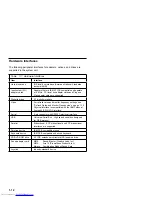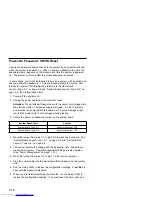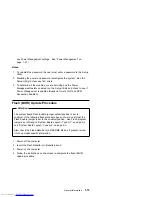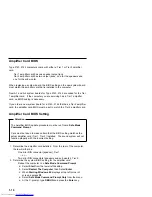Startup Options: This screen provides information about the computer
power-on (startup) sequence. When you power the computer on, it looks for
the operating system files. Use the Startup Sequence option to tell the
computer where to look for these files. The computer can search for these
files on a diskette, an adapter card, a network, or a hard disk.
The system’s startup sequence automatically looks for the operating system
files on the hard disk if the files are not found on diskette.
Model Information: This screen provides model number, serial number,
BIOS version level number, and BIOS manufacturing date.
Date and Time: This screen allows you to change the date and time on the
computer. The changes take effect immediately. Type the date in the
format shown on the screen.
Type the time in 24-hour format. For example:
12 midnight is
:
12 noon is
12:
1 p.m. is
13:
Advanced Options: This screen provides the following features that the
computer supports.
Security options (power on password, diskette drive, keyboard)
Power On Password is the option that allows you to create a power on
password to restrict the use of the computer. Each time the computer is
powered on, you must enter this password before you can use the
computer. A password can be up to seven characters long (letters,
numbers, or both). Once you create the password, be sure to write it
down and put it in a secure place.
Diskette Drive Access allows you to enable or disable the diskette drive
access.
Operate without Keyboard allows you the enable or disable the
keyboard.
Operate without Diskette Drive(s) allows you to enable or disable the
diskette drive.
Cache options (cache size, cache state)
This option shows the amount of internal cache memory in the
computer’s processor. You cannot add internal cache memory to the
computer.
General Information
1-23
Get user manuals:
Summary of Contents for Aptiva 2140
Page 2: ...Get user manuals See SafeManuals com...
Page 8: ...vi Get user manuals See SafeManuals com...
Page 24: ...xxii Get user manuals See SafeManuals com...
Page 26: ...xxiv Get user manuals See SafeManuals com...
Page 128: ...3 14 Get user manuals See SafeManuals com...
Page 134: ...Figure 4 2 3 5 In Cage 4 6 Get user manuals See SafeManuals com...
Page 136: ...JP7 JP6 JP4 J2 J1 Figure 4 4 Console cable removal 4 8 Get user manuals See SafeManuals com...
Page 138: ...Figure 4 7 Removing the console 4 10 Get user manuals See SafeManuals com...
Page 170: ...6 2 Get user manuals See SafeManuals com...
Page 196: ...8 4 Get user manuals See SafeManuals com...
Page 206: ...B 8 Get user manuals See SafeManuals com...