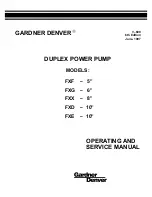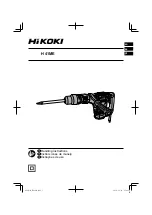Summary of Contents for 9117-MMB
Page 1: ...Power Systems Power supplies for the 9117 MMB 9117 MMC 9179 MHB or 9179 MHC ...
Page 2: ......
Page 3: ...Power Systems Power supplies for the 9117 MMB 9117 MMC 9179 MHB or 9179 MHC ...
Page 112: ...100 Power Systems Power supplies for the 9117 MMB 9117 MMC 9179 MHB or 9179 MHC ...
Page 113: ......
Page 114: ... Printed in USA ...