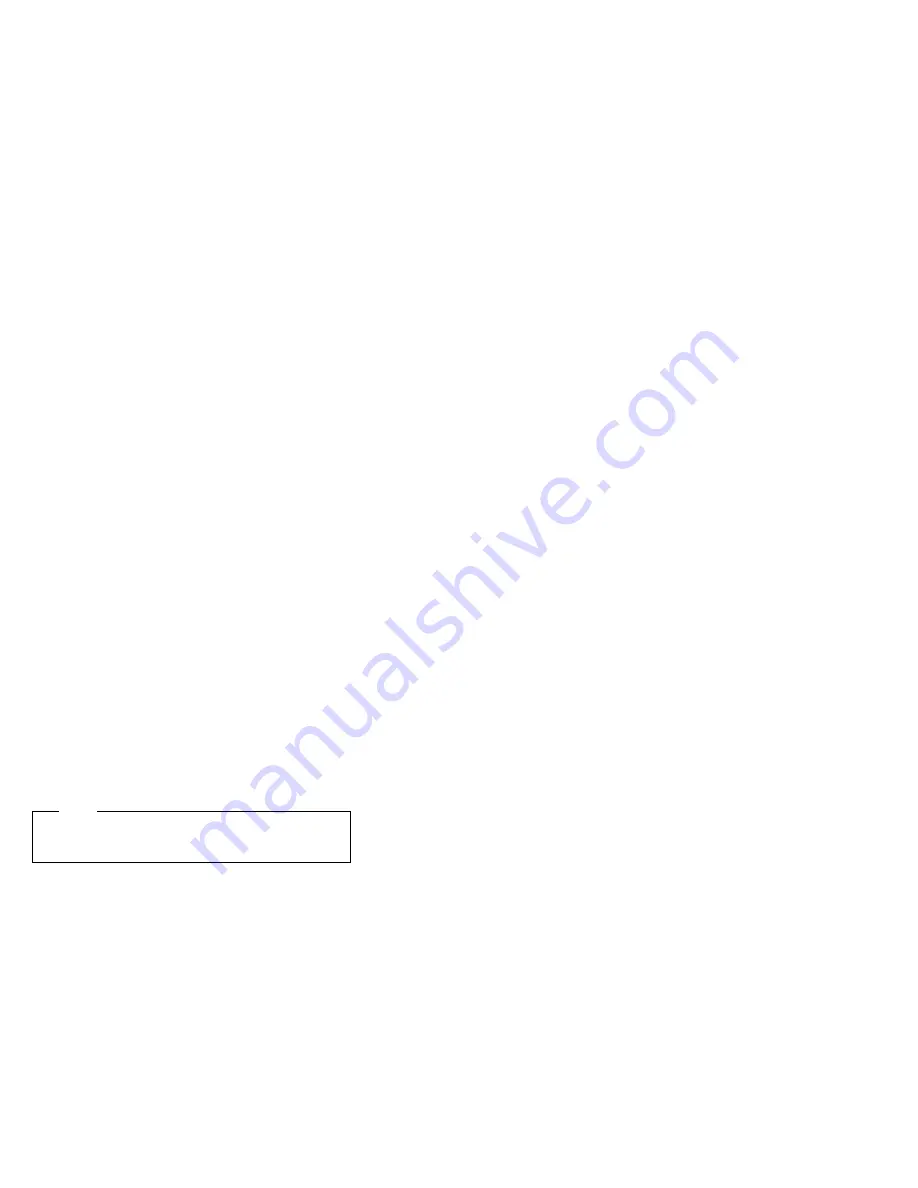
Types of cables:
The server uses cables to connect
IDE and SCSI drives to the power supply, riser card, and
system board. The diskette drive is also powered through
a cable attached to the riser card. Each cable connector is
designed to fit a corresponding drive connector. The
following cables are provided:
Four-wire
power cables connect most drives to the
power supply. At the ends of these cables are plastic
connectors that attach to different drives; these
connectors vary in size. Also, some power cables
attach to the riser card.
Flat
signal cables, sometimes called ribbon cables,
connect IDE drives to the riser card. There are two
sizes of signal cables that come with the server.
–
The wider signal cable attaches to the primary
IDE connector on the back of the riser card.
–
The narrower signal cable attaches to the
diskette drive and to the diskette drive connector
on the back of the riser card.
A flat SCSI
signal cable for connecting devices to the
SCSI adapter.
Since the server is equipped with an UltraSCSI adapter, it
has a ribbon cable that is connected to the internal SCSI
hard disk drive. One end of this cable is connected to the
68-pin, internal SCSI connector on the SCSI adapter. The
other end of the SCSI cable has a terminator. This cable
provides four connectors for attaching other internal SCSI
devices.
For more information about SCSI devices, see “SCSI
drives” on page 104.
Note
To locate connectors on the system board, see
“System board illustration” on page 142.
100
Netfinity Server HMM
Summary of Contents for 847620U - Netfinity 3000 - 20U
Page 2: ......
Page 8: ...vi Netfinity Server HMM ...
Page 145: ...Caution Use safe lifting practices when lifting the machine IBM Netfinity 3000 Type 8476 137 ...
Page 218: ...210 Netfinity Server HMM ...
Page 238: ...230 Netfinity Server HMM ...
Page 239: ...Related service information 231 ...
Page 240: ...232 Netfinity Server HMM ...
Page 241: ...Related service information 233 ...
Page 242: ...234 Netfinity Server HMM ...
Page 255: ...Related service information 247 ...
Page 256: ...248 Netfinity Server HMM ...
Page 257: ...Related service information 249 ...
Page 269: ......
Page 270: ...IBM Part Number 19K2484 Printed in U S A S1ðL 9798 ð5 ...
















































