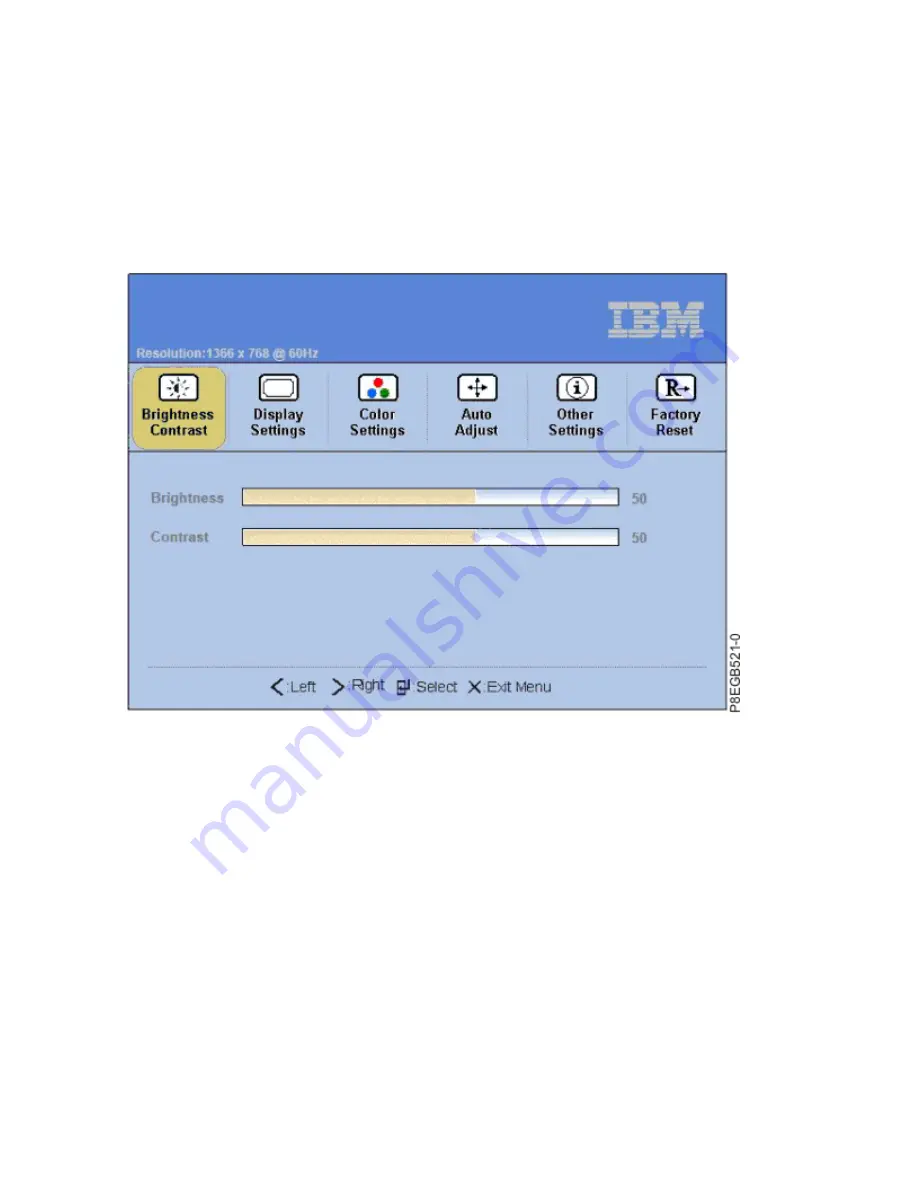
• Power button: Press this button to turn on and turn off the display power. This indicator shows the
status of the display operation:
– Green: Normal operation
– Flashing green: Standby power
– Black: Power is off
Using the display menu
Learn how to use the display menu on the TFT - LCD display.
To activate the display menu, press the Select/Menu button. The Main menu is displayed.
The menu choices are described in the following list:
• Brightness/Contrast
– Brightness - Brightness Slider Default 50, incremental adjustment by 0 from 1 - 100
– Contrast - Contrast Slider Default 50, incremental adjustment by 0 from 1 - 100
• Display Settings
– Wide Mode
- 1:1 - Uses exact pixel count from video controller
- Aspect - Uses pixel ratio but scales to largest available picture
- Fill - Default. Scales incoming image to utilize full screen
– Horizontal Position - Screen picture adjustment - Default at 50 Center of the Screen, incremental
adjustment by 1 pixel from 0 - 100
– Vertical Position - Screen picture adjustment - Default at 50 Center of the Screen, incremental
adjustment by 1 pixel from 0 - 100
– Sharpness - Visual reference to light and dark - Default 50, incremental adjustment by 10 from 0 -
100
– Pixel Clock - Analog input control - Default Panel Dependent
20 Power Systems: Installing the 7316-TF4 18.5-Inch and 7316-TF5 17.3-Inch Flat Panel Rack-Mounted
Monitor and Keyboard
Summary of Contents for 7316-TF4
Page 4: ...iv ...
Page 71: ...Installing the 7316 TF4 18 5 Inch Flat Panel Rack Mounted monitor and keyboard 57 ...
Page 89: ......
Page 90: ...IBM ...






























