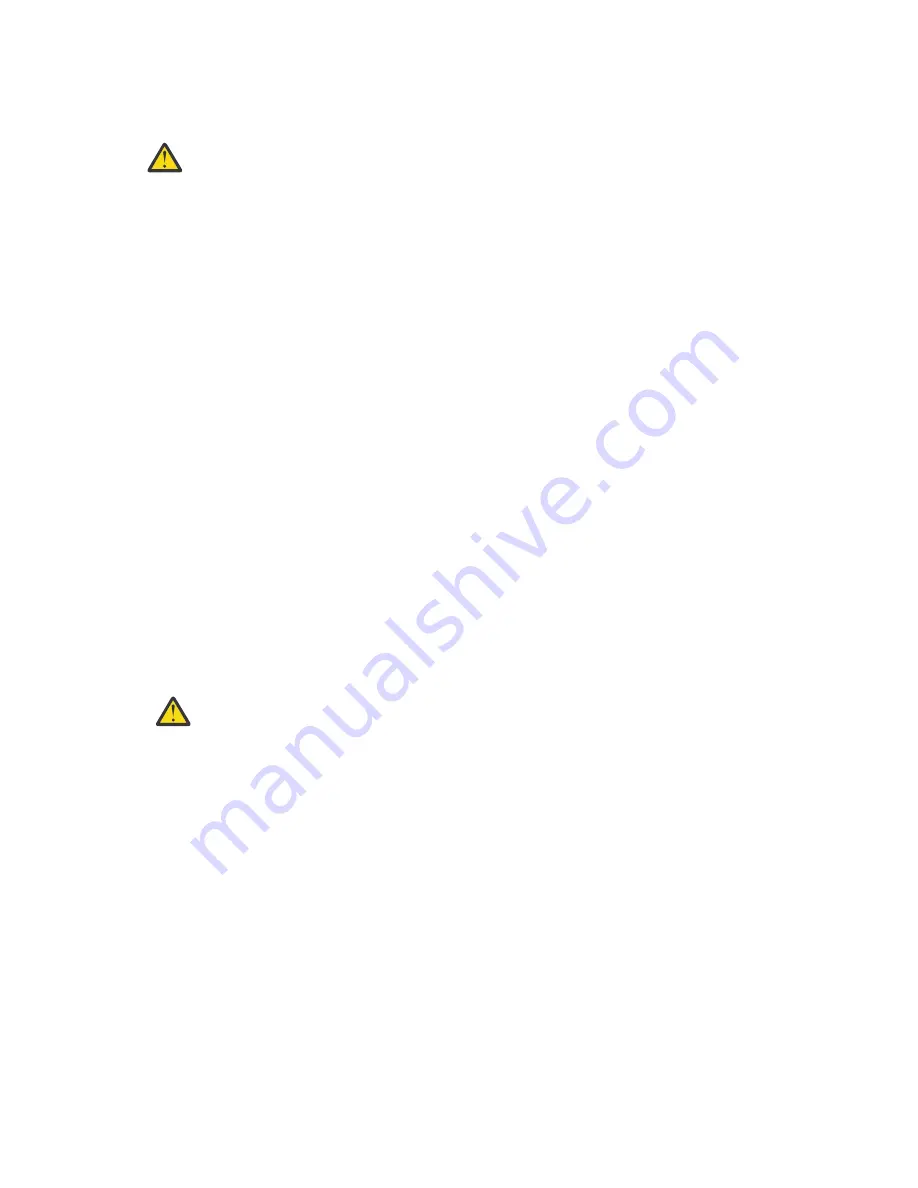
5. Place the keyboard in the tray and exert a small amount of pressure on the keyboard to secure it to the
double-sided tape.
6. Close the flat-panel display.
Attention:
• When you route the keyboard-and-mouse cable, make sure that the cable does not hang
below the underside of the keyboard where it might be damaged if it interferes with the
devices in the rack space below the console unit.
• Make sure that you route all cables through the cable-routing features on the console frame
behind the display and along the cable-management arm.
7. Route the cable along the cable-management arm, securing the cables with the hook-and-loop
fastener strips.
Installing the console unit in the rack
Learn how to install the console unit in the rack.
Review the documentation that comes with your rack for safety and cabling information. When you install
your system in a rack, observe the following guidelines:
• Make sure that the room air temperature is below 35°C (95°F).
• Do not block any air vents; usually 15 cm (6 in.) of air space provides proper airflow.
• Plan the device installation starting from the bottom of the rack.
• Install the heaviest device in the bottom of the rack.
• Do not extend more than one device out of the rack at the same time.
• Connect all power cords to properly wired and grounded electrical outlets.
• Do not overload the power outlet when you install multiple devices in the rack.
• You can install the outer slide-rails in a square-hole rack, round-hole rack, or threaded-hole rack and no
tools are required.
To install the console unit in the rack, complete the following steps:
1. Place the console unit on a stable, flat surface.
Attention: The video cable is connected to the flat-panel display. As you install the console
unit in the rack, be careful that you do not pinch or cut the video cable.
2. Select a 1U location in the rack for the console unit.
3. Remove the shipping screw from each outer slide-rail.
6 Power Systems: Installing the 7316-TF4 18.5-Inch and 7316-TF5 17.3-Inch Flat Panel Rack-Mounted
Monitor and Keyboard
Summary of Contents for 7316-TF4
Page 4: ...iv ...
Page 71: ...Installing the 7316 TF4 18 5 Inch Flat Panel Rack Mounted monitor and keyboard 57 ...
Page 89: ......
Page 90: ...IBM ...
















































