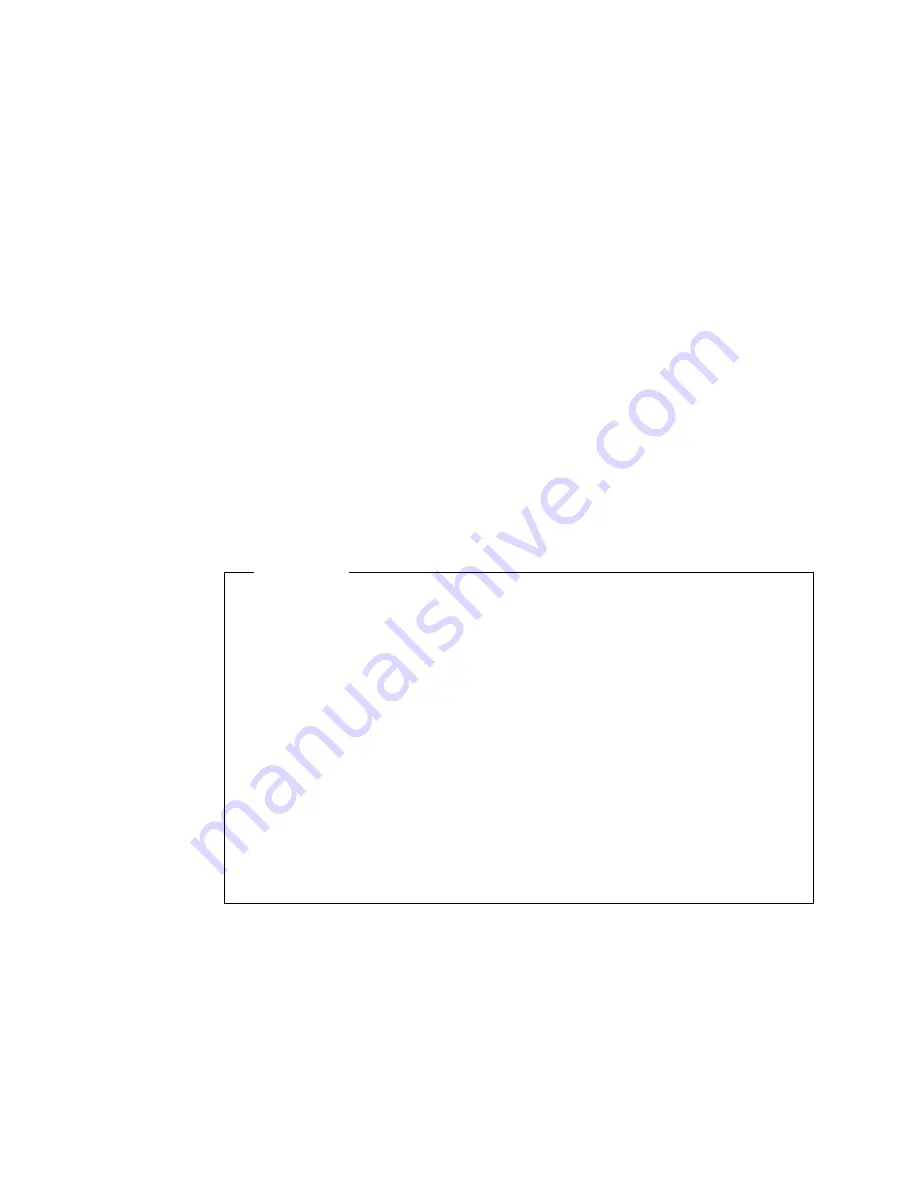
turned on your computer. If you did not knowingly make a change to a
flagged menu item, there is probably a malfunction in that item. If you made a
change, continue here. If you did not make a change, go to the Important text
box which follows step 5d.
To use the Configuration/Setup Utility program, do the following:
a. Select the menu item that is flagged (or that you wish to view) by pressing
Up Arrow (
↑
) or Down Arrow (
↓
), and then press Enter.
b. A new menu specific to the item that you selected appears. Press Left
Arrow (
←
) or Right Arrow (
→
) to toggle between choices for a menu item.
(Note that each menu item has a Help screen. To view the Help screen,
select the menu item, and then press F1.)
c. When you have finished viewing and changing settings, press Esc to return
to the Configuration/Setup Utility program menu.
d. Before you exit from the program, select Save Settings. When you exit
from the Configuration/Setup Utility program menu (see step 5e), your
operating system will start automatically (unless there is an unresolved
problem with the startup device).
Important
If you did not change any settings in the Configuration/Setup Utility
program, note the following:
You will get an error message if you exit from the
Configuration/Setup Utility program without selecting Save
Settings
. Your operating system will not start, but the computer
will automatically restart. When the computer restarts, you will get
a POST error message, and then the Configuration/Setup Utility
program will again start automatically.
You will not get an error message if you select Save Settings, and
then exit the Configuration/Setup Utility program. Your system will
save all settings as they currently appear in the Configuration/Setup
Utility program and your operating system will start (unless there is
an unresolved problem with the startup device).
e. To exit from the Configuration/Setup Utility program, press Esc and follow
the instructions on the screen.
Chapter 8. Solving Problems
89
Summary of Contents for 6889 - IntelliStation M - Pro
Page 1: ...IntelliStation M Pro User Guide Professional Workstation Type 6889...
Page 2: ......
Page 3: ...IntelliStation M Pro User Guide Professional Workstation Type 6889 IBM...
Page 14: ...xii IntelliStation M Pro User Guide...
Page 42: ...28 IntelliStation M Pro User Guide...
Page 82: ...68 IntelliStation M Pro User Guide...
Page 98: ...84 IntelliStation M Pro User Guide...
Page 142: ...128 IntelliStation M Pro User Guide...
Page 174: ...160 IntelliStation M Pro User Guide...
Page 181: ......
Page 182: ...IBM Part Number 01K4552 Printed in U S A 1K4552...






























