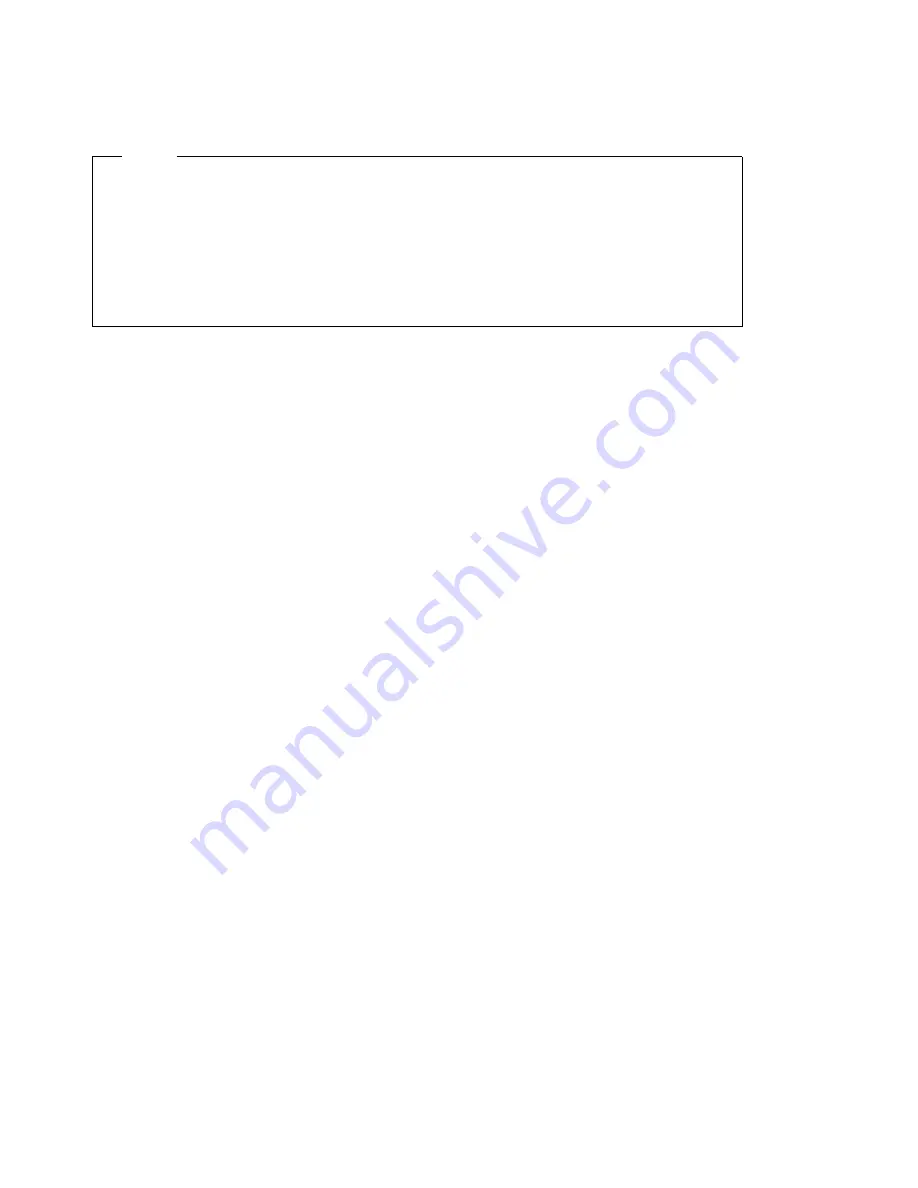
Note
If your computer does not start when you press the power switch, do the
following:
Make sure all cables are securely connected to the correct locations.
Make sure the computer cover is installed properly (pushed all the way on).
If this does not correct the problem, have the computer serviced.
POST does the following:
Checks basic system-board operations
Checks the memory operation
Compares the current system configuration with that established by the
Configuration/Setup Utility program
Starts the video operation
Verifies that the diskette drives are working
Verifies that the hard disk drive and the CD-ROM drive are working
If Power On Self Test is set to [Enhanced], numbers showing the amount of memory
being tested appear in the top-left corner of the screen until the total amount of
memory in the system is reached. Options for running a quick POST or accessing
the Configuration/Setup Utility program appear in the lower-left corner of the
screen. Quick mode is the default mode of operation.
Note:
The amount of available memory shown might be somewhat less than
expected because of basic input/output system (BIOS) shadowing in random
access memory (RAM).
If POST finishes without detecting any problems, the first screen of your operating
system or application program appears (if you have not set a power-on password).
If you have set a power-on password, a password prompt appears. You must enter
your password before the first screen of your operating system or application
program will appear. (For further information on using passwords, refer to
Chapter 5, “Using the Configuration/Setup Utility Program” on page 29.)
If Power On Status is Enabled and POST detects a problem, you will hear multiple
beeps or no beep. In most cases, an error code appears in the top left corner of the
screen, and in some cases a description of the error is displayed beside the code.
(Note that the screen will sometimes display multiple error codes and descriptions.)
For more information about what caused an error message to appear and what
86
IntelliStation M Pro User Guide
Summary of Contents for 6889 - IntelliStation M - Pro
Page 1: ...IntelliStation M Pro User Guide Professional Workstation Type 6889...
Page 2: ......
Page 3: ...IntelliStation M Pro User Guide Professional Workstation Type 6889 IBM...
Page 14: ...xii IntelliStation M Pro User Guide...
Page 42: ...28 IntelliStation M Pro User Guide...
Page 82: ...68 IntelliStation M Pro User Guide...
Page 98: ...84 IntelliStation M Pro User Guide...
Page 142: ...128 IntelliStation M Pro User Guide...
Page 174: ...160 IntelliStation M Pro User Guide...
Page 181: ......
Page 182: ...IBM Part Number 01K4552 Printed in U S A 1K4552...
















































