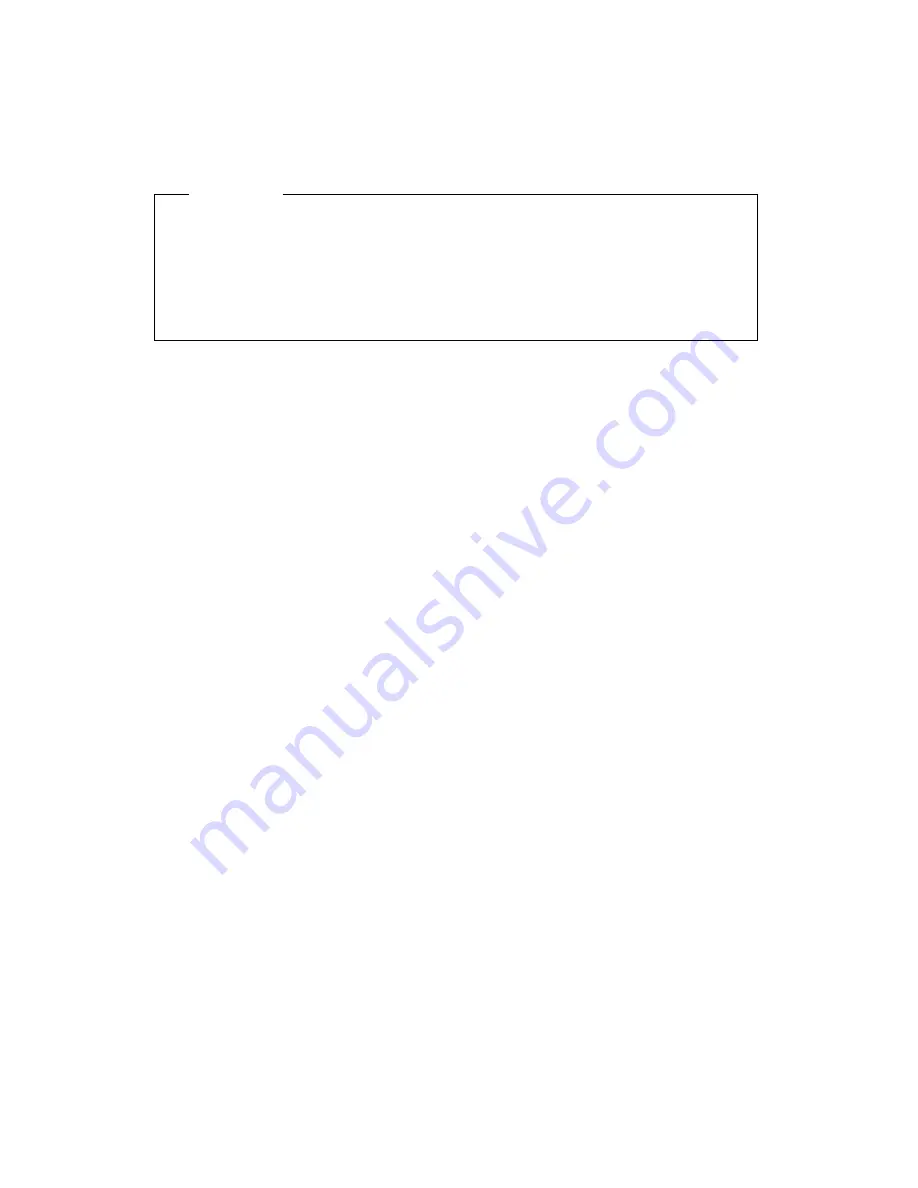
Setting, changing, and deleting a power-on password
A power-on password can be any combination of up to seven characters
(A–Z, a–z, and 0–9).
Attention
Keep a record of your power-on password in a secure place. If you lose
or forget your password, you cannot change or delete it without
removing the computer cover and moving a jumper on the system
board. Refer to “Erasing a lost or forgotten password” on page 37 for
further information.
To set, change, or delete a power-on password:
1. Start the Configuration/Setup Utility program (see “Starting and using
the Configuration/Setup Utility program” on page 29).
2. From the Configuration/Setup Utility program menu, select System
Security
and press Enter.
3. Select Power-On Password and press Enter.
4. To delete a power-on password, select Delete Power-On Password and
go to step 9.
5. To change a power-on password, select Change Power-On Password
and follow the instructions on the screen.
6. To set a new password, type your new password and press Down
Arrow (
↓
).
7. Type your new password again.
8. At Password Prompt, select Off, On, or Dual. Press Left Arrow (
←
) or
Right Arrow (
→
) to toggle among selections.
Note:
If Remote Administration is enabled, you cannot select On. In
this case, select Dual. If you set this mode to On, when Remote
Administration
is enabled, the mode will automatically be reset
to Dual.
9. Press Esc twice to return to the Configuration/Setup Utility program
menu.
10. Before you exit from the program, select Save Settings from the
Configuration/Setup Utility menu.
11. To exit from the Configuration/Setup Utility program, press Esc and
follow the instructions on the screen.
Chapter 4. Configuration/Setup Utility program
35
Summary of Contents for 628816U - PC 300 GL
Page 1: ...PC 300GL User Guide Types 6268 6278 and 6288...
Page 2: ......
Page 3: ...PC 300GL User Guide Types 6268 6278 and 6288 IBM...
Page 14: ...xii PC 300GL User Guide...
Page 62: ...48 PC 300GL User Guide...
Page 66: ...52 PC 300GL User Guide...
Page 76: ...4 Rotate the power supply toward you slightly 62 PC 300GL User Guide...
Page 97: ...Desktop Tower Chapter 6 Installing options 83...
Page 142: ...128 PC 300GL User Guide...
Page 166: ...152 PC 300GL User Guide...
Page 174: ...IBM Part Number 37L2165 Printed in U S A July 1999 37L2165...
















































