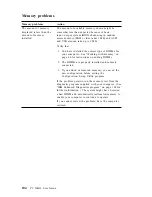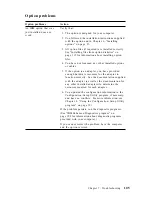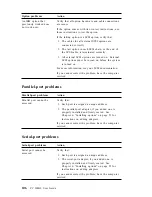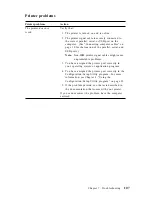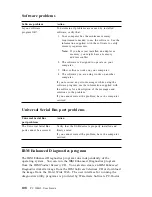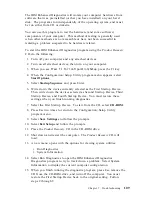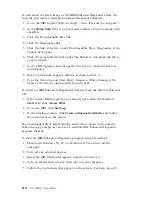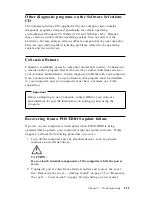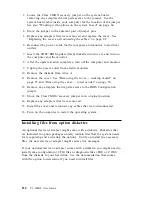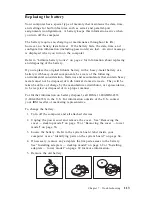If you have just added new software or a new computer option and your
computer is not working, do the following before using the troubleshooting
charts:
1. Remove the software or device you just added.
2. Run the diagnostic programs to determine if your computer is running
correctly. (See “IBM Enhanced Diagnostics program” on page 108 for
information about diagnostic programs provided with your computer.)
3. Reinstall the new software or new device.
The following directory will help you quickly locate problem categories in
the troubleshooting charts.
Problem type
Go to:
Diskette Drive
“Diskette drive problems” on page 99
General
“General problems” on page 102
Intermittent
“Intermittent problems” on page 102
Keyboard,
mouse, or
pointing-device
“Keyboard, mouse, or pointing device problems” on
page 103
Memory
“Memory problems” on page 104
Monitor
“Monitor problems” on page 100
Option
“Option problems” on page 105
Parallel Port
“Parallel-port problems” on page 106
Printer
“Printer problems” on page 107
Serial Port 1
“Serial-port problems” on page 106
Serial Port 2
“Serial-port problems” on page 106
Software
“Software problems” on page 108
Universal
Serial Bus
Ports
“Universal Serial Bus port problems” on page 108
98
PC 300GL User Guide
Summary of Contents for 628816U - PC 300 GL
Page 1: ...PC 300GL User Guide Types 6268 6278 and 6288...
Page 2: ......
Page 3: ...PC 300GL User Guide Types 6268 6278 and 6288 IBM...
Page 14: ...xii PC 300GL User Guide...
Page 62: ...48 PC 300GL User Guide...
Page 66: ...52 PC 300GL User Guide...
Page 76: ...4 Rotate the power supply toward you slightly 62 PC 300GL User Guide...
Page 97: ...Desktop Tower Chapter 6 Installing options 83...
Page 142: ...128 PC 300GL User Guide...
Page 166: ...152 PC 300GL User Guide...
Page 174: ...IBM Part Number 37L2165 Printed in U S A July 1999 37L2165...