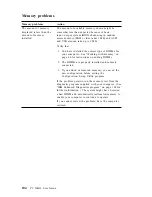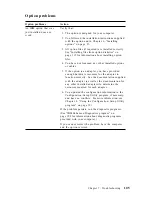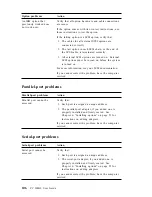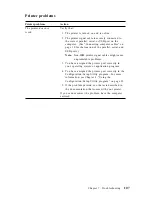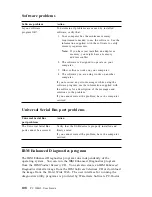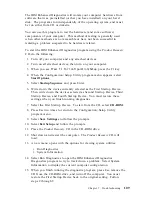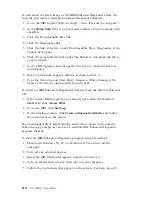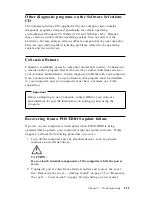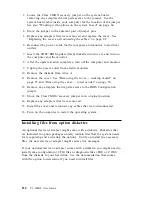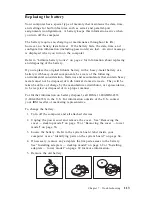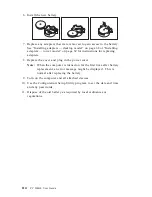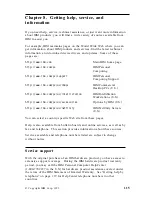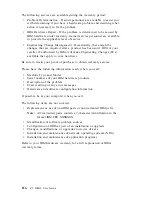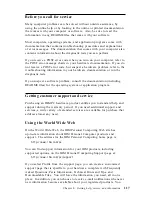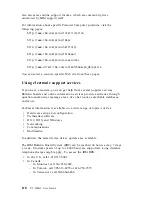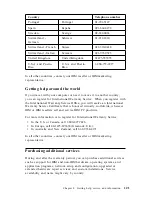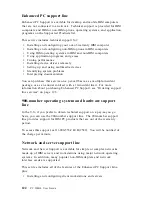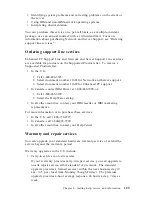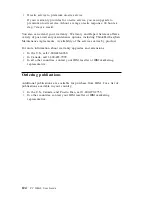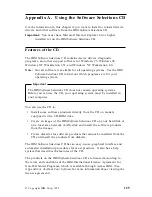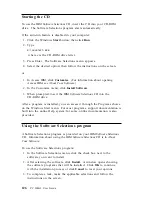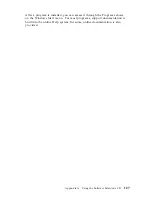3. Locate the Clear CMOS/recovery jumper on the system board,
removing any adapters that impede access to the jumper. See the
system board label inside your computer for the location of the jumper.
See also “Working with options on the system board” on page 64.
4. Move the jumper to the adjacent pair of jumper pins.
5. Replace any adapters that were removed and replace the cover. See
“Replacing the cover and connecting the cables” on page 82.
6. Reconnect the power cords for the computer and monitor to electrical
outlets.
7. Insert the POST/BIOS update (flash) diskette into drive A and turn on
the computer and the monitor.
8. After the update session completes, turn off the computer and monitor.
9. Unplug the power cords from electrical outlets.
10. Remove the diskette from drive A.
11. Remove the cover. See “Removing the cover — desktop model” on
page 55 and “Removing the cover — tower model” on page 56.
12. Remove any adapters that impede access to the BIOS Configuration
jumper.
13. Move the Clear CMOS/recovery jumper to its original position.
14. Replace any adapters that were removed.
15. Install the cover and reconnect any cables that were disconnected.
16. Turn on the computer to restart the operating system.
Installing files from option diskettes
An optional device or adapter might come with a diskette. Diskettes that
are included in option packages usually contain files that the system needs
for recognizing and activating the options. Until you install the necessary
files, the new device or adapter might cause error messages.
If your optional device or adapter comes with a diskette, you might need to
install some configuration (.CFG) files or diagnostic files (.EXE or .COM)
from the diskette to your hard disk. See the documentation that comes
with the option to determine if you need to install files.
112
PC 300GL User Guide
Summary of Contents for 628816U - PC 300 GL
Page 1: ...PC 300GL User Guide Types 6268 6278 and 6288...
Page 2: ......
Page 3: ...PC 300GL User Guide Types 6268 6278 and 6288 IBM...
Page 14: ...xii PC 300GL User Guide...
Page 62: ...48 PC 300GL User Guide...
Page 66: ...52 PC 300GL User Guide...
Page 76: ...4 Rotate the power supply toward you slightly 62 PC 300GL User Guide...
Page 97: ...Desktop Tower Chapter 6 Installing options 83...
Page 142: ...128 PC 300GL User Guide...
Page 166: ...152 PC 300GL User Guide...
Page 174: ...IBM Part Number 37L2165 Printed in U S A July 1999 37L2165...