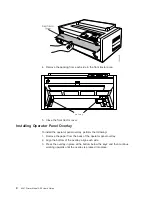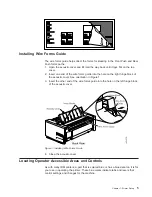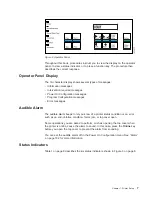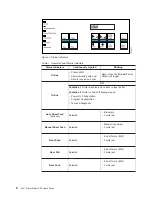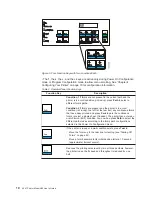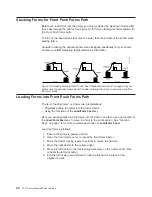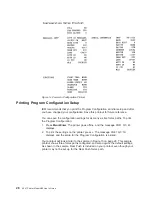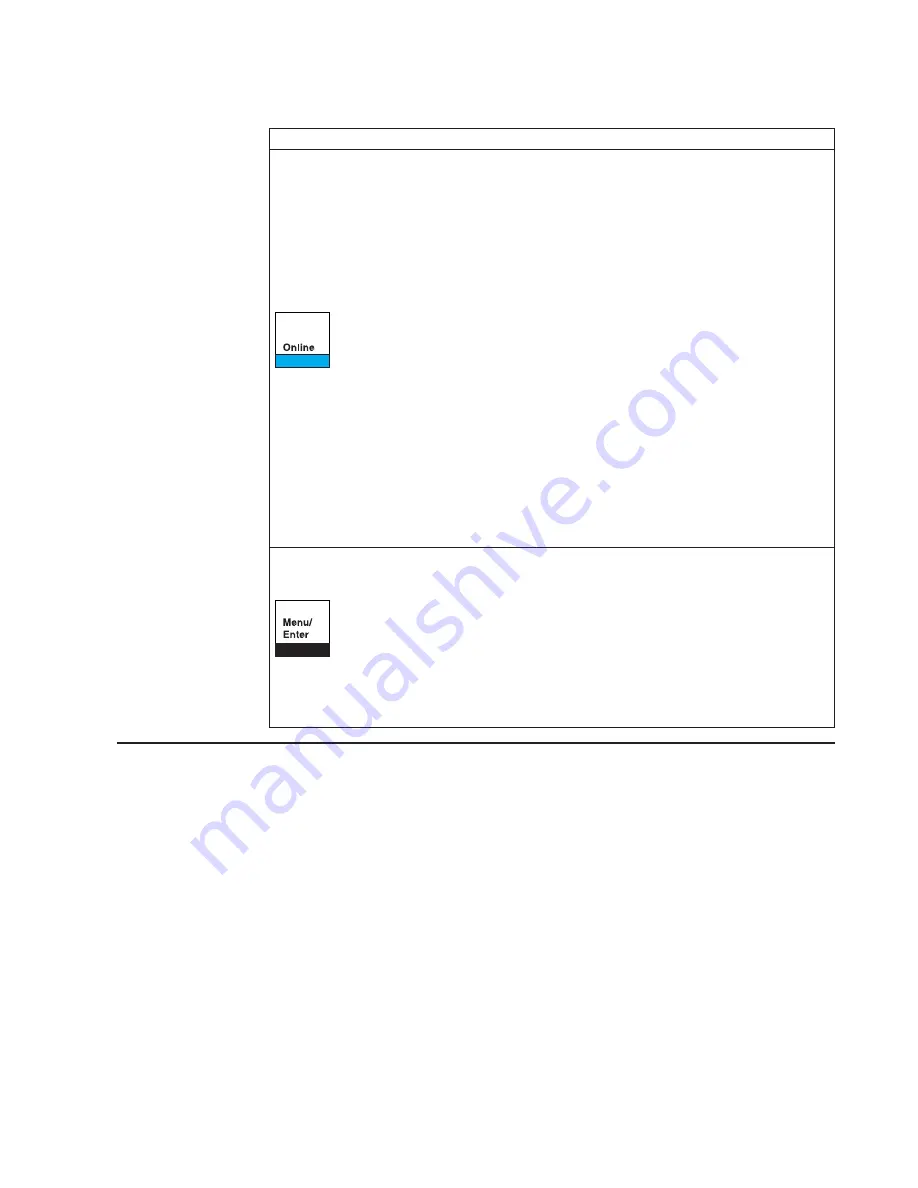
Table 2. Operator Panel Function Keys (continued)
Function Key
Description
Condition 1
(power on initialization) Enters test mode and prints
the self test printout.
Condition 2
(test mode) Stops the self test printout.
Condition 3
(wait)
v
Makes the printer
ready if no error condition appears on the
display.
v
Clears status messages from the display and turns off the alarm.
v
If an EOF condition exists, prints the data buffer when forms are
loaded.
v
If Tear has been previously pressed, causes the forms to move
backward from the tear position to the print line position.
Condition 4
(ready)
v
Takes the printer offline.
v
If a job is printing, stops the printer after the line is printed.
Condition 5
(Power On Configuration) Prints the bidirectional
adjustment test pattern.
Condition 6
(Program Configuration) Clears the input buffer, sends
a break signal to the host, and displays a
99 RESET
message.
Condition 1 Press and hold this key while powering on (O) the
printer to enter the Power On Configuration menu.
Condition 2 If the printer is in a
wait condition (Online indicator off)
or
ready without printing, press Menu/Enter to enter the Program
Configuration menu.
Condition 3
If the printer is in Power On Configuration mode or Program
Configuration mode, press this key to exit configuration mode.
Default Forms Path
When your printer was shipped, it was configured for the Front Push forms path.
This is the default and preferred forms path. You install the forms tractor for this
path, and also use it in this location for the Dual Push and the Push Pull forms
paths.
It is important that you verify that the Front Push forms path correctly feeds forms,
and that the printer prints with good print quality before setting up any other forms
path. Setting up this forms path first familiarizes you with setting and installing a
forms tractor, correctly loading, stacking, and tearing forms, and installing a ribbon.
After this verification, you maintain the printer with this forms path, or you may
configure the printer for any one of four other forms paths. IBM recommends you
use the Front Push forms path. See “Chapter 2. Considering Other Forms Paths” on
page 33 to select a different forms path, and “Preparing Printer for Selected Forms
Path” on page 44 set up a different forms path.
Chapter 1. Printer Setup
13
Summary of Contents for 4247 A00
Page 1: ...4247 Printer Model A00 User s Guide SA24 4404 02 IBM ...
Page 2: ......
Page 3: ...4247 Printer Model A00 User s Guide SA24 4404 02 IBM ...
Page 13: ...Epson Extended Character Variables 284 Glossary 285 Index 293 Contents xi ...
Page 14: ...xii 4247 Printer Model A00 User s Guide ...
Page 20: ...xviii 4247 Printer Model A00 User s Guide ...
Page 60: ...38 4247 Printer Model A00 User s Guide ...
Page 144: ...122 4247 Printer Model A00 User s Guide ...
Page 189: ...Symbol Depicts Power cord Figure 49 Clearance Base Printer Appendix A Specifications 167 ...
Page 190: ...Figure 50 Clearance Printer with ASF 168 4247 Printer Model A00 User s Guide ...
Page 192: ...170 4247 Printer Model A00 User s Guide ...
Page 204: ...182 4247 Printer Model A00 User s Guide ...
Page 266: ...244 4247 Printer Model A00 User s Guide ...
Page 269: ...USA Personal Computer Appendix F Code Pages 247 ...
Page 270: ...Greek Latin ISO 8859 7 248 4247 Printer Model A00 User s Guide ...
Page 271: ...Latin 1 ISO 8859 1 Appendix F Code Pages 249 ...
Page 272: ...Multilingual 250 4247 Printer Model A00 User s Guide ...
Page 273: ...Old Greek Appendix F Code Pages 251 ...
Page 274: ...Latin 2 ROECE 252 4247 Printer Model A00 User s Guide ...
Page 275: ...Turkish Appendix F Code Pages 253 ...
Page 276: ...Cyrillic 254 4247 Printer Model A00 User s Guide ...
Page 277: ...Turkish Appendix F Code Pages 255 ...
Page 278: ...Portuguese 256 4247 Printer Model A00 User s Guide ...
Page 279: ...Icelandic Appendix F Code Pages 257 ...
Page 280: ...Hebrew 258 4247 Printer Model A00 User s Guide ...
Page 281: ...Canadian French Appendix F Code Pages 259 ...
Page 282: ...Arabic 260 4247 Printer Model A00 User s Guide ...
Page 283: ...Danish Norwegian Appendix F Code Pages 261 ...
Page 284: ...Cyrillic 2 Personal Computer 262 4247 Printer Model A00 User s Guide ...
Page 285: ...New Greek Appendix F Code Pages 263 ...
Page 286: ...Thai 264 4247 Printer Model A00 User s Guide ...
Page 287: ...OCR A Appendix F Code Pages 265 ...
Page 288: ...OCR B 266 4247 Printer Model A00 User s Guide ...
Page 289: ...Latin 2 ISO 8859 2 Appendix F Code Pages 267 ...
Page 290: ...Latin 3 ISO 8859 3 268 4247 Printer Model A00 User s Guide ...
Page 291: ...Latin 4 ISO 8859 4 Appendix F Code Pages 269 ...
Page 292: ...Cyrillic ISO 8859 5 270 4247 Printer Model A00 User s Guide ...
Page 293: ...Latin 8 ISO 8859 8 Appendix F Code Pages 271 ...
Page 294: ...Latin 5 ISO 8859 8 272 4247 Printer Model A00 User s Guide ...
Page 295: ...Baltic Multilingual Appendix F Code Pages 273 ...
Page 296: ...Estonian 274 4247 Printer Model A00 User s Guide ...
Page 297: ...Urdu Appendix F Code Pages 275 ...
Page 298: ...Arabic Extended 276 4247 Printer Model A00 User s Guide ...
Page 299: ...Latin 6 ISO 8859 6 Appendix F Code Pages 277 ...
Page 300: ...Farsi Personal Computer 278 4247 Printer Model A00 User s Guide ...
Page 301: ...Estonian Personal Computer Appendix F Code Pages 279 ...
Page 302: ...Latvian Personal Computer 280 4247 Printer Model A00 User s Guide ...
Page 303: ...Lithuanian Personal Computer Appendix F Code Pages 281 ...
Page 304: ...Cyrillic Windows 282 4247 Printer Model A00 User s Guide ...
Page 321: ......