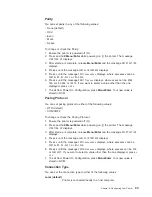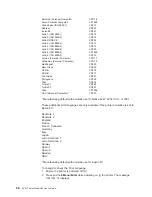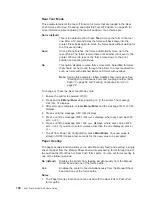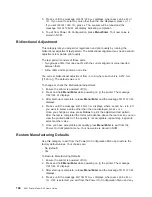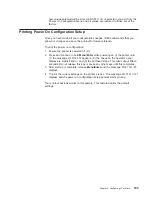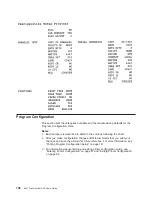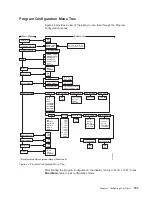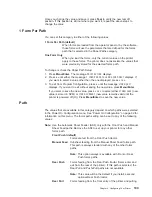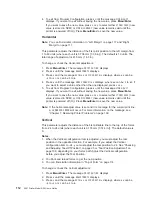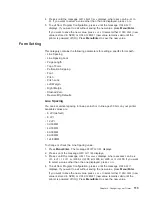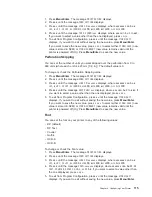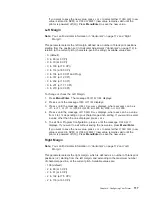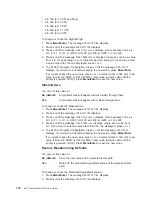5. Press
↓
until the message
SENSOR TUNE=xxx
displays, where xxx can be
NO
or
YES
. If you want to select a value other than the one displayed, press
←
or
→
.
If you set
SENSOR TUNE=YES
, press
↓
. The sensors will be tuned and the
message
SENSOR TUNE=NO
will display indicating completion.
6. To exit from Power On Configuration, press Menu/Enter. Your new value is
stored in NVM.
Bidirectional Adjustment
This category lets you adjust dot registration and print quality by running the
bidirectional adjustment test pattern. The bidirectional alignment may need periodic
adjustment to maintain print quality.
The test pattern consists of these parts:
v
Two groups of Hs (four lines each) with the current alignment value inserted
between them.
v
A line of Hs and Is printed on one line.
You can set bidirectional adjustment from -6 to 6 (where each unit is 0.212 mm
[1/120 in.]). The default value is 0.
To change or check the Bidirectional adjustment:
1. Ensure the printer is powered off (O).
2. Press and hold Menu/Enter while powering on (|) the printer. The message
STARTING UP
displays.
3. After start-up is complete, release Menu/Enter and the message
PRINT OUT=NO
displays.
4. Press
↓
until the message
BIDI ADJUST=xx
displays, where xx can be
-6
to
6
. If
you want to select a value other than the one displayed, press
←
or
→
.
Once you change a value, press Online to print the adjustment test pattern.
After the test is completed the forms will advance above the tear bar so you can
view the printed pattern. If the quality is not acceptable, repeat step 4 again to
select another value.
5. Once you have acceptable print quality, press Menu/Enter to exit from the
Power On Configuration menu. Your new value is stored in NVM.
Restore Manufacturing Defaults
Use this category to exit from the Power On Configuration Menu and restore the
factory default values. Your choices are:
v
No (default)
v
Yes
To Restore Manufacturing Defaults:
1. Ensure the printer is powered off (O).
2. Press and hold Menu/Enter while powering on (|) the printer. The message
STARTING UP
displays.
3. After start-up is complete, release Menu/Enter and the message
PRINT OUT=NO
displays.
4. Press
↓
until the message
RESTORE MFG=xxx
displays, where xxx can be
NO
or
YES
. If
NO
is selected, you exit from the Power On Configuration Menu and any
104
4247 Printer Model A00 User’s Guide
Summary of Contents for 4247 A00
Page 1: ...4247 Printer Model A00 User s Guide SA24 4404 02 IBM ...
Page 2: ......
Page 3: ...4247 Printer Model A00 User s Guide SA24 4404 02 IBM ...
Page 13: ...Epson Extended Character Variables 284 Glossary 285 Index 293 Contents xi ...
Page 14: ...xii 4247 Printer Model A00 User s Guide ...
Page 20: ...xviii 4247 Printer Model A00 User s Guide ...
Page 60: ...38 4247 Printer Model A00 User s Guide ...
Page 144: ...122 4247 Printer Model A00 User s Guide ...
Page 189: ...Symbol Depicts Power cord Figure 49 Clearance Base Printer Appendix A Specifications 167 ...
Page 190: ...Figure 50 Clearance Printer with ASF 168 4247 Printer Model A00 User s Guide ...
Page 192: ...170 4247 Printer Model A00 User s Guide ...
Page 204: ...182 4247 Printer Model A00 User s Guide ...
Page 266: ...244 4247 Printer Model A00 User s Guide ...
Page 269: ...USA Personal Computer Appendix F Code Pages 247 ...
Page 270: ...Greek Latin ISO 8859 7 248 4247 Printer Model A00 User s Guide ...
Page 271: ...Latin 1 ISO 8859 1 Appendix F Code Pages 249 ...
Page 272: ...Multilingual 250 4247 Printer Model A00 User s Guide ...
Page 273: ...Old Greek Appendix F Code Pages 251 ...
Page 274: ...Latin 2 ROECE 252 4247 Printer Model A00 User s Guide ...
Page 275: ...Turkish Appendix F Code Pages 253 ...
Page 276: ...Cyrillic 254 4247 Printer Model A00 User s Guide ...
Page 277: ...Turkish Appendix F Code Pages 255 ...
Page 278: ...Portuguese 256 4247 Printer Model A00 User s Guide ...
Page 279: ...Icelandic Appendix F Code Pages 257 ...
Page 280: ...Hebrew 258 4247 Printer Model A00 User s Guide ...
Page 281: ...Canadian French Appendix F Code Pages 259 ...
Page 282: ...Arabic 260 4247 Printer Model A00 User s Guide ...
Page 283: ...Danish Norwegian Appendix F Code Pages 261 ...
Page 284: ...Cyrillic 2 Personal Computer 262 4247 Printer Model A00 User s Guide ...
Page 285: ...New Greek Appendix F Code Pages 263 ...
Page 286: ...Thai 264 4247 Printer Model A00 User s Guide ...
Page 287: ...OCR A Appendix F Code Pages 265 ...
Page 288: ...OCR B 266 4247 Printer Model A00 User s Guide ...
Page 289: ...Latin 2 ISO 8859 2 Appendix F Code Pages 267 ...
Page 290: ...Latin 3 ISO 8859 3 268 4247 Printer Model A00 User s Guide ...
Page 291: ...Latin 4 ISO 8859 4 Appendix F Code Pages 269 ...
Page 292: ...Cyrillic ISO 8859 5 270 4247 Printer Model A00 User s Guide ...
Page 293: ...Latin 8 ISO 8859 8 Appendix F Code Pages 271 ...
Page 294: ...Latin 5 ISO 8859 8 272 4247 Printer Model A00 User s Guide ...
Page 295: ...Baltic Multilingual Appendix F Code Pages 273 ...
Page 296: ...Estonian 274 4247 Printer Model A00 User s Guide ...
Page 297: ...Urdu Appendix F Code Pages 275 ...
Page 298: ...Arabic Extended 276 4247 Printer Model A00 User s Guide ...
Page 299: ...Latin 6 ISO 8859 6 Appendix F Code Pages 277 ...
Page 300: ...Farsi Personal Computer 278 4247 Printer Model A00 User s Guide ...
Page 301: ...Estonian Personal Computer Appendix F Code Pages 279 ...
Page 302: ...Latvian Personal Computer 280 4247 Printer Model A00 User s Guide ...
Page 303: ...Lithuanian Personal Computer Appendix F Code Pages 281 ...
Page 304: ...Cyrillic Windows 282 4247 Printer Model A00 User s Guide ...
Page 321: ......