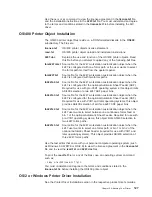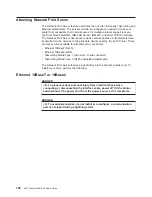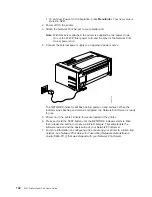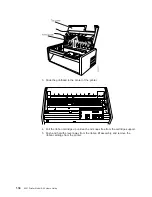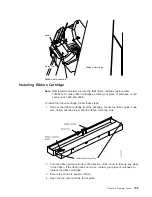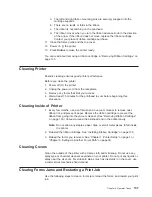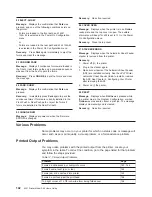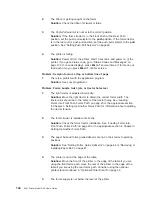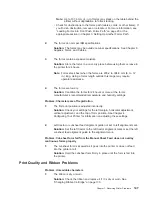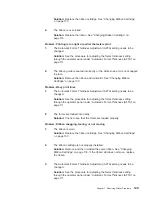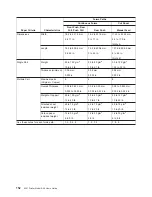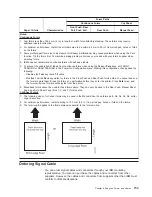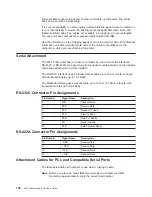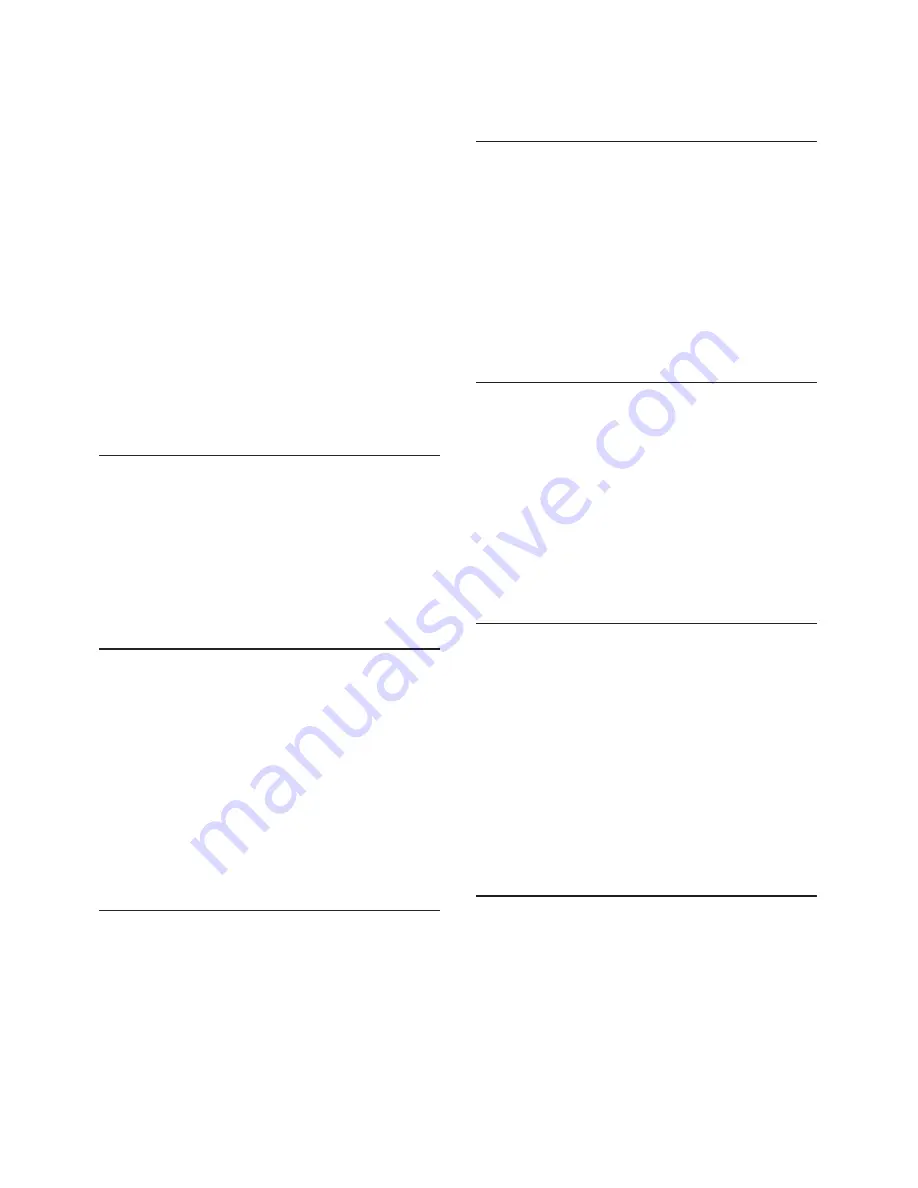
1. Clear the jammed or torn forms. See “Clearing
Forms Jams and Restarting a Print Job” on
page 137.
2. Ensure the paper bail and the forms guide deflector
are in the correct positions. See Table 5 on page 39.
3. If you are printing using the Rear Push, Rear Pull,
or Push Pull forms path, make sure the rear paper
door is open for the forms to pass through.
4. Press Online to clear the error message.
5. Press Online again to resume printing.
6. Perform the actions under “Forms buckle, twist, jam,
or tear”. See “Printed Output Problems” on
page 142.
If the message displays again, tune the sensor. See
“Sensor Tune” on page 103.
If the message still displays, call for service.
05 MANUAL FEED INSERT FORM
Message: A forms overlay condition is requested.
Recovery: Insert a form in the Manual Sheet Feed
path. See “Setting Up Manual Sheet Feed Path” on
page 30.
If the message displays again, tune the sensor. See
“Sensor Tune” on page 103.
If the message still displays, call for service.
06 MANUAL FEED
Message: You requested to use the Manual Sheet
Feed path.
Recovery:
1. Insert a form in the Manual Sheet Feed path. See
“Setting Up Manual Sheet Feed Path” on page 30.
2. Press Load/Form Feed.
If the message displays again, tune the sensor. See
“Sensor Tune” on page 103.
If the message still displays, call for service.
11 LOAD BIN 1
Message: An end-of-forms condition was detected in
the ASF bin 1.
Recovery:
1. Load forms into bin 1.
2. Press Load/Form Feed.
If the message displays again, tune the sensor. See
“Sensor Tune” on page 103.
If the message still displays, call for service.
11 LOAD BIN 2
Message: An end-of-forms condition was detected in
the ASF bin 2.
Recovery:
1. Load forms into bin 2.
2. Press Load/Form Feed.
If the message displays again, tune the sensor. See
“Sensor Tune” on page 103.
If the message still displays, call for service.
11 LOAD BIN 3
Message: An end-of-forms condition was detected in
the ASF bin 3.
Recovery:
1. Load forms into bin 3.
2. Press Load/Form Feed.
If the message displays again, tune the sensor. See
“Sensor Tune” on page 103.
If the message still displays, call for service.
20 DSR ERROR CHECK INTF
Message: The printer detected a remote connection
serial interface error. The Data Set Ready or Data
Carrier Detect signal was not sensed.
Recovery:
1. Power off (O) the printer.
2. Check that the interface cable is connected to the
printer and to the modem.
3. Check that the serial configuration parameters are
set correctly. See “Serial Interface” on page 91.
4. Power on (|) the printer.
5. If the message displays again, call for service.
21 OVFL ERROR CHECK INTF
Message: An overflow condition occurred in the
buffer–data has been lost.
Recovery:
1. Press Online to clear the error message.
2. Check
BUFFER
size and
PACING
protocol values in the
SERIAL INTERFACE
category in the Power On
Configuration Menu. See “Serial Interface” on
page 91.
3. Restart the print job.
140
4247 Printer Model A00 User’s Guide
Summary of Contents for 4247 A00
Page 1: ...4247 Printer Model A00 User s Guide SA24 4404 02 IBM ...
Page 2: ......
Page 3: ...4247 Printer Model A00 User s Guide SA24 4404 02 IBM ...
Page 13: ...Epson Extended Character Variables 284 Glossary 285 Index 293 Contents xi ...
Page 14: ...xii 4247 Printer Model A00 User s Guide ...
Page 20: ...xviii 4247 Printer Model A00 User s Guide ...
Page 60: ...38 4247 Printer Model A00 User s Guide ...
Page 144: ...122 4247 Printer Model A00 User s Guide ...
Page 189: ...Symbol Depicts Power cord Figure 49 Clearance Base Printer Appendix A Specifications 167 ...
Page 190: ...Figure 50 Clearance Printer with ASF 168 4247 Printer Model A00 User s Guide ...
Page 192: ...170 4247 Printer Model A00 User s Guide ...
Page 204: ...182 4247 Printer Model A00 User s Guide ...
Page 266: ...244 4247 Printer Model A00 User s Guide ...
Page 269: ...USA Personal Computer Appendix F Code Pages 247 ...
Page 270: ...Greek Latin ISO 8859 7 248 4247 Printer Model A00 User s Guide ...
Page 271: ...Latin 1 ISO 8859 1 Appendix F Code Pages 249 ...
Page 272: ...Multilingual 250 4247 Printer Model A00 User s Guide ...
Page 273: ...Old Greek Appendix F Code Pages 251 ...
Page 274: ...Latin 2 ROECE 252 4247 Printer Model A00 User s Guide ...
Page 275: ...Turkish Appendix F Code Pages 253 ...
Page 276: ...Cyrillic 254 4247 Printer Model A00 User s Guide ...
Page 277: ...Turkish Appendix F Code Pages 255 ...
Page 278: ...Portuguese 256 4247 Printer Model A00 User s Guide ...
Page 279: ...Icelandic Appendix F Code Pages 257 ...
Page 280: ...Hebrew 258 4247 Printer Model A00 User s Guide ...
Page 281: ...Canadian French Appendix F Code Pages 259 ...
Page 282: ...Arabic 260 4247 Printer Model A00 User s Guide ...
Page 283: ...Danish Norwegian Appendix F Code Pages 261 ...
Page 284: ...Cyrillic 2 Personal Computer 262 4247 Printer Model A00 User s Guide ...
Page 285: ...New Greek Appendix F Code Pages 263 ...
Page 286: ...Thai 264 4247 Printer Model A00 User s Guide ...
Page 287: ...OCR A Appendix F Code Pages 265 ...
Page 288: ...OCR B 266 4247 Printer Model A00 User s Guide ...
Page 289: ...Latin 2 ISO 8859 2 Appendix F Code Pages 267 ...
Page 290: ...Latin 3 ISO 8859 3 268 4247 Printer Model A00 User s Guide ...
Page 291: ...Latin 4 ISO 8859 4 Appendix F Code Pages 269 ...
Page 292: ...Cyrillic ISO 8859 5 270 4247 Printer Model A00 User s Guide ...
Page 293: ...Latin 8 ISO 8859 8 Appendix F Code Pages 271 ...
Page 294: ...Latin 5 ISO 8859 8 272 4247 Printer Model A00 User s Guide ...
Page 295: ...Baltic Multilingual Appendix F Code Pages 273 ...
Page 296: ...Estonian 274 4247 Printer Model A00 User s Guide ...
Page 297: ...Urdu Appendix F Code Pages 275 ...
Page 298: ...Arabic Extended 276 4247 Printer Model A00 User s Guide ...
Page 299: ...Latin 6 ISO 8859 6 Appendix F Code Pages 277 ...
Page 300: ...Farsi Personal Computer 278 4247 Printer Model A00 User s Guide ...
Page 301: ...Estonian Personal Computer Appendix F Code Pages 279 ...
Page 302: ...Latvian Personal Computer 280 4247 Printer Model A00 User s Guide ...
Page 303: ...Lithuanian Personal Computer Appendix F Code Pages 281 ...
Page 304: ...Cyrillic Windows 282 4247 Printer Model A00 User s Guide ...
Page 321: ......