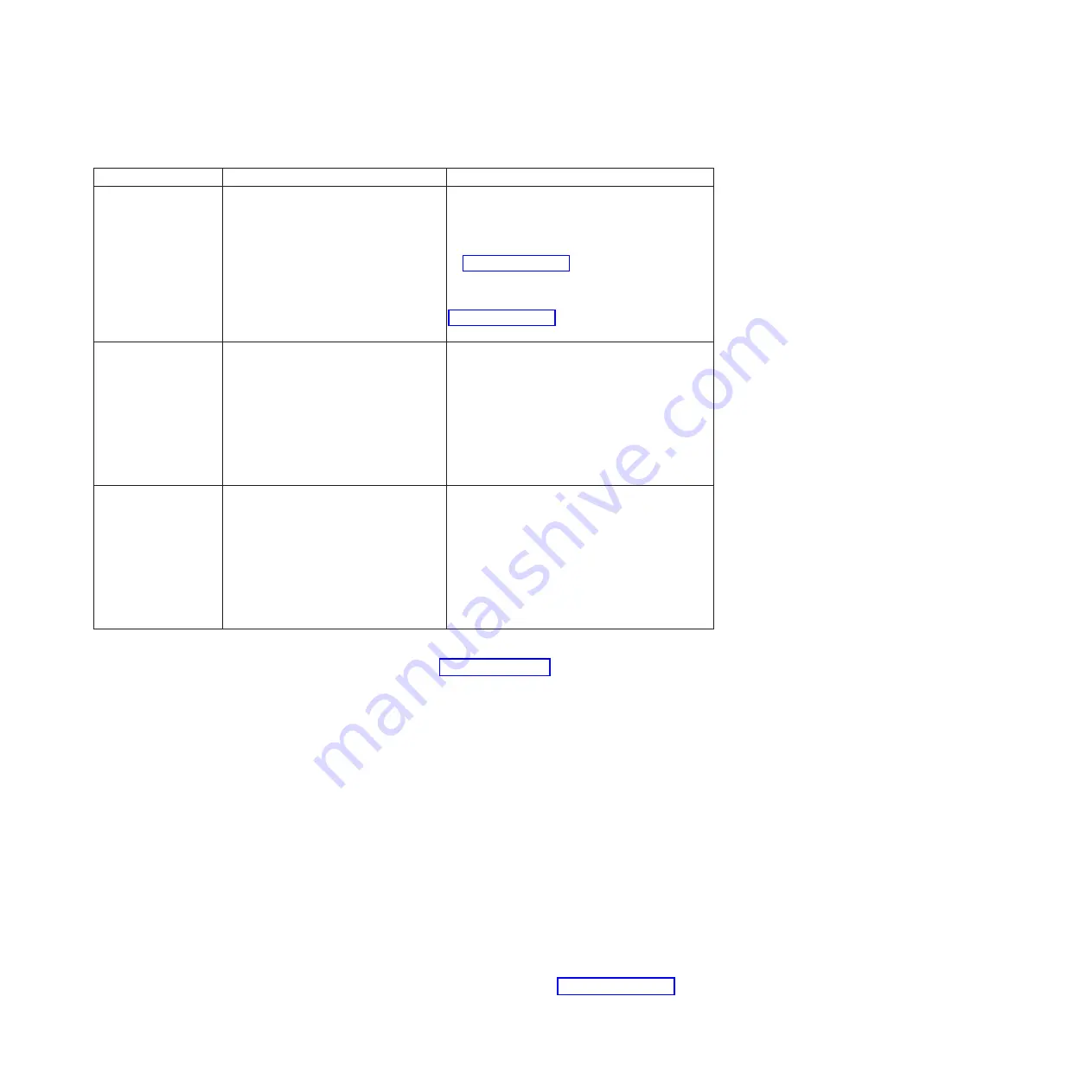
Table 16.
NIS configuration information
(continued)
Field
Value
Note
Use Id Map
[ ] Use ID Map - NIS is used to map
UNIX IDs to Windows IDs for an
environment where Active Directory
(AD) or Samba Primary Domain
Controller (PDC) is used for
Authentication.
If the NIS Mode is Basic, leave this field blank.
If you checked NIS - NFS NetGroup support
without User ID Mapping
in the
Options
field
of Table 13 on page 50, leave this field blank.
If you checked NIS - NFS NetGroup support
with User ID Mapping
in the
Options
field of
Table 13 on page 50, then check the Use ID Map
field.
ID MAP USER
RANGE
If the Use ID Map field is blank, leave this field
blank.
If the Use ID Map field is checked AND at least
one User Map rule is AUTO then you must
specify a User Range and/or a Group Range.
Example: 10000-20000.
Note:
The User Range values must be a
minimum of 1024.
ID MAP GROUP
RANGE
If the Use ID Map field is blank, leave this field
blank.
If the Use ID Map field is checked AND at least
one User Map rule is AUTO then you must
specify a User Range and/or a Group Range.
Example: 30000-40000.
Note:
The Group Range values must be a
minimum of 1024.
1.
Go to a personal computer that has an Ethernet connection to the file module
management IP address (refer to Table 8 on page 41), and point a supported
browser to that address. Use https prefix (for example, https://9.11.136.208 ).
You must use a supported browser. You can verify that you are using a
supported browser by going to the Support home website at
www.ibm.com/storage/support/storwize/v7000 and doing the following steps:
a.
From the Search support input field, type
browser
. You are shown a search
result for
IBM Storwize V7000 Supported Hardware List, Device Driver,
Firmware and Recommended Software Levels
. Click the search entry.
b.
Scroll down to the
Other Hardware and Software
section.
c.
Find and select
Management GUI
.
2.
Log in with the admin password
admin
.
Easy Setup Wizard:
Note:
For each window, complete the required information, then select
Next
,
verify that there is a green check mark when the task results are presented, and
select
Close
. If there is an error select the
Details
drop-down arrow and determine
the issue.
1.
Accept the license agreement.
2.
Complete the system attributes as required. Refer to Table 10 on page 46. Select
Next
.
Chapter 3. Configuring the system
55
Summary of Contents for 2073-700
Page 4: ...iv Storwize V7000 Unified Quick Installation Guide ...
Page 6: ...vi Storwize V7000 Unified Quick Installation Guide ...
Page 8: ...viii Storwize V7000 Unified Quick Installation Guide ...
Page 10: ...x Storwize V7000 Unified Quick Installation Guide ...
Page 22: ...12 Storwize V7000 Unified Quick Installation Guide ...
Page 70: ...60 Storwize V7000 Unified Quick Installation Guide ...
Page 80: ...70 Storwize V7000 Unified Quick Installation Guide ...
Page 81: ......
Page 82: ... Part Number 00L4661 Printed in USA GA32 1056 01 1P P N 00L4661 ...






























