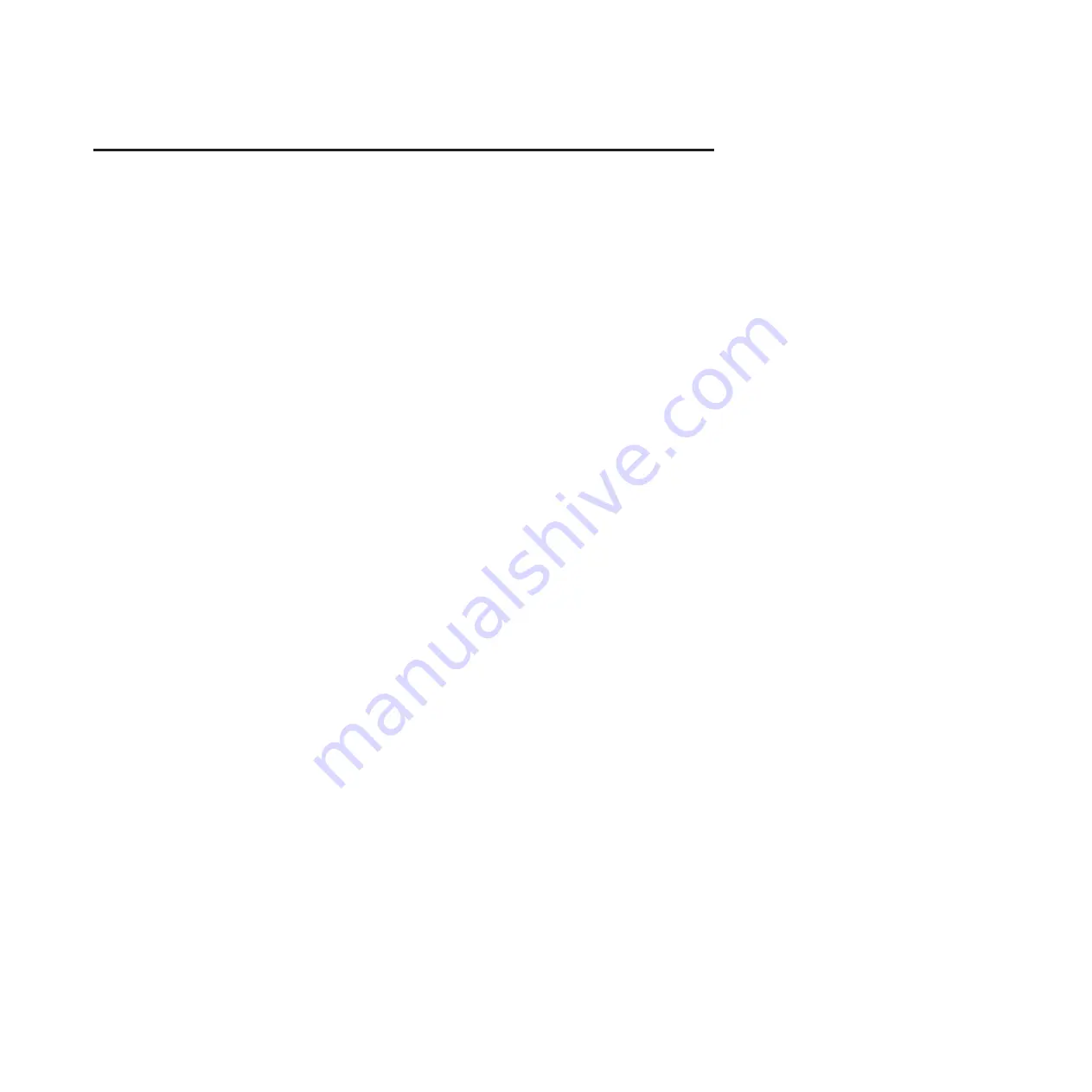
Appendix. Accessibility
Accessibility features help a user who has a physical disability, such as restricted
mobility or limited vision, to use software products successfully.
Features
This list includes the major accessibility features in the management GUI:
v
You can use screen-reader software and a digital speech synthesizer to hear what
is displayed on the screen. The following screen reader has been tested: JAWS
11.
v
Most of the GUI features are accessible by using the keyboard. For those features
that are not accessible, equivalent function is available by using the
command-line interface (CLI).
Navigating by keyboard
You can use keys or key combinations to perform operations and initiate many
menu actions that can also be done through mouse actions. You can navigate the
management GUI and help system from the keyboard by using the following key
combinations:
v
To navigate between different GUI panels, select the
Low-graphics mode
option
on the GUI login panel. You can use this option to navigate to all the panels
without manually typing the web addresses.
v
To go to the next frame, press Ctrl+Tab.
v
To move to the previous frame, press Shift+Ctrl+Tab.
v
To navigate to the next link, button, or topic within a panel, press Tab inside a
frame (page).
v
To move to the previous link, button, or topic within a panel, press Shift+Tab.
v
To select GUI objects, press Enter.
v
To print the current page or active frame, press Ctrl+P.
v
To expand a tree node, press the Right Arrow key. To collapse a tree node, press
the Left Arrow key.
v
To scroll all the way up, press Home; to scroll all the way down, press End.
v
To go back, press Alt+Left Arrow key.
v
To go forward, press Alt+Right Arrow key.
v
For actions menus:
– Press Tab to navigate to the grid header.
– Press the Left or Right Arrow keys to reach the drop-down field.
– Press Enter to open the drop-down menu.
– Press the Up or Down Arrow keys to select the menu items.
– Press Enter to launch the action.
v
For filter panes:
– Press Tab to navigate to the filter panes.
– Press the Up or Down Arrow keys to change the filter or navigation for
nonselection.
© Copyright IBM Corp. 2011
61
Summary of Contents for 2073-700
Page 4: ...iv Storwize V7000 Unified Quick Installation Guide ...
Page 6: ...vi Storwize V7000 Unified Quick Installation Guide ...
Page 8: ...viii Storwize V7000 Unified Quick Installation Guide ...
Page 10: ...x Storwize V7000 Unified Quick Installation Guide ...
Page 22: ...12 Storwize V7000 Unified Quick Installation Guide ...
Page 70: ...60 Storwize V7000 Unified Quick Installation Guide ...
Page 80: ...70 Storwize V7000 Unified Quick Installation Guide ...
Page 81: ......
Page 82: ... Part Number 00L4661 Printed in USA GA32 1056 01 1P P N 00L4661 ...


























