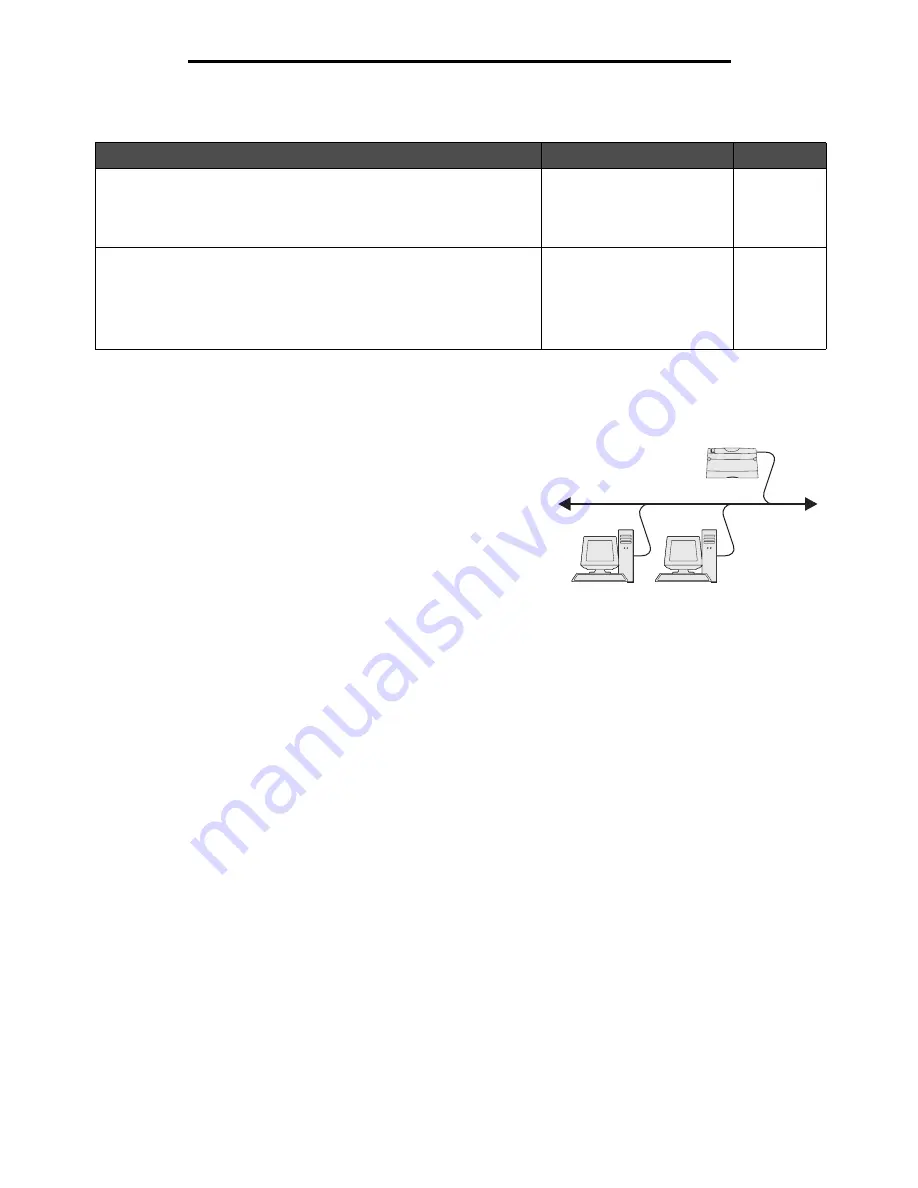
Windows
19
Installing drivers for network printing
Follow the steps for the printing configuration and operating system in use to configure the network printer:
Direct printing using Windows 98 SE, Me, Windows NT 4.0, Windows 2000,
Windows XP, or Windows Server 2003
To install a custom printer driver and network port:
1
Launch the drivers CD.
2
Click Install Printer and Software.
3
Click Agree to accept the license agreement.
4
Select Suggested, and click Next.
5
Select Network Attach, and click Next.
6
Select the printer model from the list, and click Next.
7
Select the printer port from the list, and click Finish to complete the installation.
If the printer port is not listed:
a
Click Add Port.
b
Select Enhanced TCP/IP Network Port, and enter the information to create the port.
c
Enter a port name.
This can be any name to associate with the printer, such as
Color1-lab4
. After the port is created, this name
appears in the list of available ports.
d
Enter the IP address in the text box.
Note: If the IP address is unknown, print a network setup page, and look under the TCP/IP heading. For
help, see Printing a network setup page and Verifying the IP settings.
8
Print a test page to verify printer installation.
Shared printing using Windows NT 4.0, Windows 2000, Windows XP, or
Windows Server 2003
Note: Install the printer software before connnecting the USB cable.
Printing configuration
Operating system
Go to page
Direct
• Printer is connected directly to the network using a network cable,
such as Ethernet.
• Printer drivers are typically installed on each network computer.
Windows 98 SE,
Windows NT 4.0,
Windows Me, Windows 2000,
Windows XP, or
Windows Server 2003
19
Shared
• Printer is connected to one of the computers on the network using a
local cable, such as USB.
• Printer drivers are installed on the computer attached to the printer.
• During driver installation, the printer is set up to be “shared” so that
other network computers can print to it.
Windows NT 4.0,
Windows 2000, Windows XP,
or Windows Server 2003
19
Printer
Clients
Summary of Contents for 1585 (MT 4539)
Page 1: ...Infoprint 1585 MT 4539 User s Guide S510 4133 00 ...
Page 2: ......
Page 3: ...Infoprint 1585 MT 4539 User s Guide S510 4133 00 ...
Page 7: ...5 Contents Index 116 ...
Page 88: ...Clearing printer jams 86 Clearing jams 2 Open Door B 3 Remove the jammed media 4 Close Door B ...
Page 89: ...Clearing printer jams 87 Clearing jams 5 Slide the feeder firmly against the printer 6 Press ...
Page 120: ......
Page 123: ......
Page 124: ... Part Number 75P6998 Printed in USA S510 4133 00 1P P N 75P6998 ...
















































