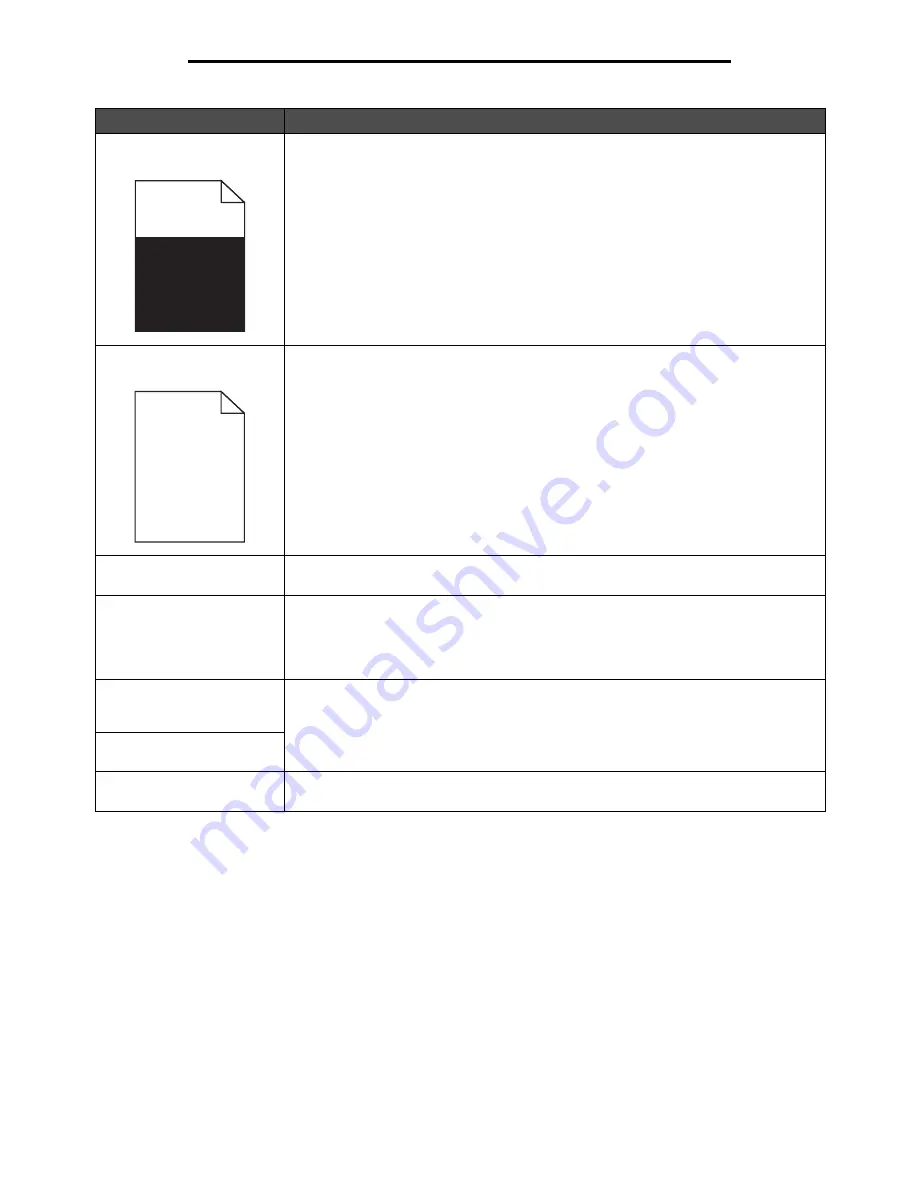
Solving print quality problems
102
Troubleshooting
Part or all of the page is
printed in black.
Check the photoconductor kit to see if it is installed correctly.
The job prints, but the top and
side margins are incorrect.
• Make sure the Paper Size setting in the Paper menu is correct.
• Make sure the margins are set correctly in your software application.
Ghost images appear.
• Make sure the Paper Type setting in the Paper menu is correct.
• Replace the photoconductor kit.
Gray background prints.
• The Toner Darkness setting may be too dark. Change the Toner Darkness setting in
the Quality menu.
• Adjust the Brightness to a darker setting.
• Adjust the Contrast to a darker setting.
• The photoconductor kit may be defective. Replace the photoconductor kit.
Some of the print is cut off on
the sides, top, or bottom of
the media.
Move the guides in the tray to the proper positions for the size loaded.
Print is skewed, or
inappropriately slanted.
Transparency print quality is
poor.
• Use only transparencies recommended by the printer manufacturer.
• Make sure the Paper Type setting in the Paper menu is set to Transparency.
Problem
Action
ABC
DEF
ABC
DEF
Summary of Contents for 1585 (MT 4539)
Page 1: ...Infoprint 1585 MT 4539 User s Guide S510 4133 00 ...
Page 2: ......
Page 3: ...Infoprint 1585 MT 4539 User s Guide S510 4133 00 ...
Page 7: ...5 Contents Index 116 ...
Page 88: ...Clearing printer jams 86 Clearing jams 2 Open Door B 3 Remove the jammed media 4 Close Door B ...
Page 89: ...Clearing printer jams 87 Clearing jams 5 Slide the feeder firmly against the printer 6 Press ...
Page 120: ......
Page 123: ......
Page 124: ... Part Number 75P6998 Printed in USA S510 4133 00 1P P N 75P6998 ...






























