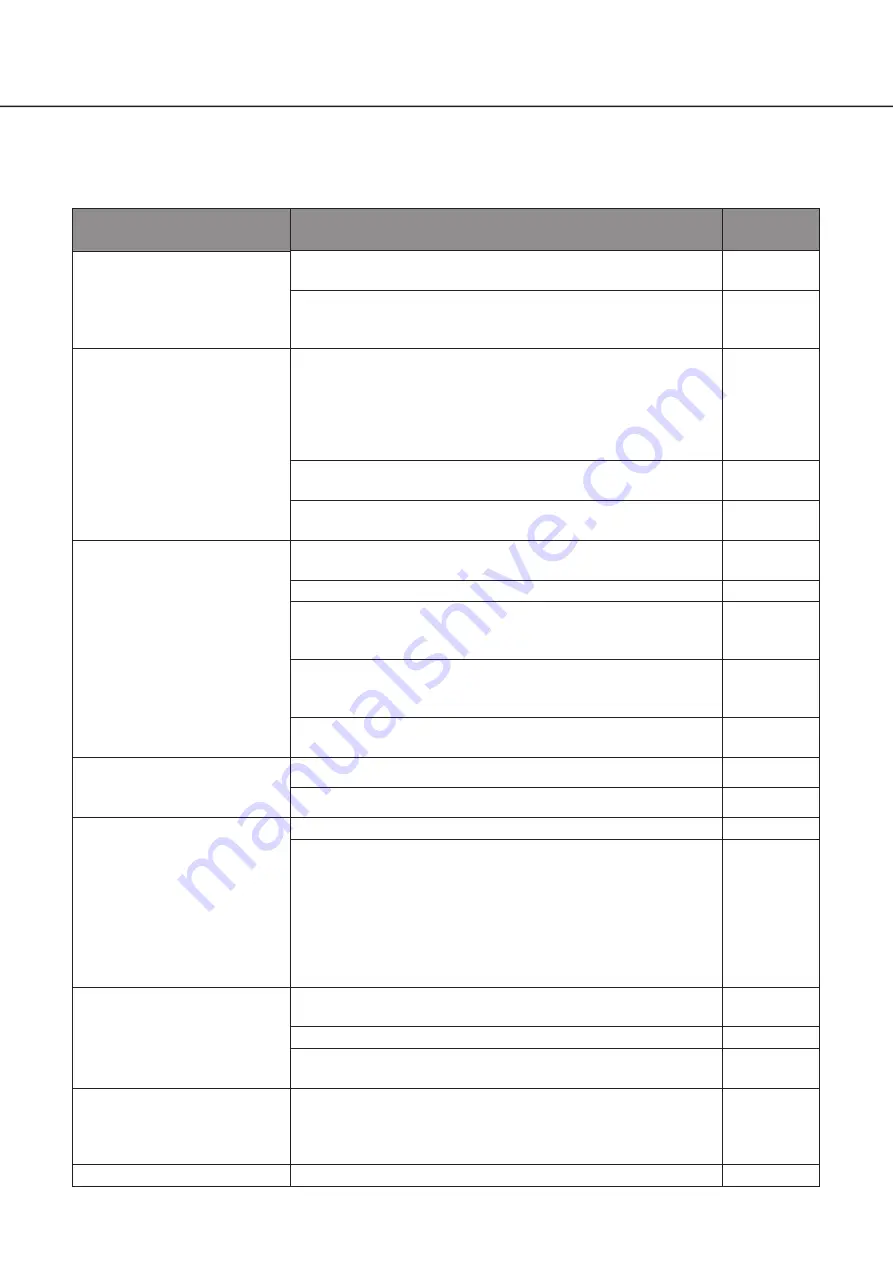
14
Before asking for repairs, check the symptoms with the following table.
Contact your dealer if a problem cannot be solved even after checking and trying the solution in the table or a problem is not
described below.
Symptom
Cause/solution
Ref. pages
Power is not turned on.
• Is the power plug connected to the outlet firmly?
Confirm the cable is firmly connected.
−
• Check if the power cord is properly inserted into the power socket
of the extension unit.
Check if it is connected firmly.
The "Thermal error" indication
is displayed on the main
monitor.
• The ambient operating temperature is 0 °C to +45 °C. The "Thermal
error" is displayed based on the internal thermal information of the
HDD. If the "Thermal error" indication is displayed, it is recommended
to change the installation environment so that the ambient
temperature is maintained at approx. +25 °C. When the "Thermal
error" indication is displayed frequently, contact your dealer.
−
• Check if the fan is malfunctioning.
Operating
Instructions
• Check if the recorder ventilation holes or cooling fan are blocked,
and also check for dust collected around the ventilation holes.
The extension unit is not
recognized.
• Make sure that the connection cable provided with the extension
unit is being used.
−
• Make sure that the connection cable is not loose.
−
• Was the power of the extension unit turned on before turning on
the power of the recorder?
Reboot the system and turn on the power of the extension unit first.
• When using a circuit breaker or equivalent device to turn on/off the
power of the whole system at one time, make sure that all devices
are connected to the same power source.
−
• When using an UPS (uninterruptible power system), connect all
devices to the same UPS.
The hard disk drive is not
recognized. The HDD status
indicator does not light.
• Make sure that the HDD unit is inserted all the way into the HDD slot.
−
• The hard disk drive is faulty.
−
The HDD access indicator is
being lit red/blinking red.
• Make sure that the HDD units are installed in order from HDD1 to HDD9.
−
• The respective HDD unit is faulty in the RAID1/RAID5 or RAID6 mode.
RAID1: the HDD access indicator of the HDD unit in failure will light red.
RAID5: the HDD access indicator of the first HDD unit to fail will
light red. The HDD access indicator of the second HDD unit to fail
will blink red.
RAID6: the HDD access indicators of the first and second HDD unit
to fail will light red. The HDD access indicator of the third HDD unit
to fail will blink red.
Important
Information
Cannot recover data after
replacing the HDD units in the
RAID1/RAID5/RAID6 mode.
• Make sure that the HDD unit is inserted all the way into the HDD slot.
Installation
Guide
• The hard disk drive on which there is data to be recovered is faulty.
−
• Check if the capacity of the new hard disk drive is smaller than the
original one's.
−
The HDD access indicator
blinks orange even when no
recording or playback is being
performed.
• Make sure that recovery of data in the RAID1/RAID5/RAID6 mode
is not being processed.
−
The error indicator blinks red.
• A system error occurred. Contact your dealer.
−
Troubleshooting

































