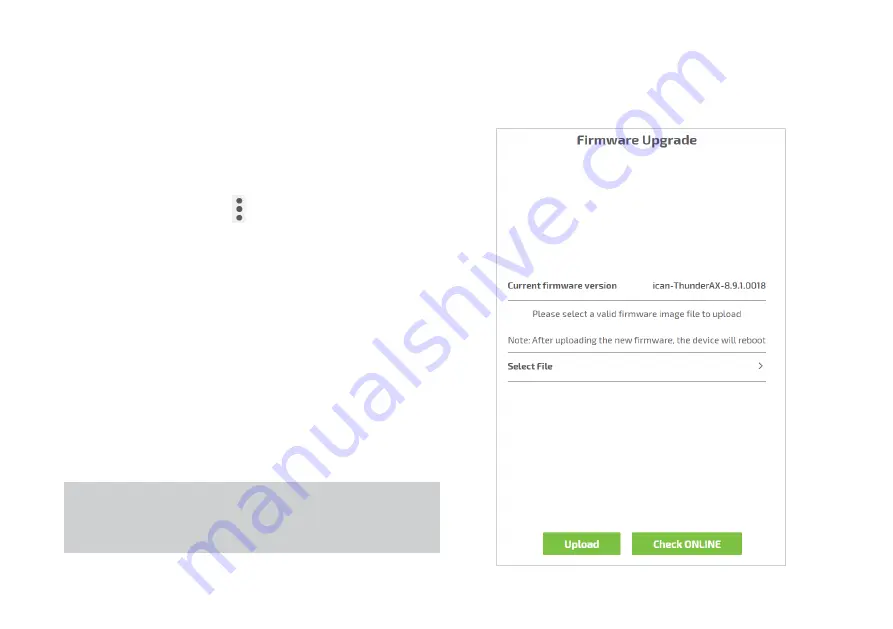
24
3.7 Firmware Upgrade
Figure 19. Firmware Upgrade panel
The
Firmware Upgrade
panel allows uploading and executing
a new firmware image, by selecting the file that contains the im-
age from a location in the Home Network or the Internet.
To upgrade the firmware:
1. Click on the
Menu
icon
in the
Home
page to display the
Menu
.
2. Click
Firmware Upgrade
menu entry: a page will appear
displaying the version of the currently installed firmware and
asking to select the file containing the new image
3. Click
Select File
: a file browser windows will appear
through which it will be possible to navigate to the folder
containing the new firmware image file and select it for
upload
4. Click the
Upload
button
5. If the file is correctly transferred and contains a valid firm-
ware image, the device will reboot automatically using the
new firmware version
NOTE:
This process may require several minutes to be completed.
Please do not switch off the router.
Summary of Contents for Thunder AX 3600
Page 1: ......
Page 51: ...51 Figure 52 Call List details ...
Page 57: ...57 Figure 66 Load Configuration Figure 67 Firmware Upgrade Figure 68 Date Time Figure 69 DLNA ...
Page 61: ...61 Figure 76 Port Mapping Figure 78 User Figure 77 Routing QoS Figure 79 Management ...
Page 63: ...63 Figure 81 Ping Figure 82 Download Figure 83 Upload Figure 84 Traceroute ...
Page 64: ...64 Figure 85 Interfaces Summary page ...
















































