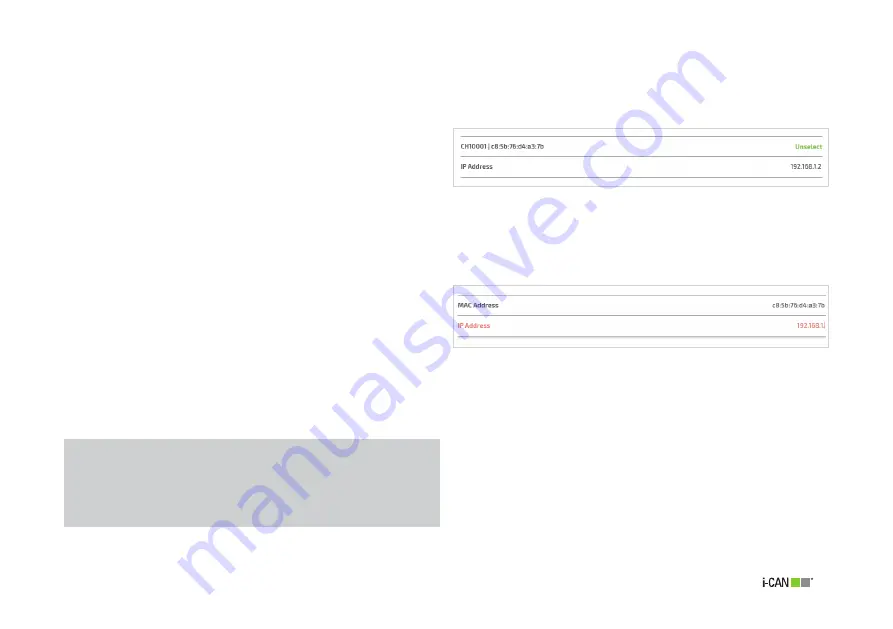
45
Figure 44. Device MAC and IP addresses
Figure 45. Add New - MAC Address & IP Address
NOTE:
When entering a MAC or IP address, the text will be shown in
red, and the Apply button kept disabled (greyed) until a valid
value has been specified.
Selecting one of such device will show a card
(Figure 44) that displays the device MAC
address and, using
ARROW RIGHT
, allows
changing its previously assigned IP address;
clicking “
Unselect
” will revert the previous
view.
To make a reservation for a device which is
not listed, click “
Enter MAC Address
” at
the bottom of the drop-down list. A card is
then displayed (Figure 45) where both the
MAC address and the reserved IP address can
be specified.
Click the “
Apply
” button to save modifica-
tions or exit the page to discard them.
Summary of Contents for Thunder AX 3600
Page 1: ......
Page 51: ...51 Figure 52 Call List details ...
Page 57: ...57 Figure 66 Load Configuration Figure 67 Firmware Upgrade Figure 68 Date Time Figure 69 DLNA ...
Page 61: ...61 Figure 76 Port Mapping Figure 78 User Figure 77 Routing QoS Figure 79 Management ...
Page 63: ...63 Figure 81 Ping Figure 82 Download Figure 83 Upload Figure 84 Traceroute ...
Page 64: ...64 Figure 85 Interfaces Summary page ...






























