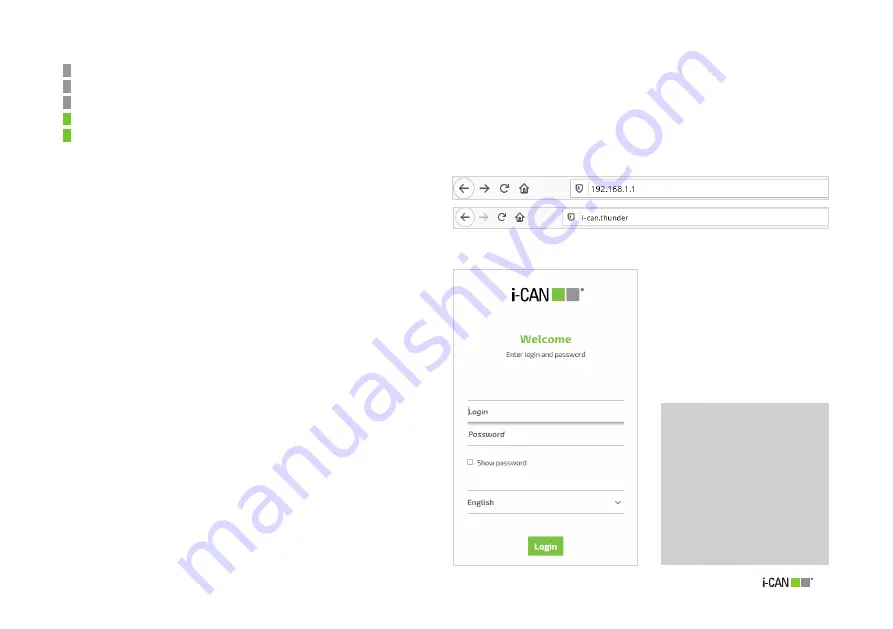
15
TELECOMANDO
Use a Web Browser to Access
Router Configuration
02
The router’s web interface allows viewing or changing router set-
tings, and displaying the information about its current status.
To access the router’s web user interface:
1. Connect your device to the router via LAN cable or Wi-Fi
(refer to product Quick Installation Guide).
2. Ensure that the router is switched on.
3. Open a web browser on a device connected to the router.
4. Enter the router’s IP address (default: http://192.168.1.1) or
router name (i-can.thunder) in the browser address field (see
Figure 10).
5. The
Login
page will show up (see Figure 11).
6. Enter the router login name created during Configuration
Wizard Step 2 (e.g., “admin”).
7. Enter the password for the specified login name created
during Configuration Wizard Step 2.
8. Optionally change the display language using the relevant
dropdown list.
9. Click the
Login
button.
Figure 10. Address Field
NOTE:
The password is not
shown in clear even
during typing, unless
the “Show password”
checkbox is ticked. This
also applies to all other
places where a password
field is present.
Figure 11. Login Page
Summary of Contents for Thunder AX 3600
Page 1: ......
Page 51: ...51 Figure 52 Call List details ...
Page 57: ...57 Figure 66 Load Configuration Figure 67 Firmware Upgrade Figure 68 Date Time Figure 69 DLNA ...
Page 61: ...61 Figure 76 Port Mapping Figure 78 User Figure 77 Routing QoS Figure 79 Management ...
Page 63: ...63 Figure 81 Ping Figure 82 Download Figure 83 Upload Figure 84 Traceroute ...
Page 64: ...64 Figure 85 Interfaces Summary page ...






























