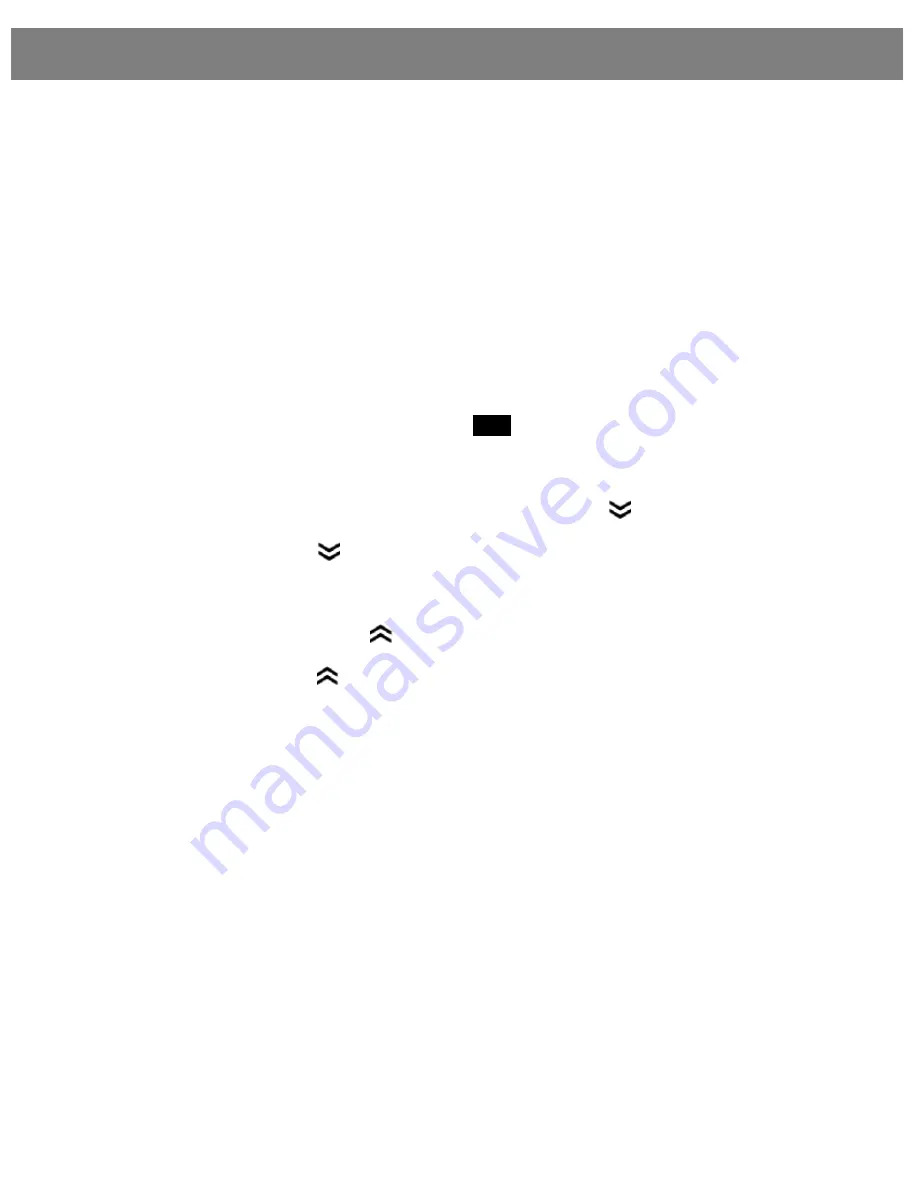
iPod Player
10. iPod PLAYER
An iPod may be connected to the USB socket and then controlled by the radio buttons and/or
steering wheel controls for music playback. The iPod is connected using the iPod cable, usually
white in colour, supplied with the iPod.
10.1 Playing Music Using iPod via USB.
1) Connect the iPod to the USB socket located inside the centre console using the cable
supplied with iPod (see previous page).
2) The radio will display
Reading
and the begin playback of music.
3) If another mode is selected, iPod player may be resumed by pressing the USB button on the
radio or by pressing the MODE button on the steering wheel.
4) The radio display shows the track TITLE. If the title is too long for the display, the display
refreshes and the remaining characters are shown.
5) The display also shows the number of the currently playing track and the total number of
tracks available in the current category, eg.
FILE
014 / 539 where 014 is the current track
number and 539 is the total number in the chosen category.
10.2
h
Track Down / Review
This button
h
is used to select track down. When this button ( ) is pressed, playback of
the current track is re-started and if pressed again, the playback of the previous track begins.
Press and hold this button ( ) to REVIEW or advance rapidly in the backward direction.
10.3
i
Track Up / Cue
This button
i
is used to select track up. When this button is pressed, playback of the next
track is started. Each time the ( ) button is pressed, the track number to be played is
increased.
Press and hold this button ( ) to CUE or advance rapidly in the forward direction.
10.4
1)
Info
Button
1)
is used to change the display information. The display then shows the following:
Album
(album name) and then
Artist
(artist name) as recorded by the iTunes application.
Press the button again to return to display the track title. If no information is recorded, the
display will show NO ALBUM and/or NO ARTIST.
10.5
1@
Repeat
During iPod playback, press button
1@
to play the currently playing track repeatedly. RPT will
appear on the display panel when this function is selected. Playback of the track will continue
to repeat until the button is pressed again.
10.6
1#
Random
1) During playback within a category, press button
1#
to play tracks within the currently
selected category in a random or shuffled order. RDM will appear on the display panel.
The track select function
1#
will now select tracks in the random mode instead of the normal
sequence.
2) During category play, press button
1#
for more than 2 seconds to play tracks in the current
Album in a random or shuffled order. A folder icon and RDM will appear on the display.
25
























