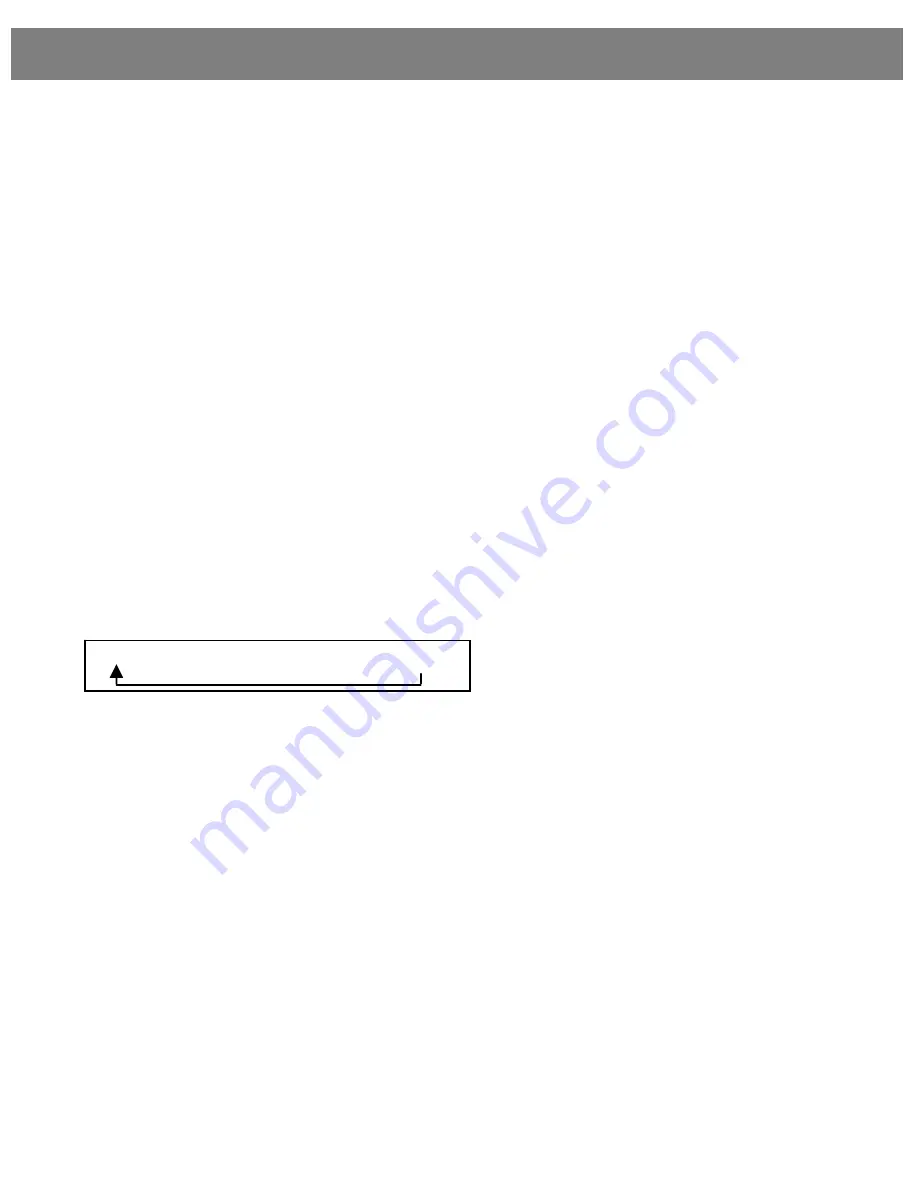
Steering Wheel Controls (if fitted)
6. Steering Wheel Controls
6.1 VOLUME (+ /
-
)
Push the toggle switch and - to increase or decrease the volume level.
6.2 SEEK (
/
)
Tuner Mode
Push the toggle switch toward
or
for less than 1 second to change the radio station to
the next preset memory, up or down respectively.
Push and hold the toggle switch toward
or
for longer than 1 second to seek to the next
available radio station, up or down respectively.
CD / USB / BT Audio Mode
Push the seek buttons for less than 1 second to change to the next track.
Push and hold the seek button to CUE or REVIEW the current playing track.
Note:
a) The seek buttons may not operate when using some Bluetooth music players.
b) CUE and REVIEW is not available when using BT Audio mode.
c) The audio will be muted when using CUE and REVIEW with MP3 or WMA tracks sourced
from a CD or USB (except iPod).
6.3 MODE
Press the MODE button for less than 1 second to change to the next available mode. The
complete mode sequence for selection is shown below:
Press the MODE button for more than 1 second to switch the HYUNDAI Bluetooth radio off.
Note:
a)
Only those mode sources connected will be displayed and available for selection when
using the steering wheel MODE button.
b)
The MODE button will appear not to operate if only the tuner mode is available.
6.4 MUTE
Press the MUTE button to switch off the sound. Press again to restore the volume to the last
selected level.
Tuner
→
CD
→
USB
→
AUX
→
BT Audio
20















































