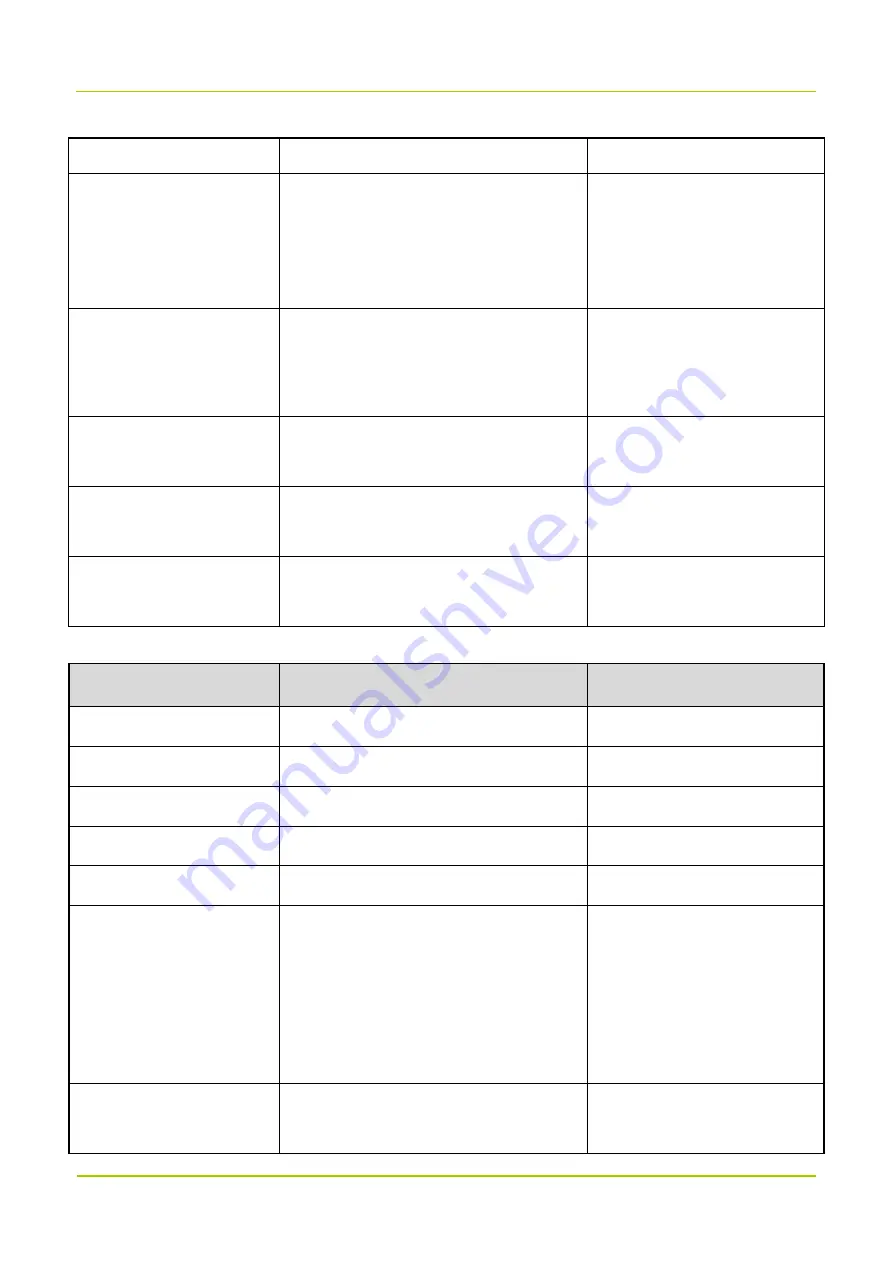
Appendix: Parameters
User Manual
48
Latitude or West Longitude.
Device Latitude
This parameter is subject to actual
requirements.
Negative number represents South
Latitude or West Longitude.
/
Communication Method for
Reporting Alarms
The range is 0 to 2.
1: SNMP
2: Reserved
/
Monitor Center IP Address
This parameter is subject to actual
requirements.
IP address of the RMS Monitor
Center.
Monitor Center Port No.
The range is 0 to 65535. This parameter
is subject to actual requirements.
Port number of the RMS
Monitor Center.
Site Description
This parameter is subject to actual
requirements.
/
Real-time Sampling
Parameter
Configuration
Remarks
Manufacturer ID
The range is 0 to 255.
/
Location Area ID
The range is 0 to 65535.
/
Source BS ID
The range is 0 to 4294967295.
/
BCCH Absolute Carrier No.
The range is 0 to 65535.
/
BCCH Receiving Level
The range is –127 to 127.
/
Signal Format
The range is 1 to 4.
1: PDT
2: DMR
3: TETRA
4: Others
/
Max. Working Channels
Keep the default value unchanged.
Only available on
channel-selective devices.
Summary of Contents for DS-9300
Page 1: ...User Manual...





































