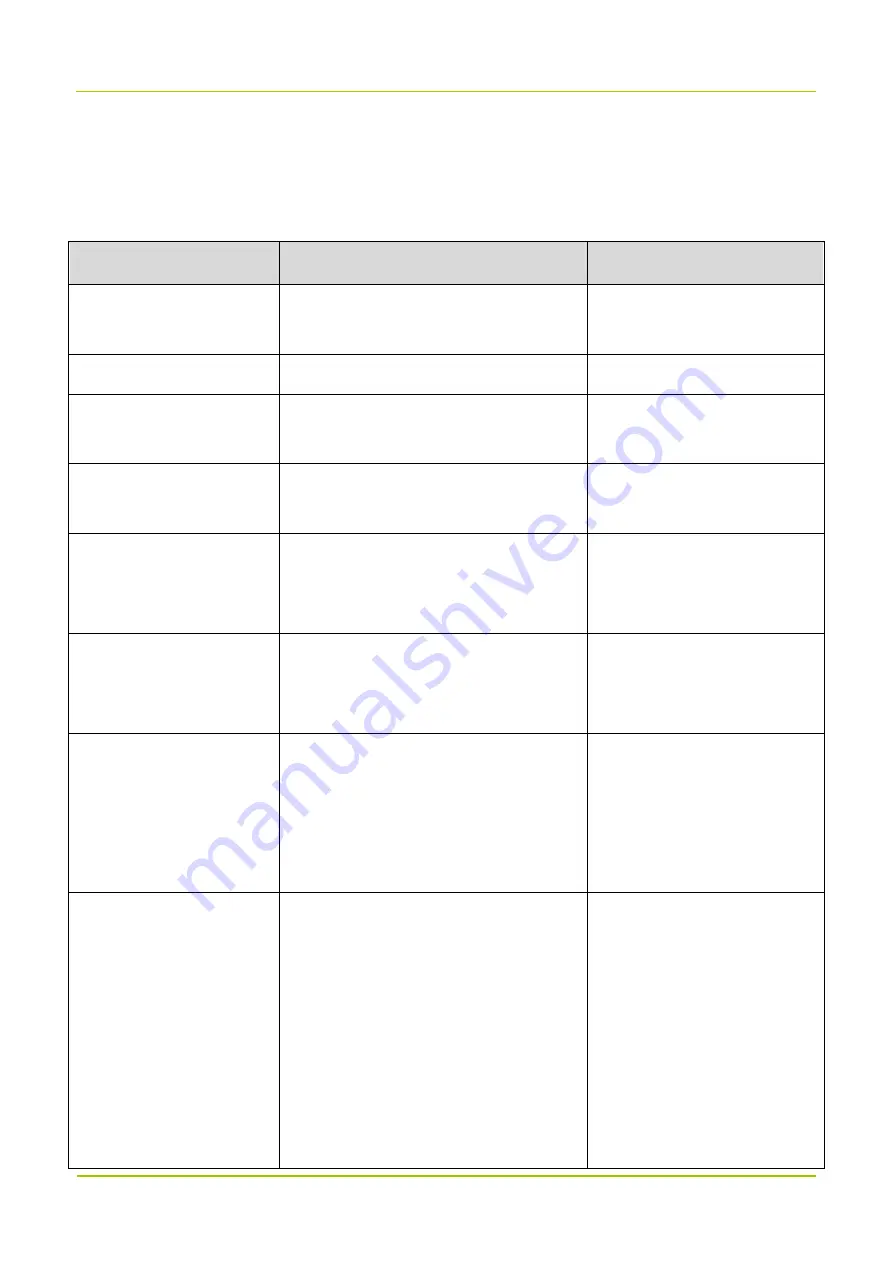
Appendix: Parameters
User Manual
46
8. Appendix: Parameters
Take the donor unit as example.
Device Information
Parameter
Configuration
Remarks
Electronic Serial Number
(ESN)
Enter up to 10 characters, including digits
and letters.
Serial number of the device.
Monitor Version
Keep the default value unchanged.
Version of the monitor board.
FPGA Version
Keep the default value unchanged.
Version of FPGA in the digital
modules.
Application Version
Keep the default value unchanged.
Version of applications in the
digital modules.
IP Address
This parameter is subject to actual
requirements. The default value is
192.168.1.100.
/
Subnet Mask
This parameter is subject to actual
requirements. The default value is
255.255.255.0.
/
Default Gateway
This parameter is subject to actual
requirements. The default value is
192.168.1.1. The first three numbers must
be consistent with that of the device IP
address, the last number must be 1.
/
Site ID
The range is 0 to 4294967295. The site ID
must end with the ID of its home BS. For
example, if a donor unit has a site ID of
20001, then "2" represents the donor unit
ID and "0001" represents the home BS
ID; if the remote unit has a site ID of
160020001, then “16” represents the
remote unit ID, “002” represents the home
donor unit ID, and “0001” represents the
The only ID of the device,
consistent with its configuration
in the repeater management
system (RMS).
Summary of Contents for DS-9300
Page 1: ...User Manual...







































