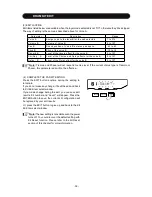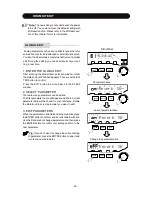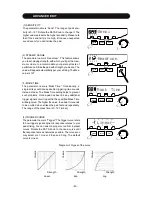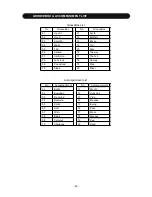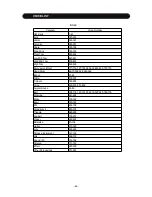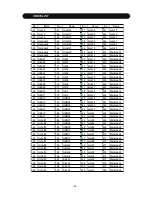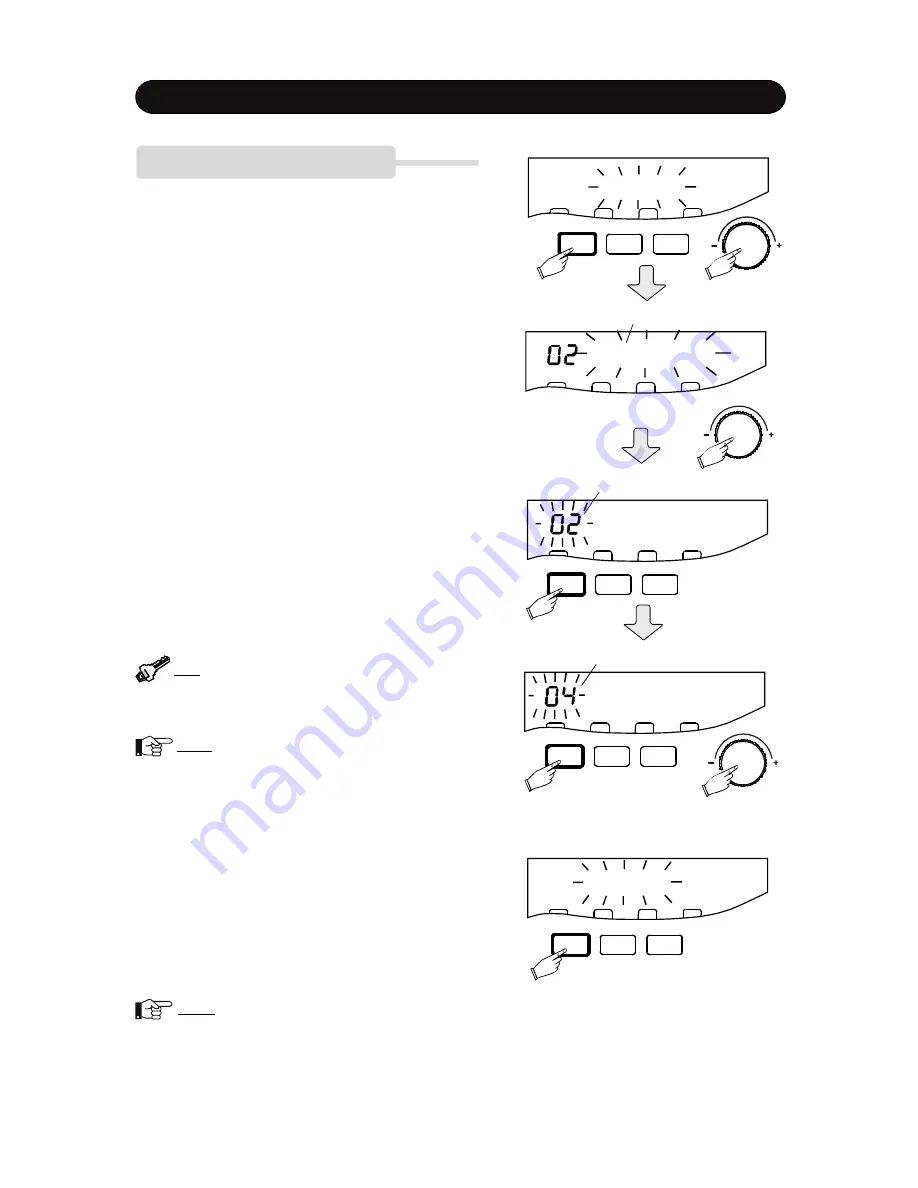
- 50 -
GENERAL SETUP PROCEDURE
The System Setup function consists of six sub-function
modules. Their edit procedure is basically the same.
1. SELECT SUB-FUNCTION
After entering the System Setup, you have six optional
sub-functions:
“
Chain
”
,
“
Overall
”
,
“
User Reverb
”
,
“
User
Chorus
”
,
“
User Delay
”
and
“
User EQ
”
. Rotate the Data
knob until the item you desire appears then press the
ENTER button to confirm.
Press the EXIT button to exit and back to the System
setup option window.
2. SELECT PARAMETER
There are many parameters can be edited.
The first parameter name will appear and blink. Current
parameter data will be show for yoyr reference. Rotate
the Data knob to select parameter you want to edit.
3. EDIT PARAMETERS
After select parameter, press the ENTER button to confirm.
Current parameter data will blink. Use the Data knob to
change data of the parameter; then press the ENTER
button to confirm your setting and turn to the next
parameter.
Tip:
If you don
’
t want to change the current setting
of an item, press the ENTER button to skip it and
turn to the next item.
Note:
The diagram in the right shows an example
of the Chain setup procedure.
Chain 01
Chain 01
Parameter name
Current parameter data
Chain 01
Change parameter data
SETU P
ENTER
EXIT
SETU P
ENTER
EXIT
Chain
SETUP
ENTER
EXIT
SYSTEM SETUP
4. COMPLETE AND EXIT THE SETUP
Press the EXIT button anytime during the setup to
terminate.
If you do not make any change, it
’
ll exit and back to Sys-
tem setup item select window.
If you made change during the setup, you can save set-
ting results.
“
Save?
”
will appear. Press the ENTER but-
ton and the current settings will be saved. Or, press the
EXIT button to give up and back to the System setup
Item select window.
Note:
The new setting is nonvolatile even the
power turns off. You could recover the default set-
ting with Reset function. Please refer to the
<RESET> chapter for more information.
Save?
SETU P
ENTER
EXIT