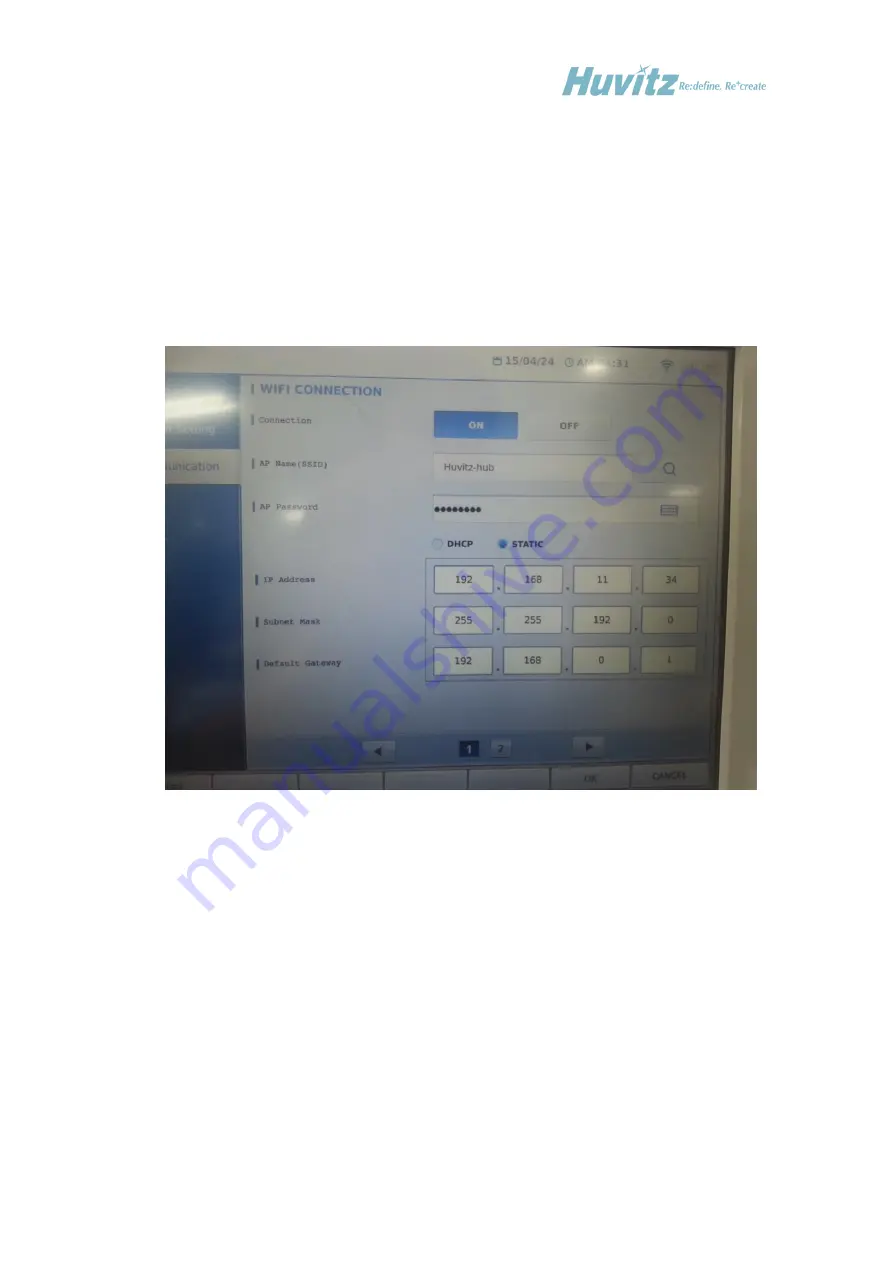
- 49 -
Virtual keyboard’s UI is as shown on the above diagram. It is possible to enter the necessary
value by touching the screen. To save the value, press on the “SAVE” button at the upper
part of the keyboard’s right side. When “EXIT” is pressed on, it ends without getting saved.
The below IP Address, Subnet Mask and Default gateway are the detailed setting that is vitalized
when the connection part setting is “ON” and when set static.
Virtual keyboard pops up when user touches the box with set value to modify the value.
When all the settings are completed, exit the setting by pressing once again on the “wifi apply”
button explained above or by pressing on the “OK” button situated on the right side of the screen.
Seconds are needed since it takes time to modify and to save the file, described above and to save
the setting while exiting the screen.
Summary of Contents for HDR-9000
Page 1: ...Service Manual Digital Refractor HDR 9000 HUVITZ Co Ltd...
Page 2: ...1...
Page 9: ...8 Engineer Mode Refer to appendix for more detailed information about this mode...
Page 17: ...16 Unscrew M2 6 screws and remove BACK CAP BACK CAP...
Page 18: ...17 Unscrew 3 M2 6 screws and remove TOP FRONT CASE TOP FRONT CASE...
Page 19: ...18 Unscrew 6 M2 6 screws and remove INNER CASE L INNER CASE R INNER CASE L INNER CASE R...
Page 30: ...29 4 6 Removing the LCD Panel Cover of the Operation Panel...
Page 32: ...31 4 8 Disassembling the Junction Box...
Page 37: ...36 5 1 2 Refractor Body Wiring Diagram...
Page 40: ...39 5 1 3 Junction Box Wiring Diagram...
Page 42: ...41...






























