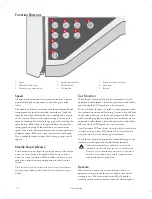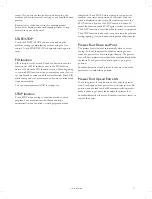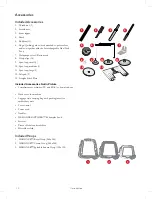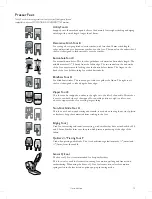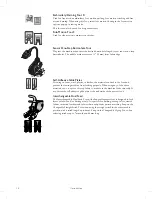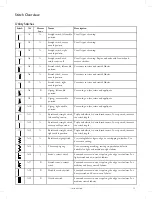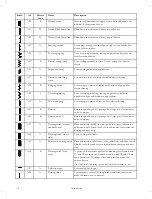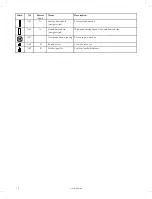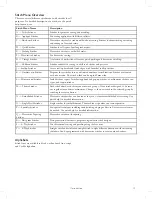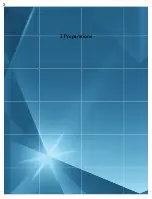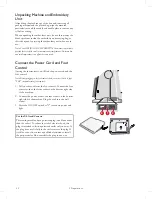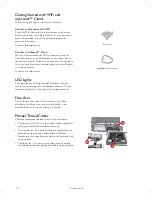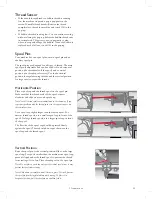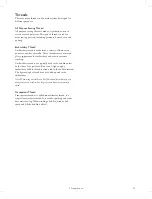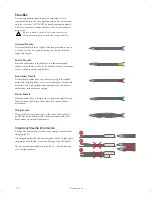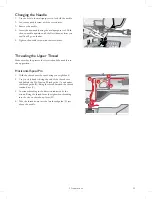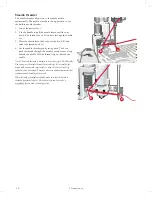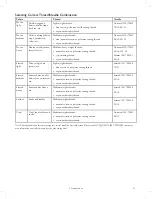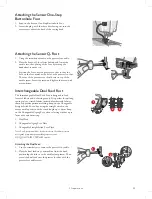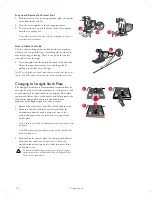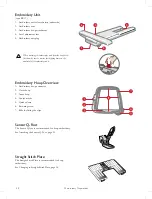Getting Started with WiFi and
mySewnet
™ Cloud
Follow the steps below to connect your machine.
Connect to a Network with WiFi
WiFi button
Touch the WiFi button in the top left corner of the screen.
Select from the list of available networks. If your network is
password protected, you will be prompted to enter the
password to connect.
For more information, see .
Connect to
mySewnet
™ Cloud
mySewnet™
cloud button
When you have established a WiFi connection, touch the
cloud button next to the WiFi button on the screen. Touch
the button to sign in. A web view opens where you can log in.
If you do not have a user name and password, select Register
to create an account.
For more information, see .
LED Lights
Your machine has LED lights which distribute the light
evenly over the sewing area and eliminate shadows. You can
adjust the brightness of the light in the settings menu, see .
Free Arm
To use the free arm, slide off the accessory tray. When
attached, a hook keeps the accessory tray locked to the
machine. Remove the tray by sliding it to the left.
Manual Thread Cutter
There are three manual thread cutters on your machine.
• The first one (A) is close to the bobbin winder spindle for
cutting the thread before and after winding.
• The second one (B) is on the left side of the machine for
manually cutting top and bobbin threads. Pull both
threads into the cutter from the back to the front and pull
down quickly.
• The third one (C) is next to the bobbin area for cutting
the bobbin thread after placing the bobbin in the machine.
A
B
C
24
Summary of Contents for Viking Designer Sapphire 85
Page 1: ...User s Guide KEEPING THE WORLD SEWING ...
Page 7: ...1 1 Introduction ...
Page 21: ...2 2 Preparations ...
Page 37: ...3 3 Embroidery Preparations ...
Page 41: ...4 4 Maintenance ...
Page 48: ......
Page 50: ...4710713 26C 2020 KSIN Luxembourg II S a r l All rights reserved www husqvarnaviking com ...