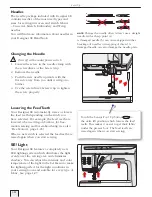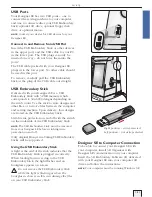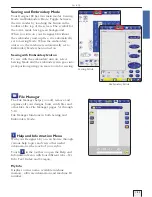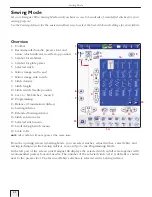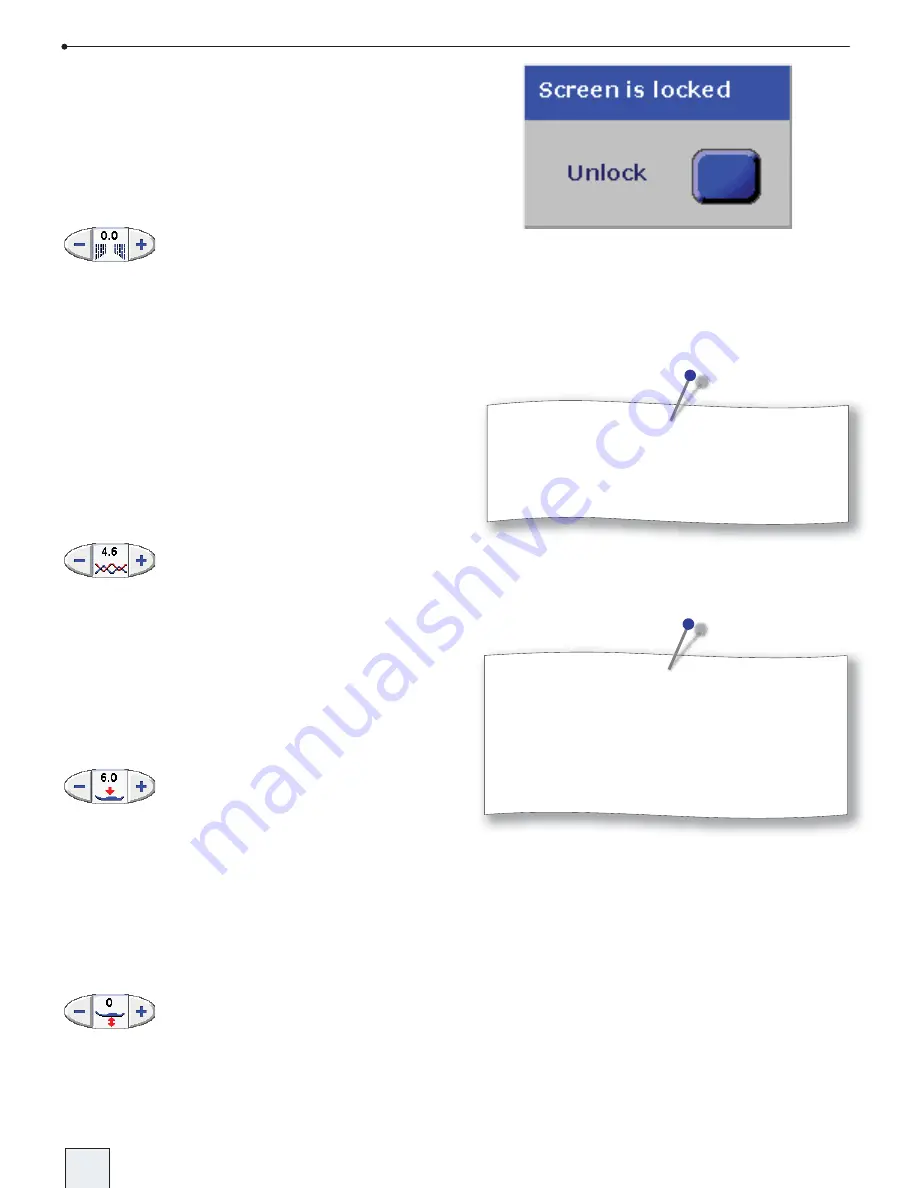
1-28
Set it Up
Lock Screen
If there is the possibility of bumping the Interactive
Designer Screen and changing the stitch or setting
while sewing, it is easy to lock the screen. When
activated, the screen is locked everytime it is
inactive for ten seconds. To unlock, touch the
“unlock” button.
Balance
Your Designer SE automatically sets the stitch
balance. When sewing on specialty fabrics, you
may need to adjust the balance for that fabric.
Touch + or − to adjust the balance between
forward and reverse stitches. + makes the forward
stitches longer and “draws out” the stitch, while
− makes the stitch more dense. The changes in
balance only affect the selected stitch. If another
stitch is selected or the same stitch is selected
again, the value is reset to the default value.
NOTE
:
The balance control is disabled in Embroidery
Mode.
Thread Tension
Touch + to increase or − to decrease top thread
tension for specialty thread, techniques or fabric.
This setting is not saved when the machine is
turned off.
In Sewing Mode, the changes only affect the
selected stitch. If another stitch is selected or the
same stitch is selected again, the value is reset to
the default value.
Sensor Foot Pressure
In Sewing Mode touch + to increase or − to
decrease pressure from presser foot on fabric.
The pressure is reset to default setting when the
machine is turned off.
In Sewing Mode, the changes in presser foot
pressure only affect the selected stitch. If another
stitch is selected or the same stitch is selected
again, the value is reset to the default value.
Lift Height
In Embroidery Mode or when Designer SE is set for
free motion sewing, the icon changes and + and −
adjust the lift height of the presser foot.
To save your adjustments for balance,
thread tension and sensor foot pressure/lift
height, you can save the adjusted stitch in
“ My Stitches” the U-menu.
Default values are shown in black
numbers, adjusted values in red.
DSE 05 Kap 1.indd 1-28
05-03-14 10.57.05
Summary of Contents for Designer SE
Page 1: ...User s Guide KEEPING THE WORLD SEWING ...
Page 29: ...2 1 Sewing Mode ...
Page 46: ...2 18 Sewing Mode ...
Page 47: ...Set to Embroider ...
Page 55: ...4 1 Interactive 3D Embroidery Embroidery Mode ...
Page 77: ...5 1 File Manager ...
Page 87: ...Care of your Designer SE ...