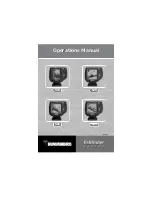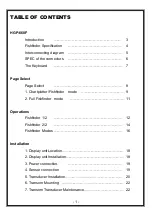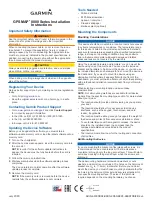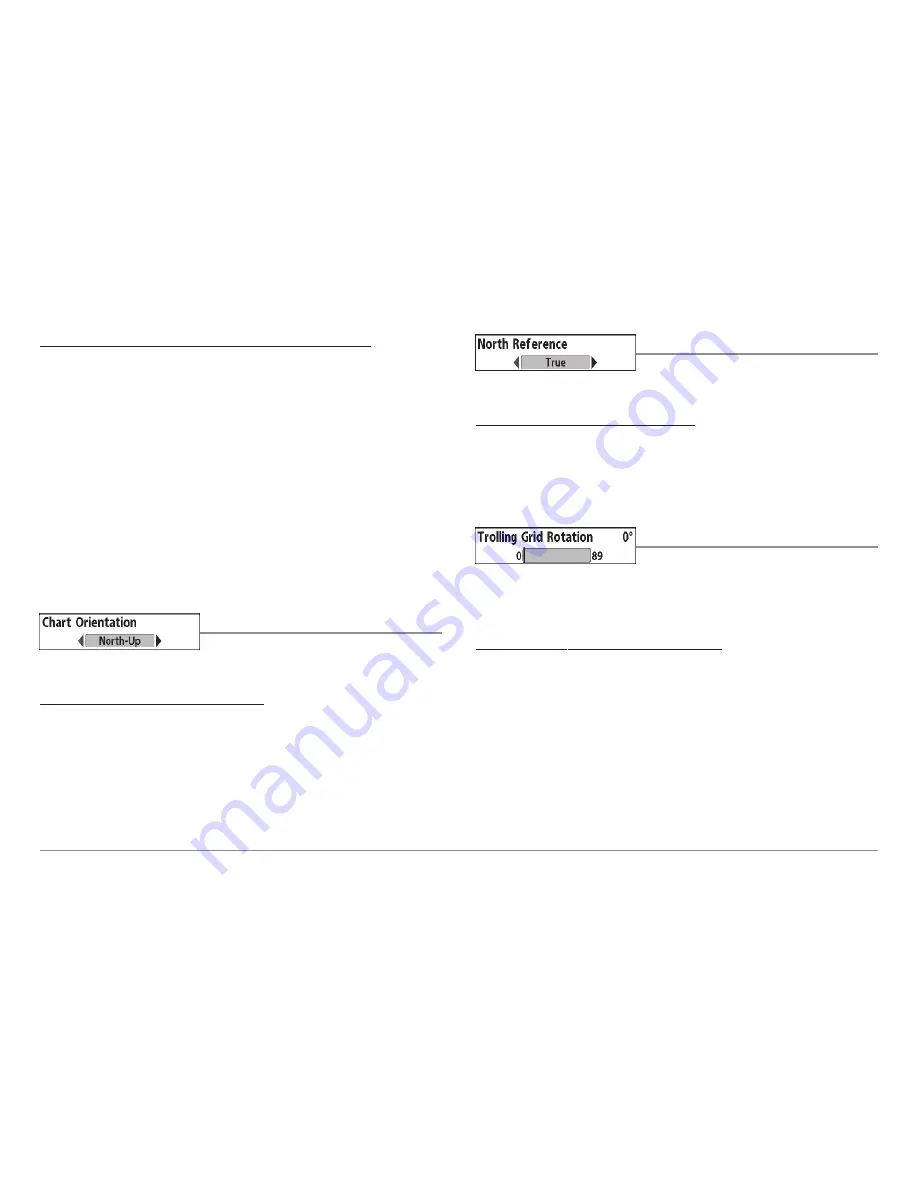
The Routes Submenu contains the following menu choices:
Create
allows you to create a new, empty route and add waypoints to it
immediately.
Edit
allows you to select a previously-saved route and edit its name and the
waypoints on it.
Delete
allows you to delete a route from a list of previously-saved routes.
Travel
allows you to select a previously-saved route to use as the current
route; this menu setting also begins navigation on this route. Routes can be
traveled in either the forward or reverse direction.
Info
displays information about the route, including the distance and
bearing from each waypoint to the next.
Chart Orientation
Chart Orientation
allows you to select
whether the views containing charts should be drawn North-Up or Course-Up.
To change the Chart Orientation setting:
1. Highlight Chart Orientation on the Navigation main menu.
2. Use the LEFT or RIGHT 4-WAY Cursor Control keys to change the Chart
Orientation setting. (North-Up, Course-Up, Default = North-Up)
NOTE:
The Chart Orientation setting does not apply to the Bird's Eye View.
North Reference
North Reference
allows you to have bearings
displayed with one of two orientations: True North or Magnetic North.
To change the North Reference setting:
1. Highlight North Reference on the Navigation main menu.
2. Use the LEFT or RIGHT 4-WAY Cursor Control keys to change the
North Reference setting. (True, Magnetic, Default = True)
Trolling Grid Rotation
Trolling Grid Rotation
allows you to set the
orientation of the trolling grid in degrees, where a setting of 0° displays a
standard North, South, East, West alignment. See Waypoints for information
on how to set a Grid.
To change the Trolling Grid Rotation setting:
1. Highlight Trolling Grid Rotation on the Navigation main menu.
2. Use the LEFT or RIGHT 4-WAY Cursor Control keys to change the
Trolling Grid Rotation setting. (0° to 89°, Default = 0°)
91