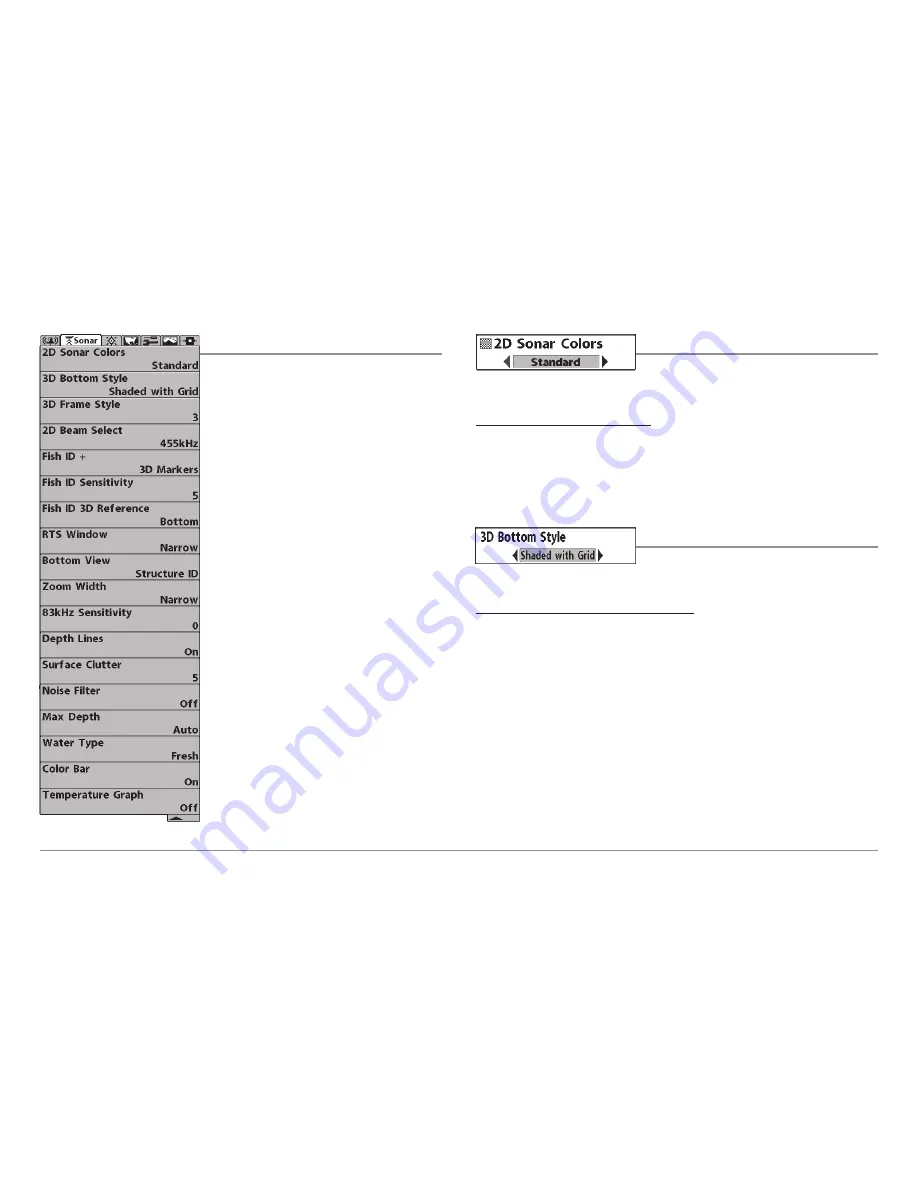
Sonar Menu Tab
Press the MENU key twice to access the
Main Menu System and then press the
RIGHT Cursor key to select the Sonar tab.
NOTE:
Menu choices will vary depending on
system settings such as whether the unit is set
for Advanced User mode or whether a 2D or a
3D View is displayed/active.
2D Sonar Colors
2D Sonar Colors
allows you to select which
color palette you would like to use for the display.
To change the 2D Sonar Colors:
1. Highlight 2D Sonar Colors on the 2D Sonar menu.
2. Use the LEFT or RIGHT 4-WAY Cursor Control keys to change the
color palette. (Standard, Gray, Inverse, Green, Default = Standard)
3D Bottom Style
3D Bottom Style
selects the bottom style
used in the 3D Sonar View.
To change the 3D Bottom Style setting:
1. Highlight 3D Bottom Style on the Sonar main menu.
2. Use the LEFT or RIGHT 4-WAY Cursor Control keys to change the 3D
Bottom Style setting. (Grid Only, Shaded with Grid, Shaded, Default
= Shaded with Grid)
Sonar Menu
81






























