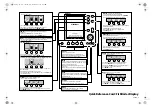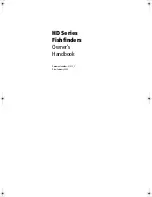Glossary
Sonar Terms
124
display because the user can see the results on the complete sonar graph. When
combined with the Freeze Frame feature, the user can adjust and understand the
effects of many different sonar settings quickly and easily.
Maximum Depth Menu:
The Maximum Depth Menu is a Humminbird® feature that
optimizes performance based on the maximum operational depth set by the user.
Many Humminbird® units can operate across a very broad depth range (up to 2500
feet) which causes the unit to "look" up to that full depth under some
circumstances. Due to the speed of sound in water, this can result in less
responsiveness because the unit has to wait for a longer period of time to receive
the sonar signal. When the Maximum Depth menu is set to a lower value, the unit
only looks up to the setting, which increases the responsiveness of the unit. This is
an important feature for anyone operating in shallower depths!
Noise:
Noise is unintentional, external sound waves that interfere with the optimal
operation of sonar. Noise appears as random "dots" on the display, and is caused
by a variety of sources. Electrical noise (from trolling motors, bilge pumps, VHF
radios) typically manifests as a consistent dot pattern. Electrical noise can be
isolated by selectively turning on and off other electrical devices to determine the
source. Often re-routing the power cable, or connecting to an alternative power
supply (second battery) can help overcome electrical noise. Hydrodynamic noise
(from propeller and/or hull cavitation) has a more random appearance and is
generally related to boat speed, so that faster operation results in more noise.
Hydrodynamic noise can be overcome by proper transducer installation. Many
Humminbird® products have a Noise Filter menu setting that allows the user to
clear the screen of noise that is difficult to eliminate.
Pixels:
Pixels are the "picture elements", or small square blocks, that make
up the image on the LCD. Measured as a vertical by horizontal number
(i.e. 640 V x 320 H), this key specification typically indicates the quality of resolution.
In fishfinders, the total resolution (vertical multiplied by horizontal) is often less
important than the "Vertical Pixel" resolution. See
Pixels, Vertical
.
Pixels, Vertical:
Vertical Pixels are a number of vertical picture elements in a single
column on an LCD display. A greater number of vertical pixels provide finer
resolution of targets detected by sonar. Essentially, a vertical distance (the depth),
when divided by a larger number, breaks that distance into smaller samples, each
representing a smaller area and thus providing more detail. In fishfinders, vertical
pixels are more critical than horizontal pixels because the horizontal axis of the
display represents time, or history. Sonar information on the horizontal axis can vary
greatly, depending on boat speed and the Chart Speed setting. A greater number
of horizontal pixels show more sonar history that the boat has passed through. On
many models, Humminbird® provides the most vertical pixels to provide a better
display resolution. See
Chart Speed
and
Pixels
.
Power Output:
Power output is the amount of sound energy emitted into the water
by the sonar transmitter. Power output is measured using either RMS (Root Mean
Square) or P-T-P (Peak-to-Peak) measurement systems. Either method is acceptable,
but it is important, when comparing power outputs, to make sure that the same
measurement system is being used for both outputs, because P-T-P numbers are 8
times higher than RMS numbers. Greater power output allows the sonar signal to
penetrate through weeds and thermoclines, reach deeper depths and operate more
effectively in noisy environments, such as when the boat is running at high speed.
Pulse Width (Pulse Length):
Pulse Width is the length of time that a sonar sound
burst is transmitted into the water. Shorter pulse widths provide better target
separation, but cannot travel to great depths. Longer pulse widths provide better
depth penetration, but result in poorer target separation. Humminbird® varies pulse
width based on depth to optimize both target separation and depth performance.
See
Target Separation
.