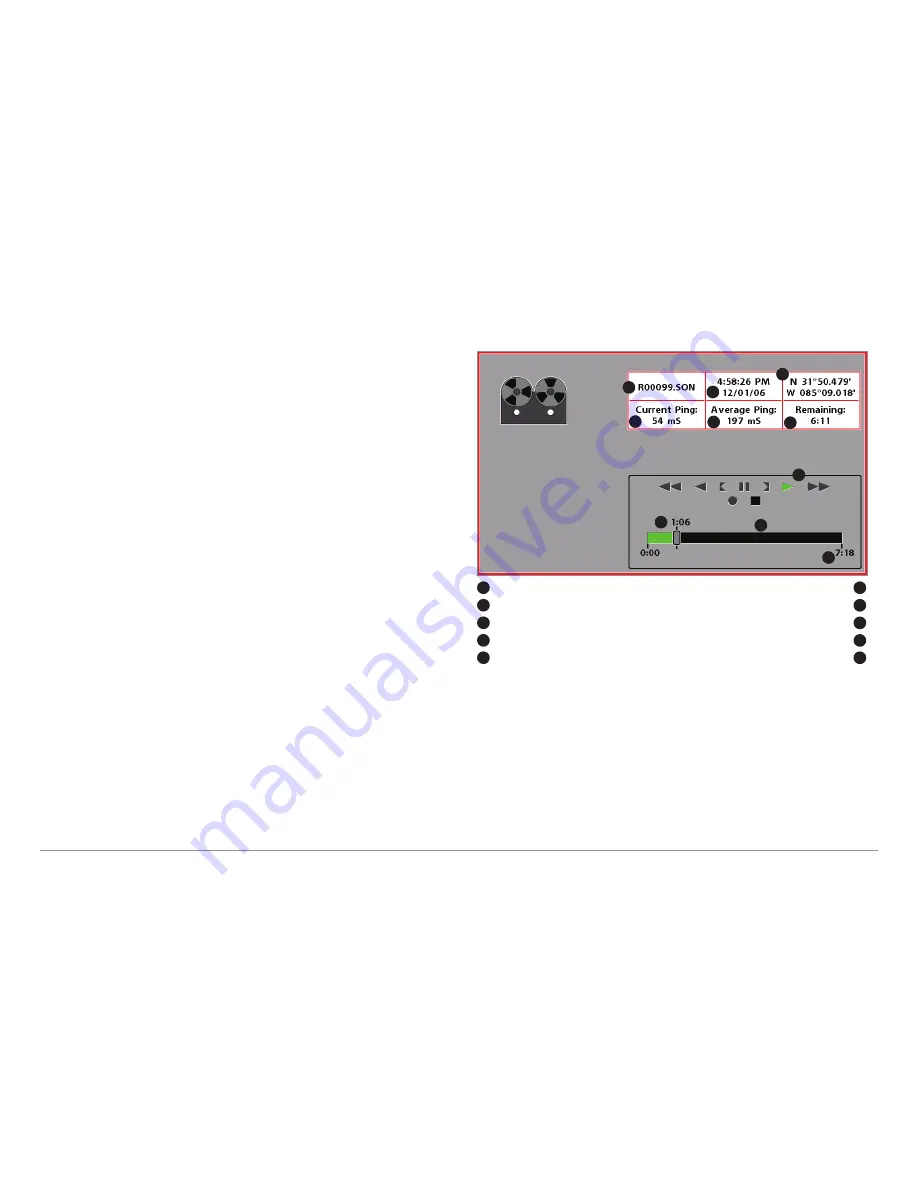
Playing back a recording:
Highlight a recording icon (using the Up or Down
4-Way Cursor keys), then use the Right 4-Way Cursor key to start playback.
During playback, all active navigation is cancelled, all other thumbnails and
icons will disappear, and a "Playback" message box similar to the Simulation
message will be displayed periodically. When playback begins, the view is
automatically switched to the primary Sonar View for your model, and no live
sonar data will be displayed; only recorded sonar and GPS data will be
shown, and the Snapshot and Recording View will display the playback
status. You can change the speed, skip to the beginning or end of playback,
and even reverse playback, using the Playback Speed X-Press™ menu item,
and stop the playback using the Stop Playback X-Press™ menu item; these
items are added to the X-Press™ menus in all views during playback. In the
Snapshot and Recording View only, playback speed can also be changed
using the Left and Right 4-Way Cursor keys. Playback is paused when the
sonar cursor is active and resumes playing when the cursor is removed.
Playback is automatically paused when the end of the recording is reached.
NOTE:
Sonar chart speed is increased during Fast Forward and reversed during
Rewind. This may reduce the quality of the sonar image, since at higher speeds,
not every sonar return can be processed and displayed.
NOTE:
Navigation is not affected by the Sonar Recording feature, but any active
navigation is cancelled when playback begins or ends.
You can delete the highlighted recording, or all recordings, using Delete
Recording or Delete All Recordings from the Snapshot and Recording
X-Press™ menu.
Recording Playback
Amount of time already played
Average ping rate
1
2
5
6
1
6
Name of recording
Amount of time remaining to play
2
7
Time and Date recording started
Playback speed icons
3
8
Position when recording started
Amount of time remaining to play
4
9
Current playback ping rate
Overall length of recording
5
1
0
3
4
7
8
9
1
0
43






























