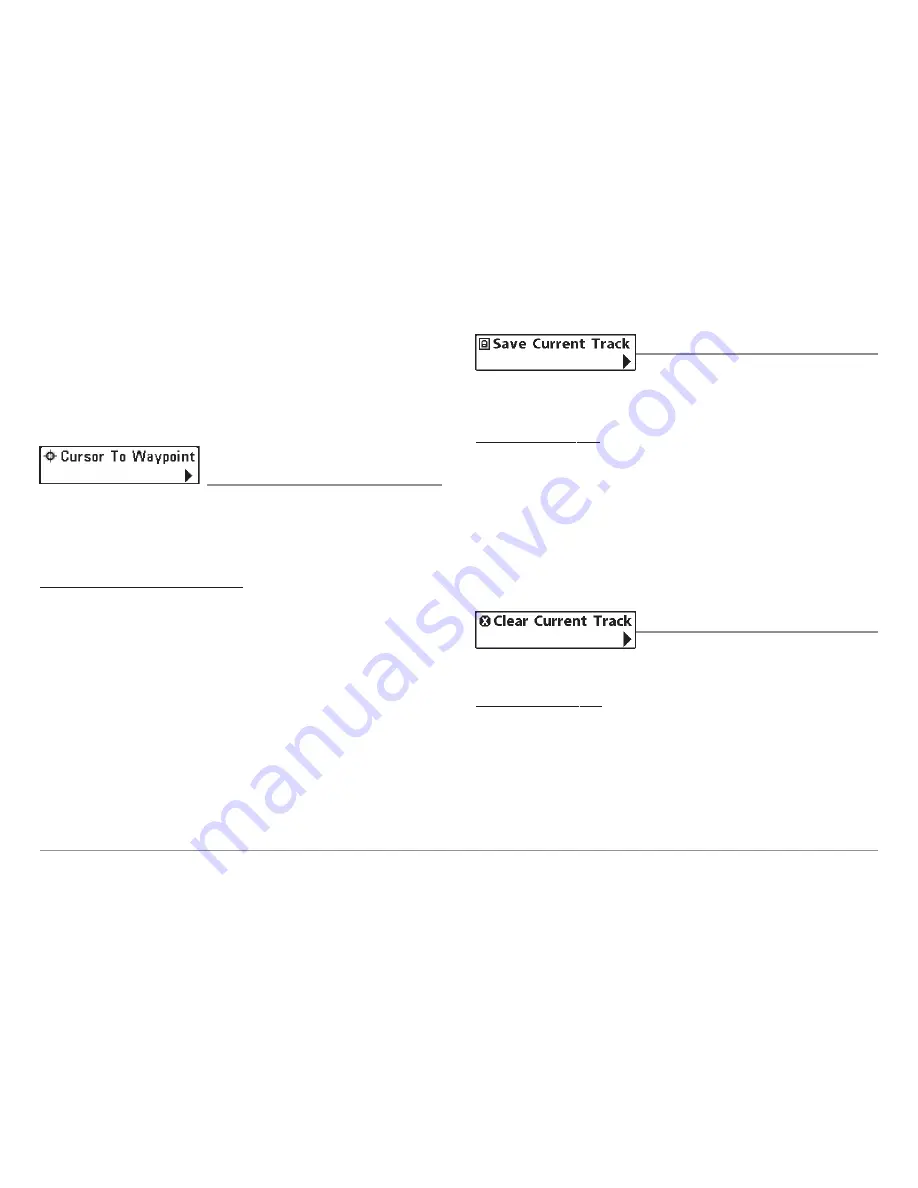
Target
allows you to apply a target to a waypoint selected from the list of
waypoints.
Grid
allows you to apply a trolling grid to a waypoint selected from the list
of waypoints.
Cursor to Waypoint
(Chart or Combo view only)
Cursor to Waypoint
allows you to quickly move the cursor to any saved
waypoint, so that you can locate it or edit it.
NOTE:
This X-Press™ menu item appears only if you have saved waypoints.
To move cursor to a saved waypoint:
1. Highlight Cursor to Waypoint on the Navigation X-Press™ menu.
2. Use the RIGHT 4-WAY Cursor Control key to initiate Cursor to
Waypoint.
3. Use the UP or DOWN 4-WAY Cursor Control key to highlight the
waypoint you wish to move the cursor to, then use the RIGHT 4-WAY
Cursor Control key to select the destination waypoint.
Save Current Track
Save Current Track
allows you to save the
current track being displayed. After the current track is saved, a new current
track is started.
To Save Current Track:
1. Highlight Save Current Track on the Navigation X-Press™ Menu.
2. Use the RIGHT 4-WAY Cursor Control key to initiate saving the
current track.
3. The Confirm dialog box will appear. To save the current track, press
the RIGHT Cursor key once more. To cancel saving the current track,
press the LEFT Cursor key.
Clear Current Track
Clear Current Track
allows you to clear the
current track being displayed and start a new track at the present position.
To Clear Current Track:
1. Highlight Clear Current Track on the Navigation X-Press™ Menu.
2. Use the RIGHT 4-WAY Cursor Control key to initiate clearing the
current track.
3. The Confirm dialog box will appear. To clear the current track, press
the RIGHT Cursor key once more. To cancel clearing the current
track, press the LEFT Cursor key.
73






























