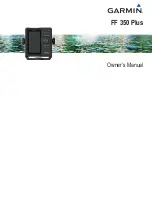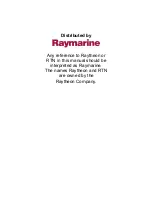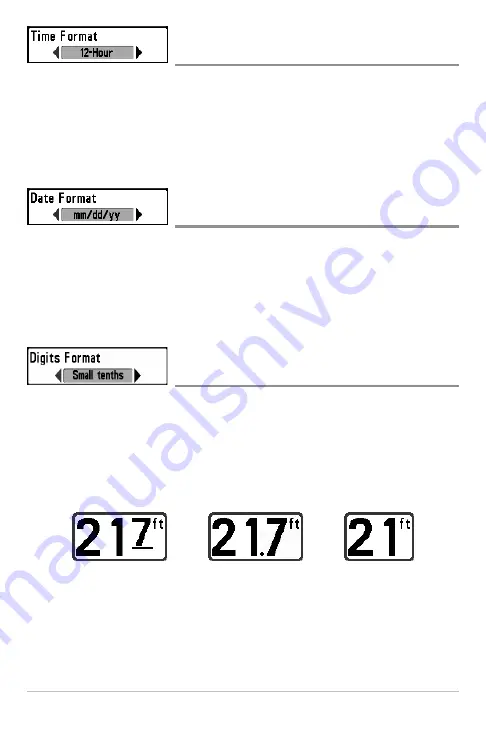
164
Time Format
(Advanced, International Models only)
Settings: 12 hour, 24 hour; Default = 12 hour
Time Format
changes the time format used by the unit. Time Format selects a
12 hour or 24 hour format for the time of day displayed when Time + Date is
selected as a Digital Readout on the Sonar View (see
Setup Menu Tab: Select
Readouts
).
Date Format
(Advanced, International Models only)
Settings: mm/dd/yy, dd.mm.yy, yy.mm.dd; Default =
mm/dd/yy
Date Format
changes the date format used by the unit. Date Format selects the
format for the date display when Time + Date is selected as a Digital Readout
on the Sonar View (see
Setup Menu Tab: Select Readouts
).
Digits Format
(Advanced)
Settings: Small tenths, Large tenths, No tenths;
Default = Small tenths
Digits Format
adds a tenth decimal place to the readouts such as Temperature
and Depth. Use the settings to change the display of the decimal place or
remove it from the digital readouts. Examples of the different settings are
displayed below. Also, see
Select Readouts
and
Views
.
Small tenths
Large tenths
No tenths
Setup Menu Tab